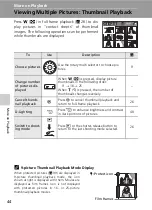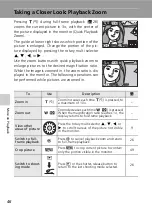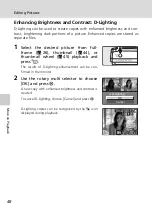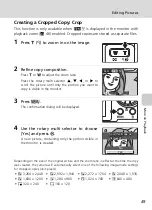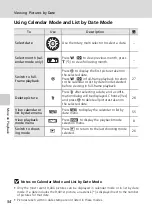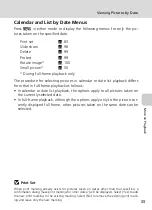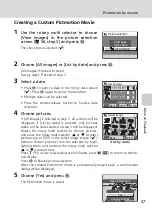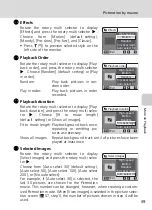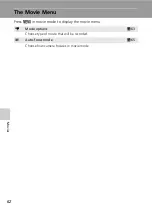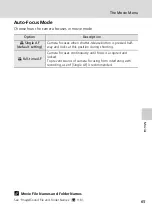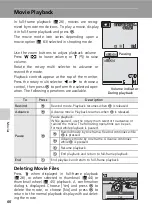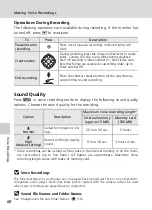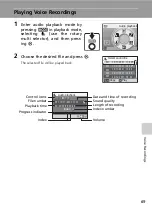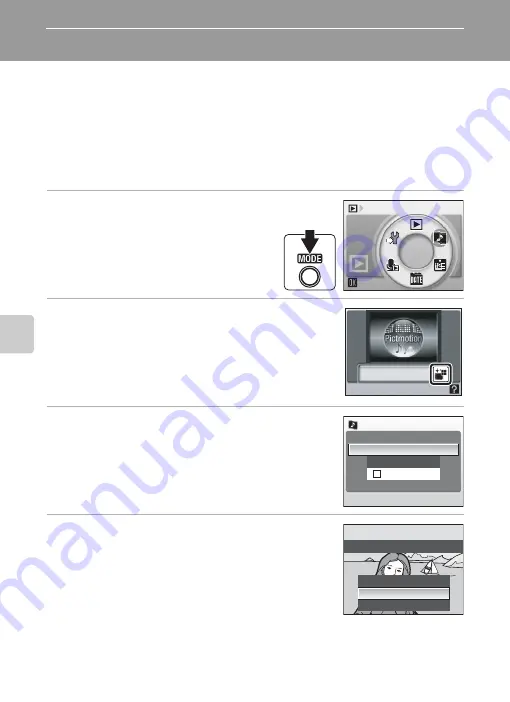
56
Mor
e on
Pl
ayback
Pictmotion by muvee
Pictmotion* creates slide show movies with custom transitions and back-
ground music.
It is only available when a memory card is inserted in the camera.
* Pictmotion is powered by muvee Technologies.
Creating a Pictmotion Movie
This section describes the easiest way to create a Pictmotion movie.
1
Enter Pictmotion mode by press-
ing
C
in playback mode,
selecting
P
(use the rotary
multi selector), and then press-
ing
d
.
2
Choose
M
and press
d
.
3
Choose [All images] and press
d
.
A Pictmotion movie using the 30 most recent pictures
(default setting) will be created.
After the created Pictmotion movie is automatically
played back, a confirmation dialog will be displayed.
4
Choose [Yes] and press
d
.
The Pictmotion movie is saved and the monitor dis-
play returns to that shown in step 2. An icon for the
saved movie will be displayed in the monitor.
Settings for saved Pictmotion movies cannot be
changed. If you wish to change the settings, create a
new Pictmotion movie with the desired settings.
Pictmotion by muvee
P
All images
List by date
View images
Picture selection
No
Change settings
Yes
Save Pictmotion?