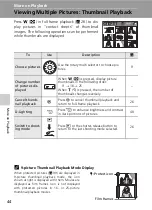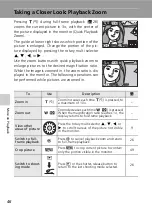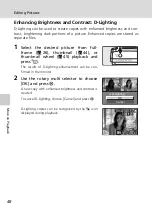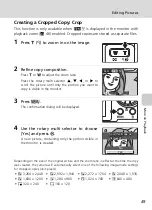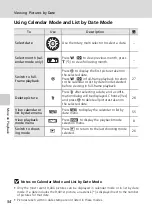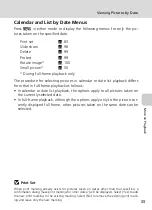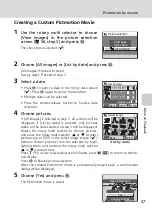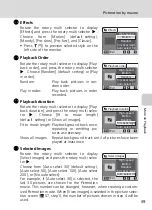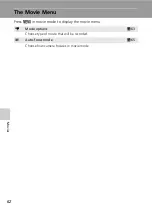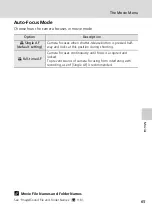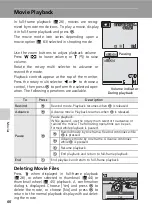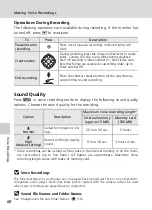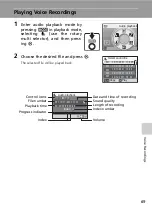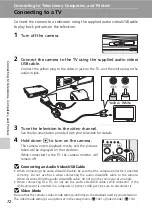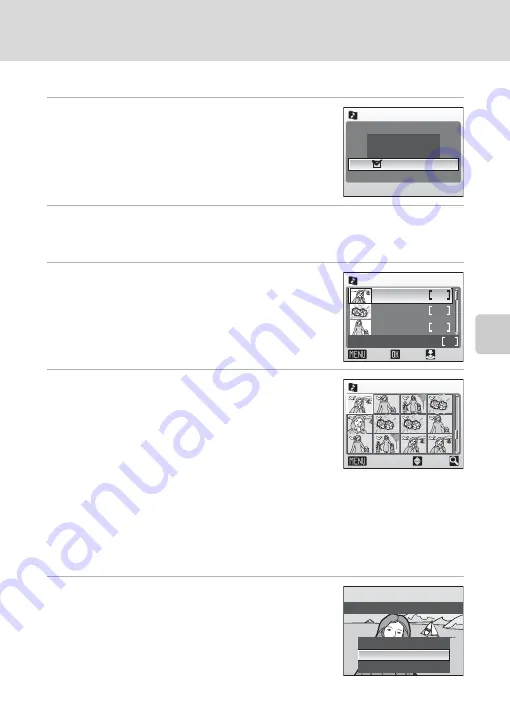
57
Pictmotion by muvee
Mor
e on
Pl
ayback
Creating a Custom Pictmotion Movie
1
Use the rotary multi selector to choose
[View images] in the picture selection
screen (
56, step 3) and press
d
.
The check box is selected (
y
).
2
Choose [All images] or [List by date] and press
d
.
[All images]: Proceed to step 4
[List by date]: Proceed to step 3
3
Select a date.
• Press
d
to select a date in the list by date screen
(
y
). Press
d
again to cancel the selection.
• Multiple dates can be selected.
• Press the shutter-release button to finalize date
selection.
4
Choose pictures.
If [All images] is selected in step 2, all pictures will be
displayed. If [List by date] is selected, only pictures
taken on the date selected in step 3 will be displayed.
Rotate the rotary multi selector to choose pictures,
and press the rotary multi selector
G
or
H
to select
pictures (up to 200) in the select image screen (
y
).
Remove chosen pictures from the selection by high-
lighting them and pressing the rotary multi selector
G
or
H
a second time.
Press
v
(
k
) to view selected picture full-frame; press
t
(
j
) to return to thumb-
nail display.
Press
d
to finalize picture selection.
After the created Pictmotion movie is automatically played back, a confirmation
dialog will be displayed.
5
Choose [Yes] and press
d
.
The Pictmotion movie is saved.
All images
List by date
View images
Picture selection
List by date
images total
ON/OFF
Confirm
1 0 / 1 2 / 2 0 0 7
3
2
5
5
2 6 / 1 1 / 2 0 0 7
2 3 / 1 1 / 2 0 0 7
Back
Select image
ON/OFF
Back
3 0
[List by date]
No
Change settings
Yes
Save Pictmotion?