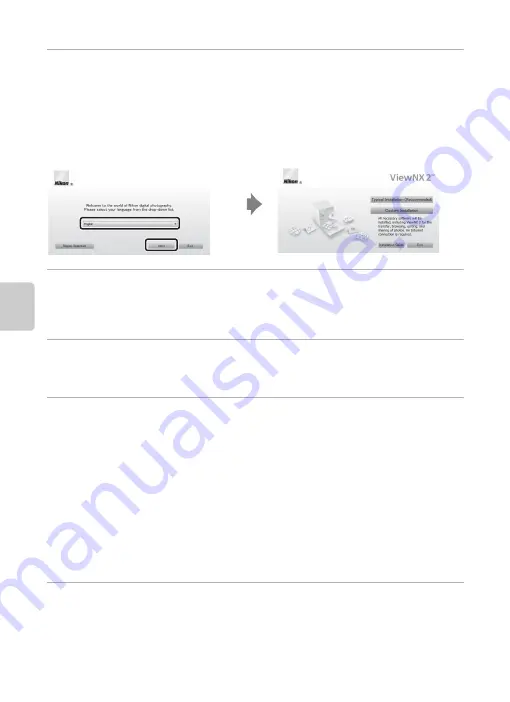
74
Using ViewNX 2
Play
2
Select a language in the language selection dialog to open the
installation window.
•
If the desired language is not available, click
Region Selection
to choose a different
region and then choose the desired language (the
Region Selection
button is not
available in the European release).
•
Click
Next
to display the installation window.
3
Start the installer.
•
We recommend clicking
Installation Guide
in the installation window to check the
installation help information and system requirements before installing ViewNX 2.
•
Click
Typical Installation (Recommended)
in the installation window.
4
Download the software.
•
When the
Software Download
screen is displayed, click
I agree - Begin download
.
•
Follow the on-screen instructions to install the software.
5
Exit the installer when the installation completion screen is displayed.
•
Windows: Click
Yes
.
•
Mac OS: Click
OK
.
The following software is installed:
•
ViewNX 2 (consisting of the three modules below)
- Nikon Transfer 2: For transferring images to the computer
- ViewNX 2: For viewing, editing, and printing transferred images
- Nikon Movie Editor: For basic editing of transferred movies
•
Panorama Maker (for creating a single panorama photo using a series of images shot
in panorama assist scene mode)
6
Remove the ViewNX 2 CD-ROM from the CD-ROM drive.
Summary of Contents for COOLPIX S2700
Page 1: ...DIGITAL CAMERA Reference Manual En ...
Page 28: ...12 ...
Page 50: ...34 ...
Page 84: ...68 ...
Page 100: ...84 ...
Page 180: ...E76 ...
Page 202: ...Index F22 Technical Notes and Index ...
Page 203: ......






























