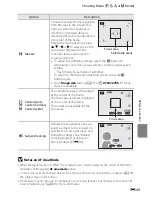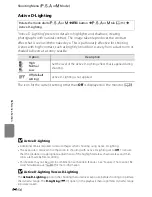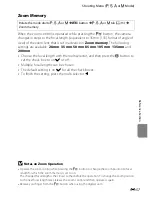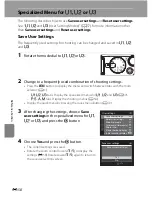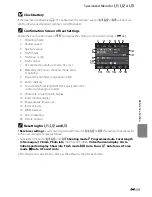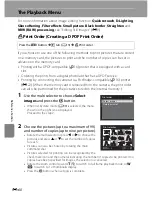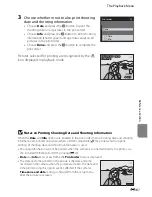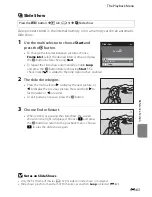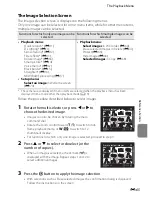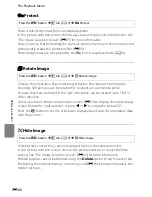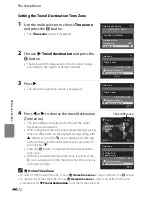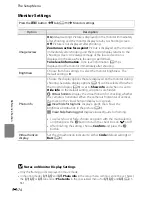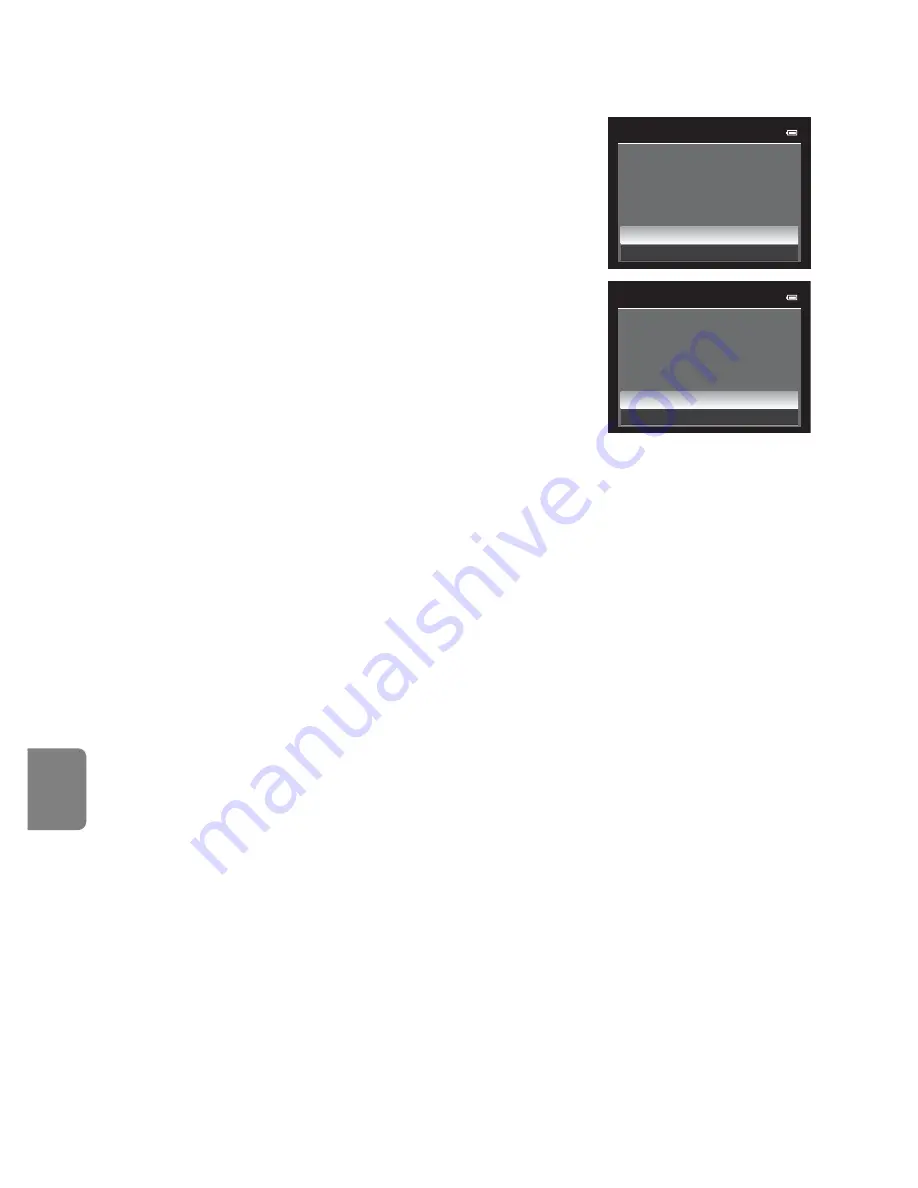
E
62
The Playback Menu
Re
fere
nce
S
ect
io
n
B
Notes on Print Order
•
When setting a print order in list by date mode and pictures other
than those on the chosen date are already set for printing, the
screen shown on the right is displayed.
- Select
Yes
to add the print order setting to the existing print
order.
- Select
No
to remove the existing print order and retain the
print order setting.
Additionally, if there are more than 99 pictures as a result of
adding the current print order settings, the screen shown on the
right will be displayed.
- Select
Yes
to remove the existing print order and retain the
print order setting.
- Select
Cancel
to retain the existing print order and remove the
print order setting.
•
NRW (RAW) pictures cannot be set for printing. Create a JPEG picture using
NRW (RAW)
processing
(
E
17), and then set the JPEG picture for printing.
C
Deleting All Print Orders
In step 1 of the print order procedure (
E
60), choose
Delete print order
and press the
k
button
to delete the print orders for all pictures.
C
Print Date
The shooting date and time can be imprinted in pictures at the time of shooting by using
date
(
E
75) in the setup menu. This information can be printed even from printers that do not
support printing of the date and time. Only the date and time of print date on the pictures are
printed, even if
Print order
is enabled with the date selected in the print order screen.
C
More Information
See “Printing Images of Size 1:1” (
A
79) for more information.
Print order
Save print marking for other
dates?
Yes
No
Print order
Too many images selected.
Remove print marking for
other dates?
Yes
Cancel
Summary of Contents for COOLPIX P71 00
Page 26: ...En Reference Manual DIGITAL CAMERA ...
Page 263: ...E112 t ___ ...
Page 287: ...Quicklime ...
Page 288: ...rlul ltJ I rruo mJ FX1G01 4N 6MM0984N 01 Duplicated in Indonesia COOLPIX P7100 ...