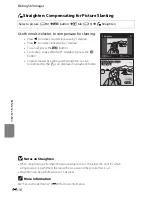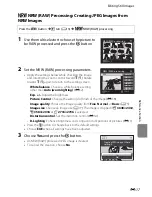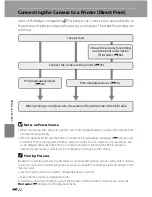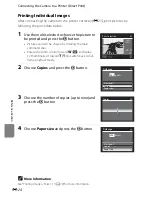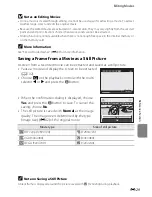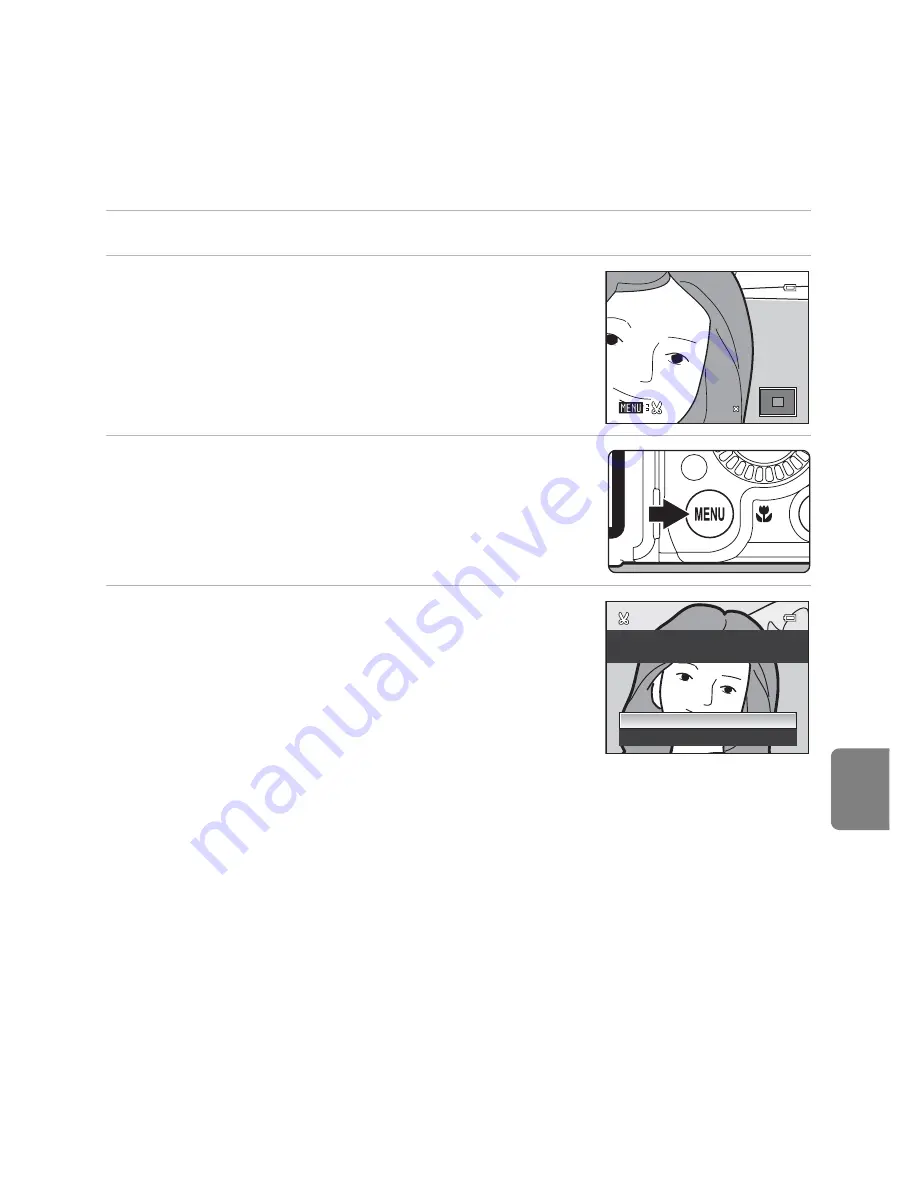
E
19
Editing Still Images
Re
fere
nce
S
ect
io
n
a
Crop: Creating a Cropped Copy
Create a copy containing only the portion visible on the monitor when
u
is
displayed with playback zoom (
A
35) enabled. Cropped copies are stored as
separate files.
1
Enlarge the picture for cropping (
A
35).
2
Refine copy composition.
•
Rotate the zoom control toward
g
(
i
) or
f
(
h
) to
adjust the zoom ratio.
•
Press the multi selector
H
,
I
,
J
or
K
to scroll the
picture until only the portion you want to copy is
visible on the monitor.
3
Press the
d
button.
4
Use the multi selector to choose
Yes
and press
the
k
button.
•
A new picture, containing only the portion visible on the
monitor, is created.
•
To cancel, choose
No
and press the
k
button.
C
Image Size
The narrower the cropping range, the smaller the size (amount of pixels) of the cropped picture
copy. When the image size setting for a cropped copy is 320×240 or 160×120, a black frame appears
around the picture during playback, and the
C
small picture icon is displayed on the left side of the
monitor.
C
Cropping the Picture in its Current “Tall” Orientation
Use the
Rotate image
option (
E
66) to rotate the picture so that it is displayed in landscape
orientation. After cropping the picture, rotate the cropped picture back to “tall” orientation. The
picture displayed in “tall” orientation can be cropped by zooming in on the picture until the black
bars displayed on the both sides of the monitor disappear. The cropped picture is displayed in
landscape orientation.
C
More Information
See “File and Folder Names” (
E
99) for more information.
4.0
4.0
4.0
Save this image as
displayed?
Yes
No
Summary of Contents for COOLPIX P71 00
Page 26: ...En Reference Manual DIGITAL CAMERA ...
Page 263: ...E112 t ___ ...
Page 287: ...Quicklime ...
Page 288: ...rlul ltJ I rruo mJ FX1G01 4N 6MM0984N 01 Duplicated in Indonesia COOLPIX P7100 ...