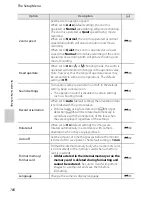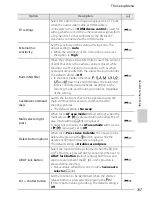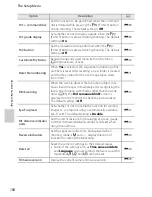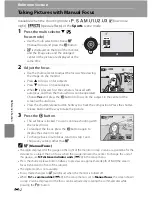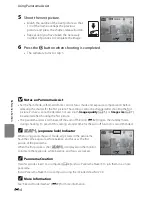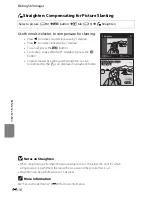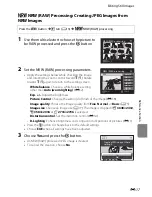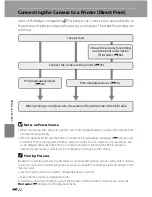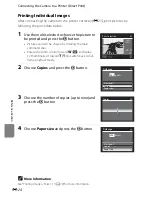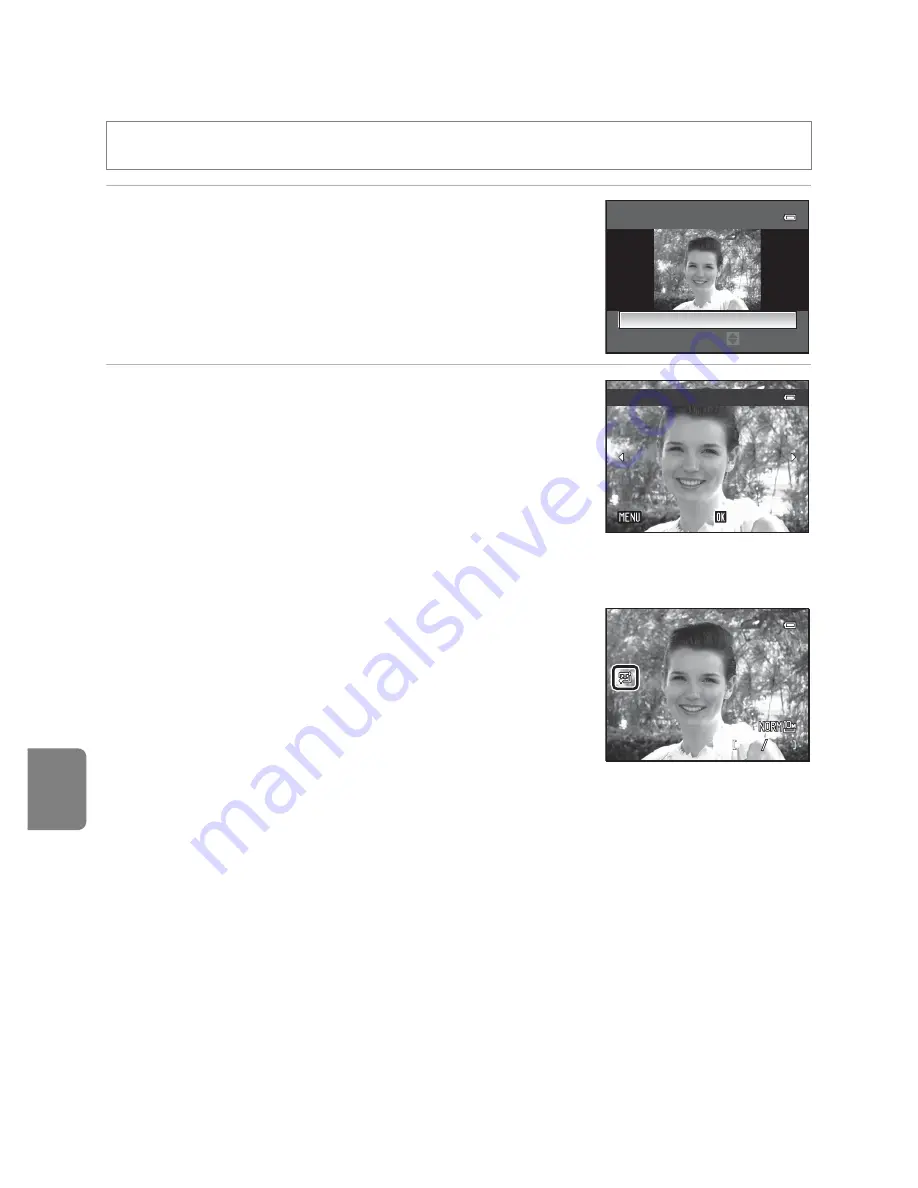
E
12
Editing Still Images
Re
fere
nce
S
ect
io
n
e
Skin Softening: Softening Skin Tones
1
Press the multi selector
H
or
I
to choose the
setting level, and press the
k
button.
•
A confirmation screen is displayed, and the image is
displayed zoomed in on the face edited by skin
softening.
•
To cancel, press
J
.
2
Confirm the results.
•
Up to 12 faces, in order of proximity to the center of the
frame, can be enhanced.
•
When multiple faces are edited using skin softening,
use the multi selector
J
or
K
to switch the face that is
displayed.
•
To adjust the extent of skin softening, press the
d
button and return to step 1.
•
To create a copy edited with skin softening, press the
k
button.
•
Copies created by editing with skin softening can be
recognized by the
E
icon displayed in playback mode.
B
Notes on Skin Softening
•
Depending on conditions such as the direction the subject is facing or the brightness of the face,
the face may not be detected properly, or the desired effect may not be achieved.
•
If no faces are detected in the image, a warning is displayed and the screen returns to the playback
menu.
C
More Information
See “File and Folder Names” (
E
99) for more information.
Select a picture (
A
34)
M
d
button
M
c
tab (
A
13)
M
e
Skin softening
Skin softening
Normal
Amount
Preview
Save
Back
Save
Back
132
132
132
4
4
0004.JPG
0004.JPG
0004.JPG
15:30
15:30
15:30
15/11/2011
15/11/2011
15/11/2011
Summary of Contents for COOLPIX P71 00
Page 26: ...En Reference Manual DIGITAL CAMERA ...
Page 263: ...E112 t ___ ...
Page 287: ...Quicklime ...
Page 288: ...rlul ltJ I rruo mJ FX1G01 4N 6MM0984N 01 Duplicated in Indonesia COOLPIX P7100 ...