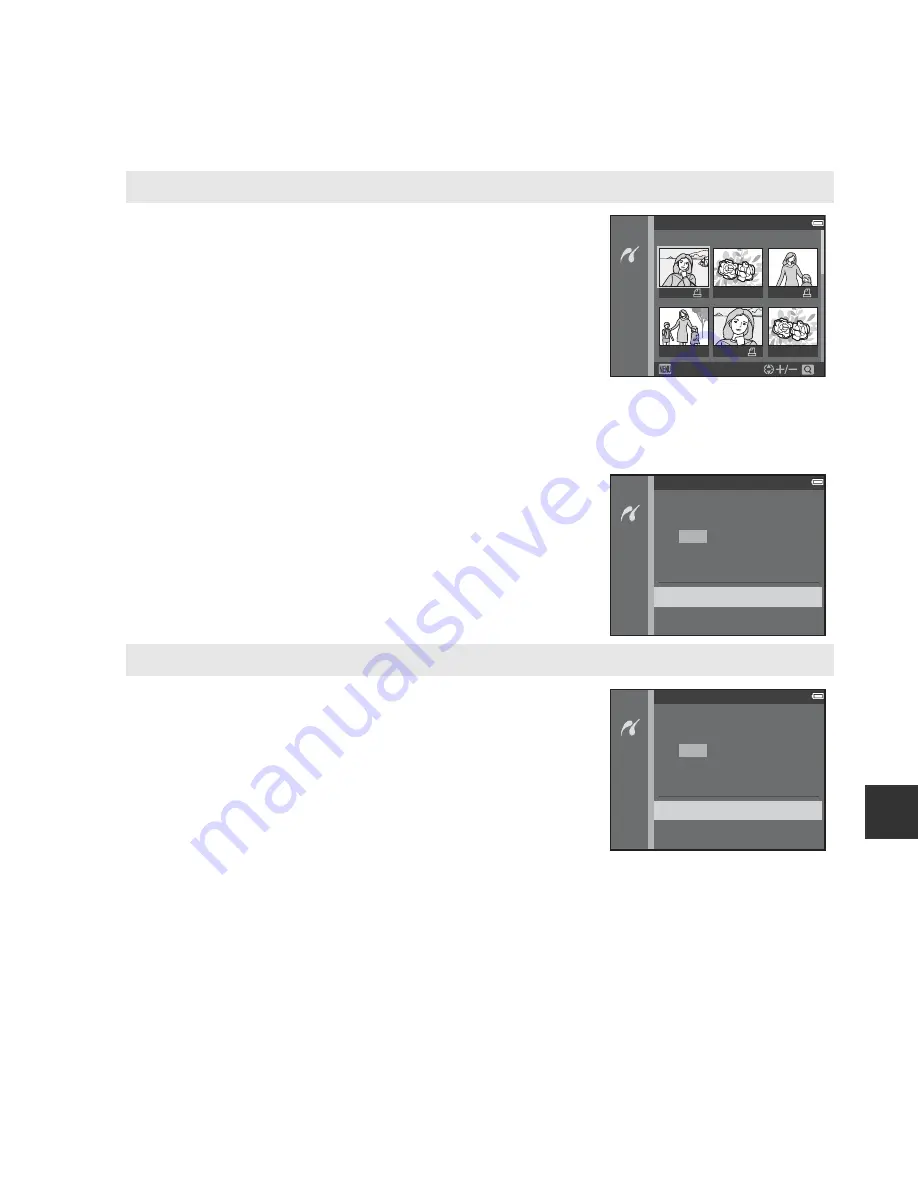
E
29
Re
fe
re
nce
S
ect
ion
Print selection
Select images (up to 99) and the number of copies
(up to nine) of each.
•
Use the multi selector
JK
to select images, and
use
HI
to specify the number of copies to be
printed.
•
Images selected for printing are indicated by
a
and the numeral indicating the number of copies
to be printed. If no copies have been specified for
images, the selection is canceled.
•
Move the zoom control toward
g
(
i
) to switch to full-frame playback or
f
(
h
)
to switch to thumbnail playback.
•
Press the
k
button when setting is complete.
•
When the screen shown on the right is displayed,
select
Start print
and press the
k
button to
start printing.
Print all images
One copy each of all images saved in the internal
memory, or on the memory card, is printed.
•
When the screen shown on the right is displayed,
select
Start print
and press the
k
button to
start printing.
Print selection
Back
1
1
3
5
Print selection
Start print
Cancel
prints
5
Print all images
Start print
Cancel
prints
18
Summary of Contents for COOLPIX L620
Page 1: ...DIGITAL CAMERA Reference Manual ...
Page 2: ......
Page 182: ...E84 Reference Section Attaching the AN CP23 Camera Strap 7 6 c b a 0 2 1 4 3 5 9 8 ...
Page 210: ...F28 t ...
Page 251: ...NIKON CORPORATION 2013 Nikon Corporation CT3F01 11 6MN29111 01 ...
Page 253: ......
Page 254: ...llulan l lillo CT3F02 30 6MN28430 02 Duplicated in China Reference Manual COOLPIX L620 ...






























