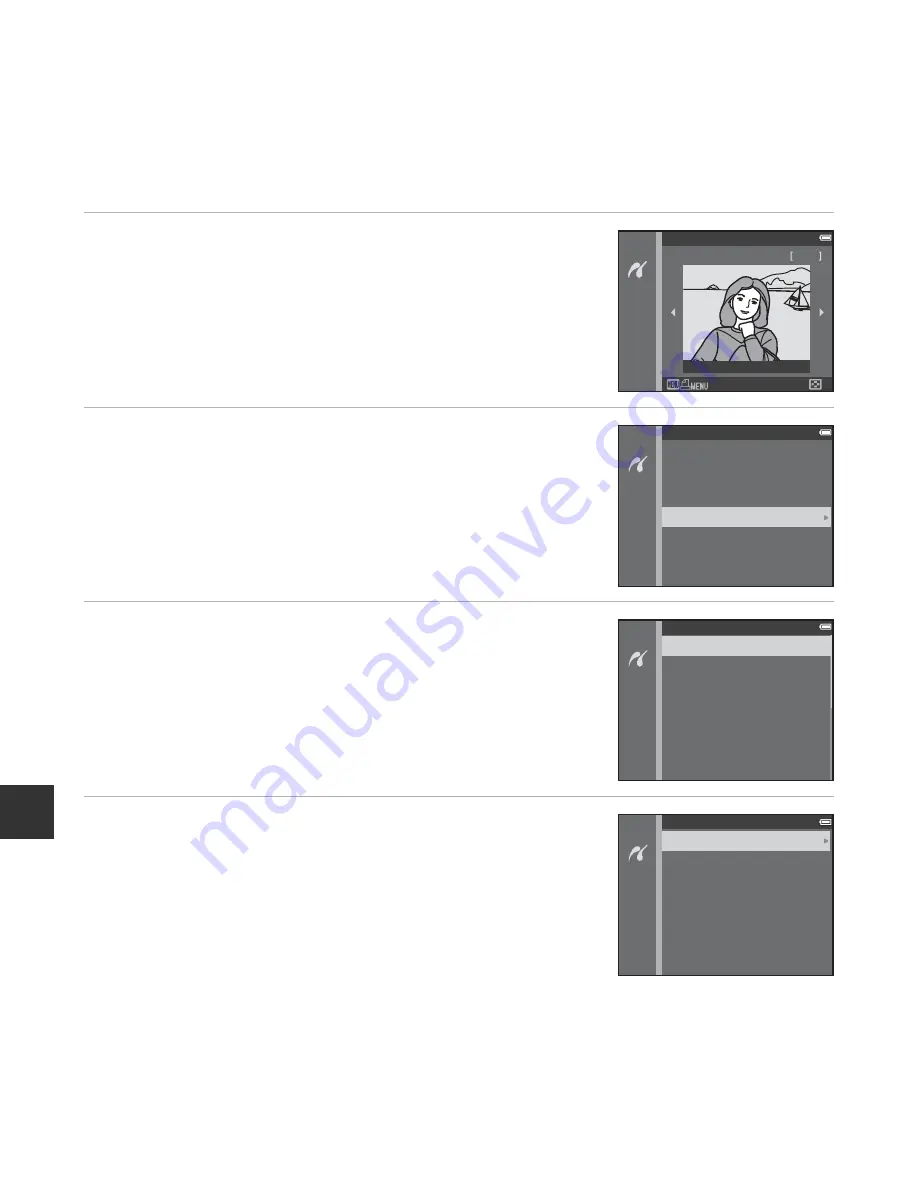
E
28
Re
fe
re
nce
S
ect
ion
Printing Multiple Images
1
When the
Print selection
screen is displayed,
press the
d
button.
2
Use the multi selector
HI
to select
Paper
size
and press the
k
button.
•
To exit the print menu, press the
d
button.
3
Select the desired paper size and press the
k
button.
•
To apply the paper size setting configured on the printer,
select
Default
in the paper size option.
•
The paper size options available on the camera vary
depending on the printer that you use.
4
Select
Print selection
,
Print all images
, or
DPOF printing
and press the
k
button.
Print selection
1 5 / 1 1 / 2 0 1 3 N o . 3 2
3 2
Print menu
Paper size
Print selection
Print all images
DPOF printing
Paper size
Default
3.5×5 in.
5×7 in.
A4
100×150 mm
4×6 in.
8×10 in
Print menu
Paper size
Print selection
Print all images
DPOF printing
Summary of Contents for COOLPIX L620
Page 1: ...DIGITAL CAMERA Reference Manual ...
Page 2: ......
Page 182: ...E84 Reference Section Attaching the AN CP23 Camera Strap 7 6 c b a 0 2 1 4 3 5 9 8 ...
Page 210: ...F28 t ...
Page 251: ...NIKON CORPORATION 2013 Nikon Corporation CT3F01 11 6MN29111 01 ...
Page 253: ......
Page 254: ...llulan l lillo CT3F02 30 6MN28430 02 Duplicated in China Reference Manual COOLPIX L620 ...






























