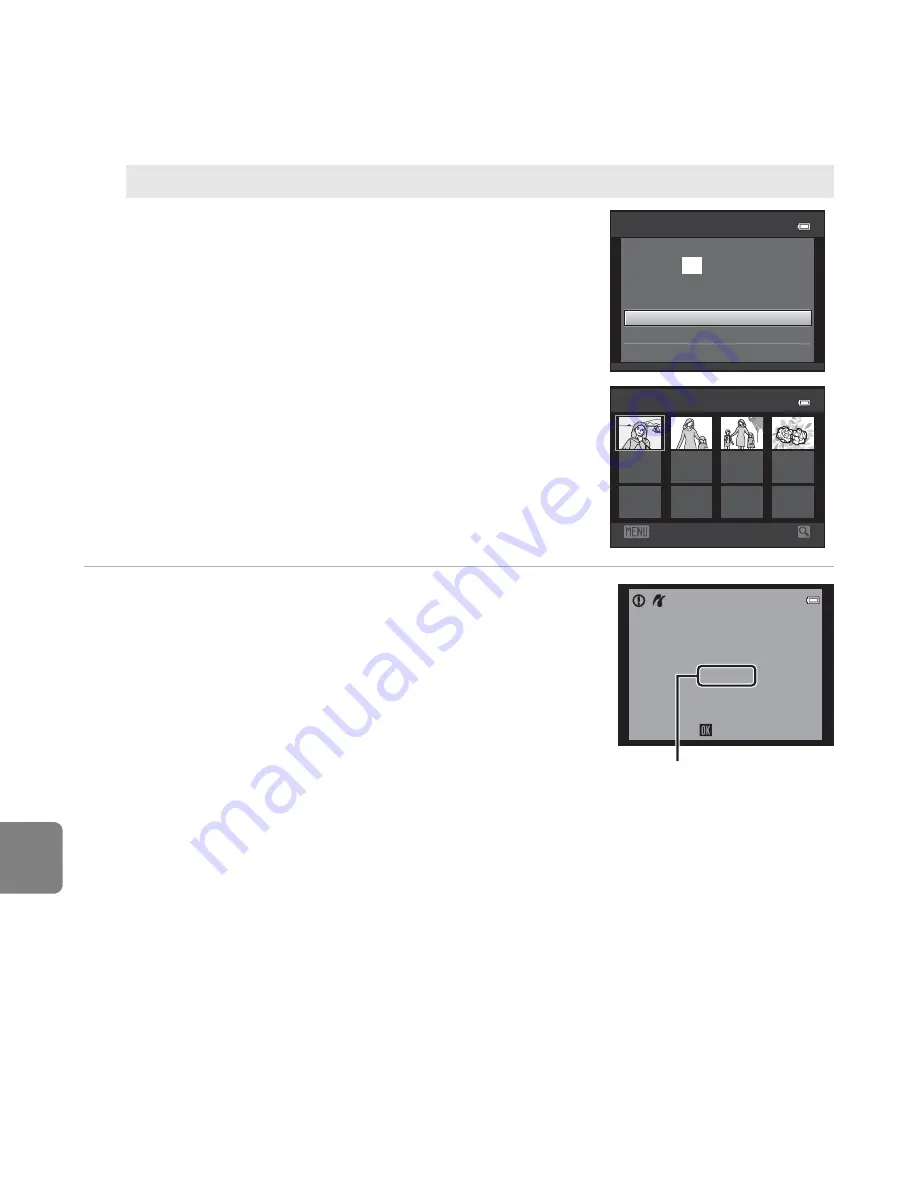
E
36
Re
fere
nce
S
ecti
o
n
5
Printing begins.
•
Monitor display returns to the print menu shown in step 2
when printing is complete.
DPOF printing
Print images for which a print order was created
using the
Print order
option (
E
51).
•
When the screen shown on the right is displayed,
select
Start print
and then press the
k
button
to start printing. Select
Cancel
and then press
the
k
button to return to the print menu.
•
To view the current print order, select
View
images
and then press the
k
button. To print
images, press the
k
button again.
Star t print
prints
Cancel
1 0
DPOF printing
View images
Back
View images
1 0
Printing
2 / 10
Cancel
Current number of copies/
total number of copies
C
Paper Size
The camera supports the following paper sizes:
Default
(the default paper size for the printer
connected to the camera),
3.5×5 in.
,
5×7 in.
,
100×150 mm
,
4×6 in.
,
8×10 in.
,
Letter
,
A3
, and
A4
.
Only sizes supported by the printer are displayed.
Summary of Contents for COOLPIX L610
Page 8: ...2 3 Close the battery chamber memory card slot cover First Steps ...
Page 42: ...DIGITAL CAMERA Reference Manual ...
Page 71: ...12 ...
Page 93: ...34 ...
Page 147: ...88 ...
Page 155: ...96 ...
Page 159: ...100 ...
Page 255: ...E96 Reference Section Attaching the AN CP23 Camera Strap 2 1 4 3 5 9 8 7 6 a 0 c b ...
Page 290: ...F29 ...
Page 291: ...F30 ...
Page 292: ......
Page 295: ......
Page 296: ...IH IiUJ I ffilo ffi3 CT2F01 4N 6MNA864N Ol Dupltcated tn China COOLPIX COOLPIX L610 ...






























