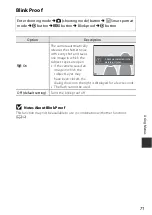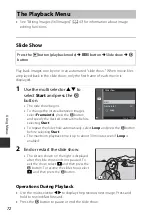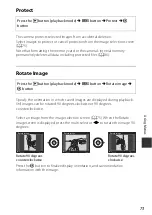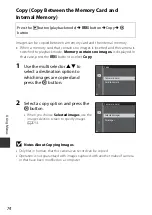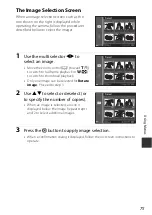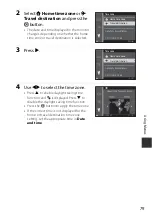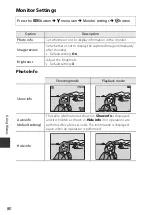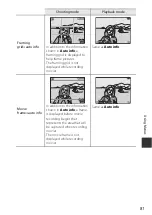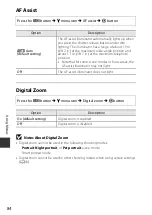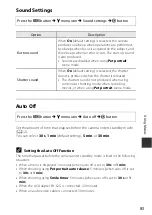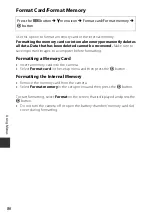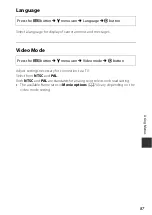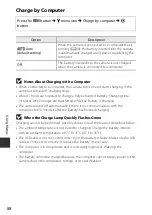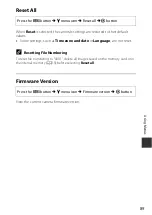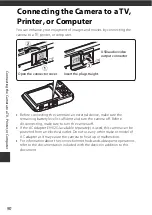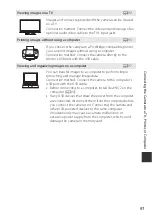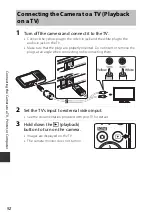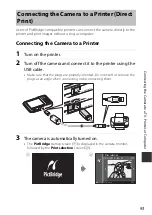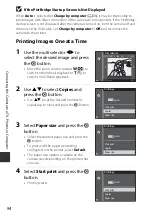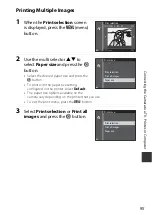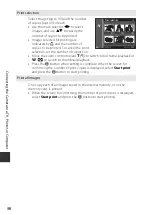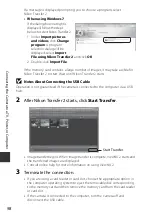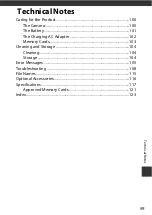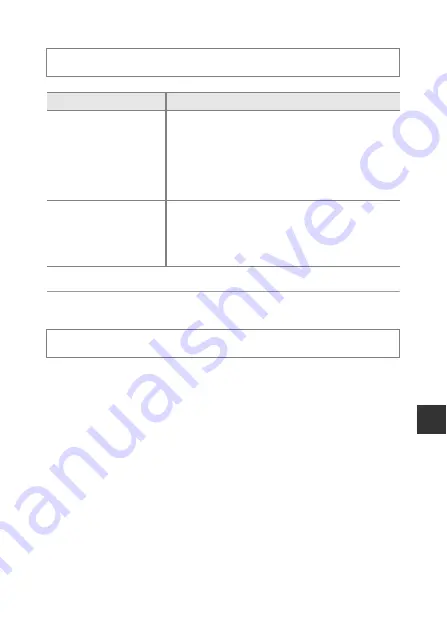
85
Us
in
g
M
e
n
u
s
Sound Settings
Auto Off
Set the amount of time that elapses before the camera enters standby mode
(
12).
You can select
30 s
,
1 min
(default setting),
5 min
, or
30 min
.
C
Setting the Auto Off Function
The time that passes before the camera enters standby mode is fixed in the following
situations:
•
When a menu is displayed: 3 minutes (when auto off is set to
30 s
or
1 min
)
•
When shooting using
Pet portrait auto release
: 5 minutes (when auto off is set
to
30 s
or
1 min
)
•
When shooting using
Smile timer
: 5 minutes (when auto off is set to
30 s
or
1
min
)
•
When the AC Adapter EH-62G is connected: 30 minutes
•
When an audio video cable is connected: 30 minutes
Press the
d
button
M
z
menu icon
M
Sound settings
M
k
button
Option
Description
Button sound
When
On
(default setting) is selected, the camera
produces one beep when operations are performed,
two beeps when focus is acquired on the subject, and
three beeps when an error occurs. The start-up sound
is also produced.
•
Sounds are disabled when using
Pet portrait
scene mode.
Shutter sound
When
On
(default setting) is selected, the shutter
sound is produced when the shutter is released.
•
The shutter sound is not produced when using
continuous shooting mode, when recording
movies, or when using
Pet portrait
scene mode.
Press the
d
button
M
z
menu icon
M
Auto off
M
k
button