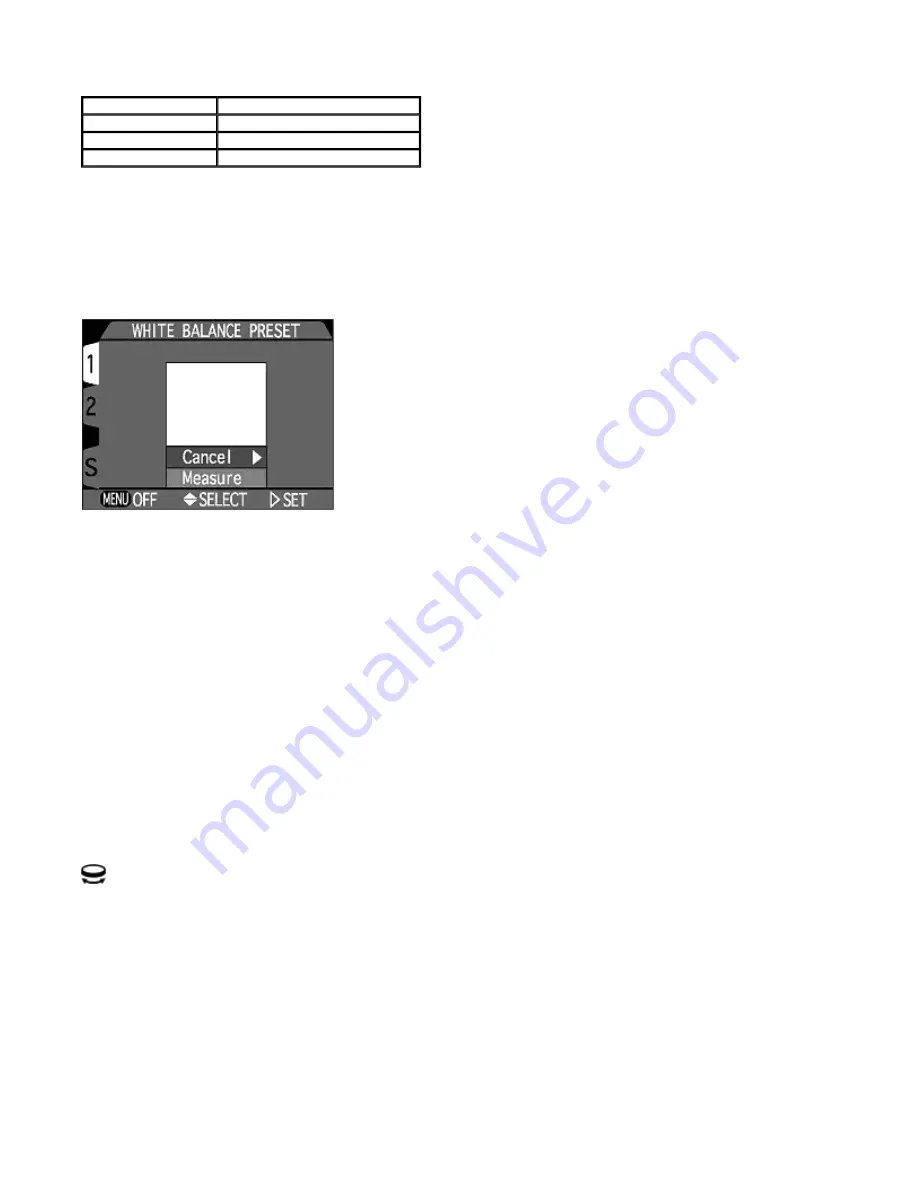
-- Preset White Balance --
In certain lighting, you may find that you can obtain a more accurate color balance by measuring the color temperature of the
light manually. The
Preset White Balance
function allows you to photograph a neutral object (usually a piece of gray card)
from which the camera calculates the color temperature. The camera then automatically recalibrates the white balance
according to the result.
z
When White Bal Preset is selected, the camera will Zoom in and the preset white-balance menu will appear on the
Monitor.
Cancel
Select Cancel to abort the Preset White Balance setting, and then press the
RIGHT
on the Multi selector to return the white
balance to its most recent setting. The lens also returns to its previous position.
Measure
To measure the color temperature, select Measure and then place a flat neutral object such as a piece of gray card in the
same lighting as the intended subject. Then press
RIGHT
on the Multi selector to take a sample image. The camera measures
the color temperature and the recalibrates the white balance.
NOTE:
When you select
Measure
, the camera will beep and zoom out, but no photograph will be taken.
Metering
The METERING menu offers a choice of four metering methods. Choose the best metering method for your composition
and lighting conditions.
Selection
Light source
FL1
White (W)
FL2
Daylight white (Neutral, N)
FL3
Daylight (D)
Page 74 of 136
Nikon COOLPIX995 Digital Camera
3/15/2002
http://www.livemanuals.com/packages/products/NK002/2136/manual/fullmanual.html






























