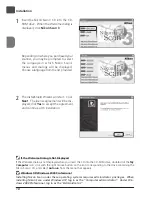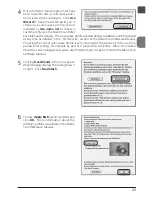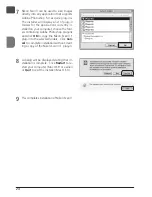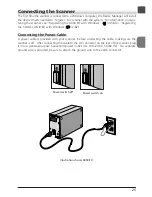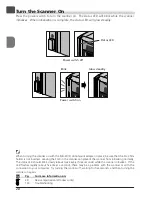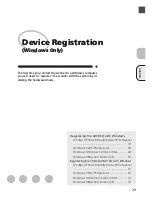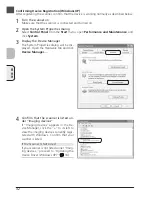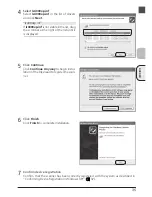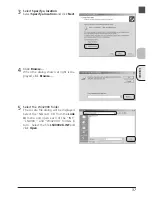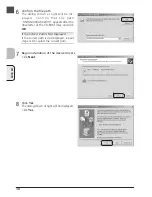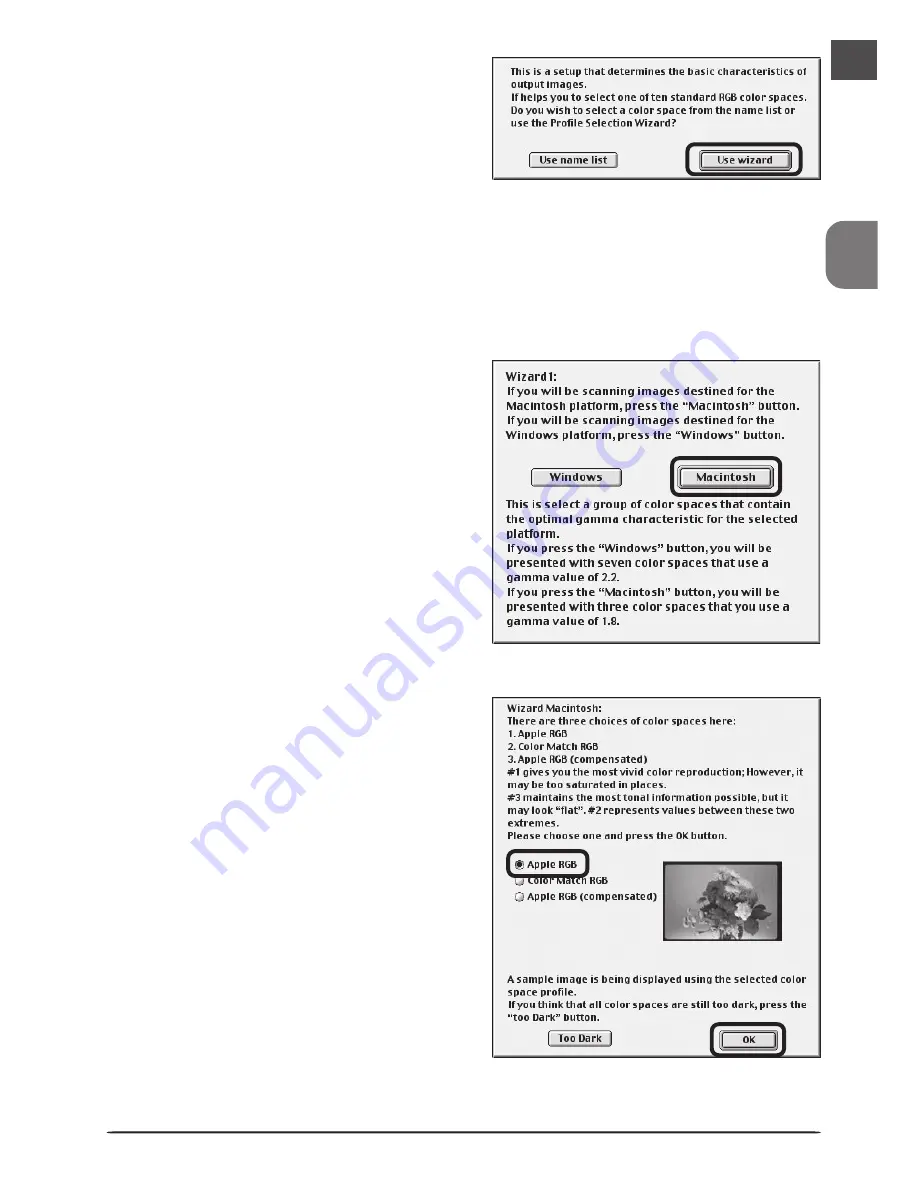
En
23
4
Once the Nikon Scan program files have
been copied to disk, a color-space selec-
tion wizard will be displayed. Click
Use
Wizard
to have the wizard assist you in
choosing a color-space profile (recom-
mended) or
Use name list
to choose a
custom profile (see the
Nikon Scan Refer-
ence Manual
for details). The color-space profile selected during installation can be changed
at any time as detailed in the “Preferences” section of the
Nikon Scan Software Manual
.
Choosing the correct color-space profile is very important if the scanner is to be used in a
professional setting, for example as part of a production workflow. More information
about the color management system used in Nikon Scan 3 may be found in the
Nikon Scan
Software Manual
.
5
Clicking
Use Wizard
in the Color Space
Wizard dialog displays the dialog shown
at right. Click
Macintosh
.
6
Choose
Apple RGB
(recommended) and
click
OK
. More information about the
different profiles is available in the
Nikon
Scan Reference Manual
.