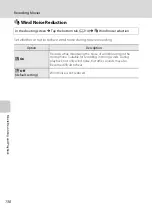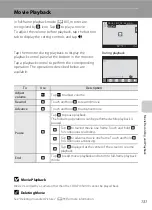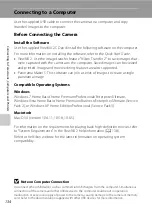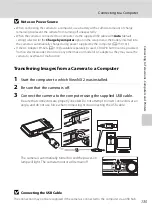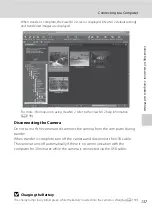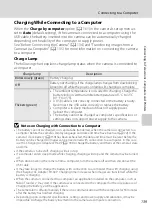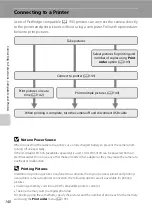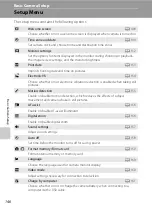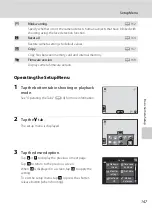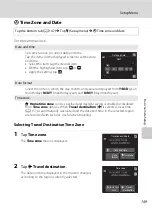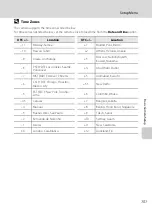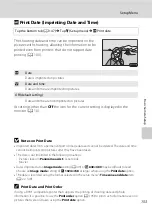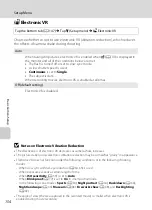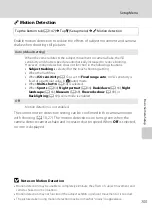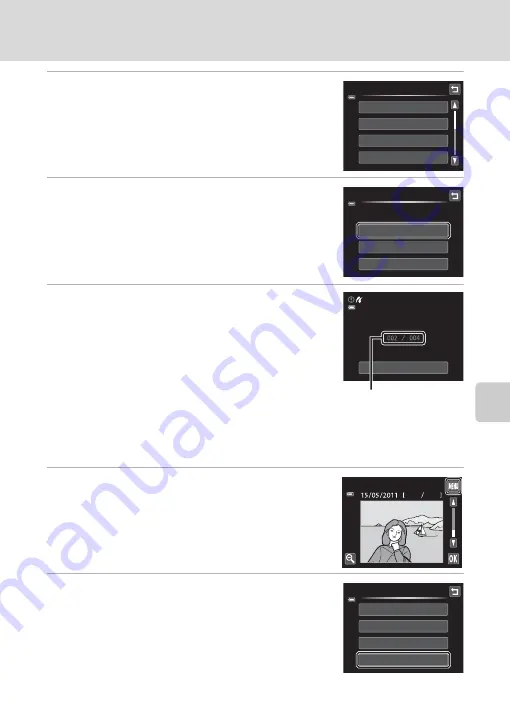
143
Connecting to a Printer
Con
n
e
cti
ng t
o
Te
le
vi
sion
s, Comp
u
te
rs
a
n
d
Pr
in
te
rs
5
Tap the desired paper size.
Tap
B
or
C
to display additional options.
To specify paper size using printer settings, choose
Default
in the paper size menu.
6
Tap
Start print
.
7
Printing begins.
Monitor display returns to the print selection screen
shown in step 1 when printing is complete.
To cancel printing before all copies have been printed,
tap
Cancel
.
Printing Multiple Pictures
After properly connecting the camera to the printer (
141), follow the
procedure described below to print multiple pictures.
1
When the
Print selection
screen is displayed,
tap
F
.
The
Print menu
screen is displayed.
2
Tap
Paper size
.
To exit the print menu, tap
J
.
Paper
size
Defau
l
t
3.5
×
5
in.
5
×
7
in.
1
00
×1
50
mm
PictBridge
Start
004
prints
Copies
Paper
size
Cance
l
Printing
Current number of copies/
total number of prints
se
l
ection
4
4
menu
se
l
ection
a
ll
images
DPOF
printing
Paper
size
Summary of Contents for 26260
Page 207: ......