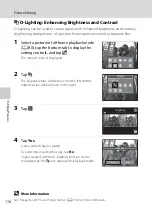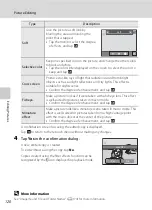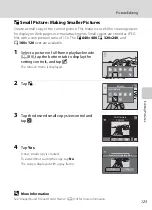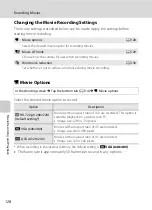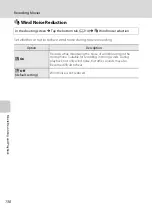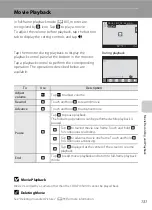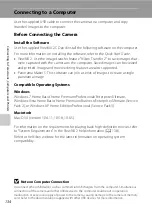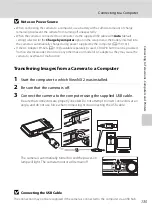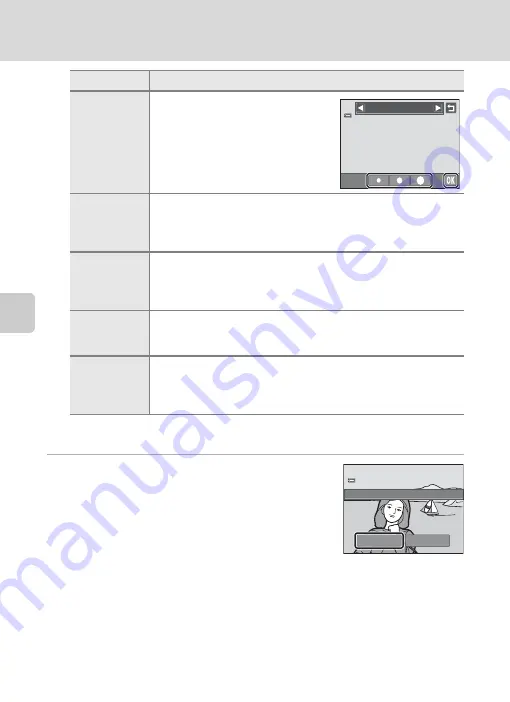
Ed
it
in
g
P
ic
tu
re
s
120
Picture Editing
A confirmation screen for saving the edited copy is displayed.
Tap
J
to return to the retouch menu without making any changes.
4
Tap
Yes
in the confirmation dialog.
A new, edited copy is created.
To exit without saving the copy, tap
No
.
Copies created using the filter effects function can be
recognized by the
i
icon displayed in playback mode.
D
More Information
See “Image/Sound File and Folder Names” (
174) for more information.
Soft
Give the picture a soft look by
blurring the area surrounding the
point that is tapped.
•
Tap the monitor, select the degree
of effects, and tap
I
.
Selective color
Keep one specified color in the picture, and change the other colors
to black and white.
•
Tap the color slider displayed on the screen to select the color to
keep, and tap
I
.
Cross screen
Produce star-like rays of light that radiate outward from bright
objects such as sunlight reflections and city lights. This effect is
suitable for night scenes.
•
Confirm the degree of enhancement, and tap
I
.
Fisheye
Make a picture look as if it were taken with a fisheye lens. This effect
is well-suited for pictures taken in macro mode.
•
Confirm the degree of enhancement, and tap
I
.
Miniature
effect
Make a picture look like a miniature scene taken in macro mode. This
effect is well-suited for pictures taken from a high vantage point
with the main subject at the center of the picture.
•
Confirm the degree of enhancement, and tap
I
.
Type
Description
Soft
Yes
No
Save
O
K?
Summary of Contents for 26260
Page 207: ......