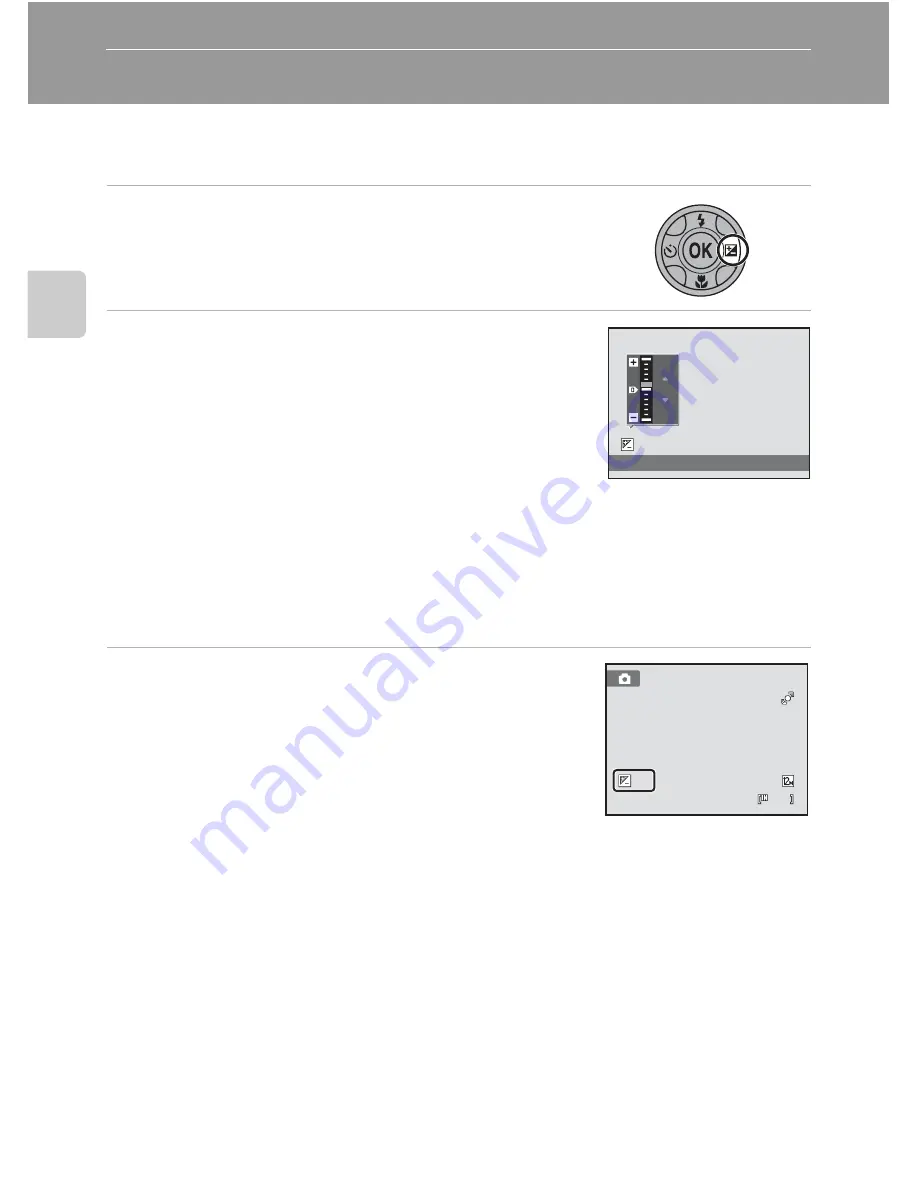
34
B
a
sic Ph
ot
og
raph
y
an
d Pl
ay
back
:
A
(A
u
to
) Mo
de
Adjusting Brightness (Exposure Compensation)
Exposure compensation is used to alter exposure from the value suggested by the
camera to make pictures brighter or darker.
1
Press the multi selector
o
(exposure
compensation).
The exposure compensation guide is displayed.
2
Press the multi selector
H
or
I
to adjust
exposure and press the
k
button.
To make the picture brighter, apply positive (+) exposure
compensation.
To make the picture darker, apply negative (–) exposure
compensation.
Exposure compensation can be set to values between
-2.0 and +2.0 EV.
If a setting is not applied by pressing the
k
button within a few seconds, the selection
will be canceled.
When an exposure compensation value other than
0
.
0
is applied, the value is displayed
with the
H
indicator in the monitor.
3
Press the shutter-release button to take a
picture.
To exit without altering exposure, return to step 1, change
the value to
0
.
0
and press the
k
button.
C
Exposure Compensation Value
The exposure compensation value applied in
A
(auto) mode is stored in the camera’s memory even
after the camera is turned off, and reapplied the next time
A
(auto) mode is selected.
D
Using Exposure Compensation
•
The camera tends to reduce exposure when the frame is dominated by brightly lit objects and to
increase exposure when the frame is mostly dark.
Positive
(+) compensation may therefore be
required to capture the brilliancy of very bright objects that fill the frame (for example, sunlit
expanses of water, sand, or snow) or when the background is much brighter than the main
subject.
•
Negative
(–) compensation may be called for when large areas of the frame contain very dark
objects (for example, a swath of dark green leaves) or when the background is much darker than
the main subject.
+
0.3
Exposure
compensation
0.0
0.0
1 1
1 1
+
0.3
+
0.3
Summary of Contents for 26207
Page 1: ...DIGITAL CAMERA User s Manual En ...
Page 183: ......















































