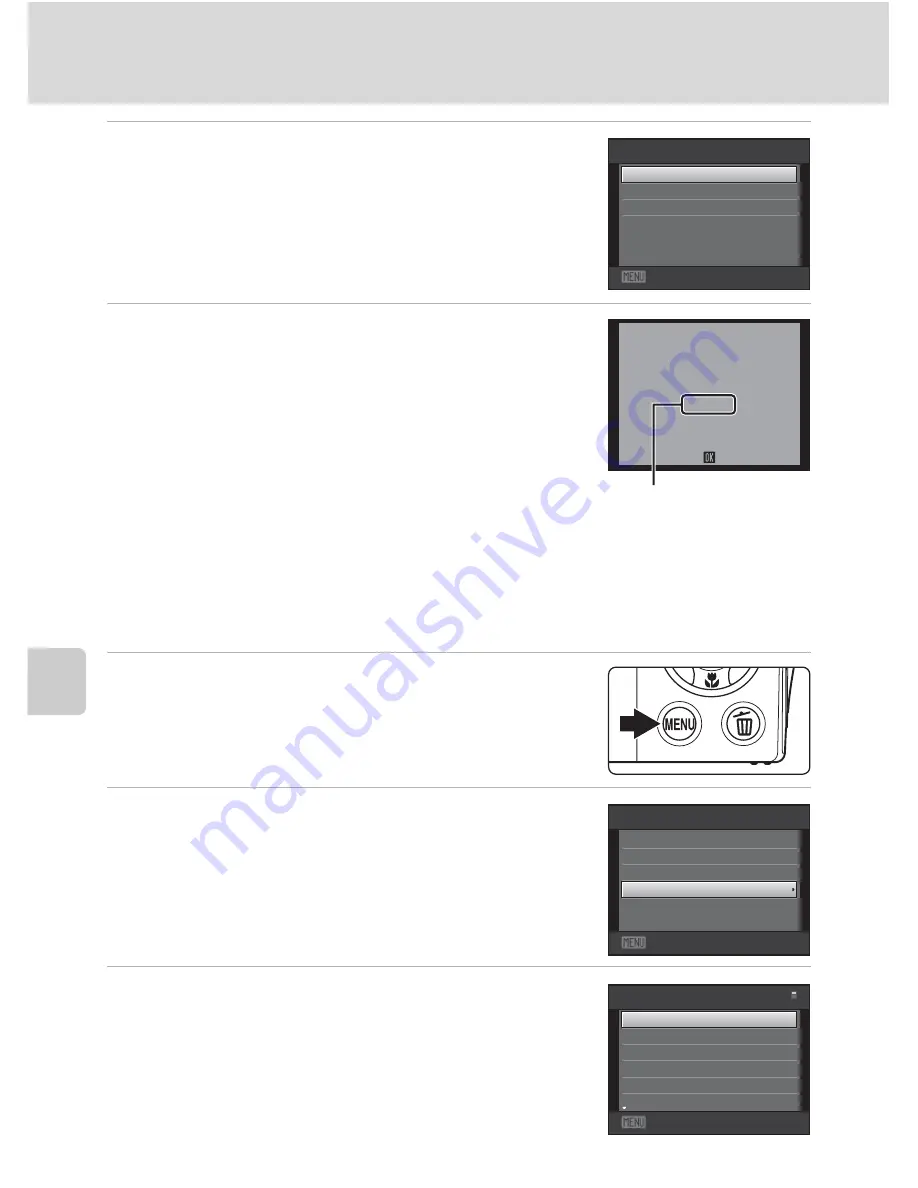
122
Connecting to a Printer
Con
n
e
ct
in
g
to
Te
le
vis
ion
s, Comp
u
te
rs
a
n
d Pr
in
te
rs
6
Choose
Start print
and press the
k
button.
7
Printing begins.
Monitor display returns to the print selection screen
shown in step 1 when printing is complete.
To cancel printing before all copies have been printed,
press the
k
button.
Printing Multiple Pictures
After properly connecting the camera to the printer (
A
120), follow the
procedure described below to print multiple pictures.
1
W
hen the
Print selection
screen is displayed,
press the
d
button.
The
Print menu
screen is displayed.
2
Use the multi selector to choose
Paper size
and press the
k
button.
To exit the print menu, press the
d
button.
3
Choose the desired paper size and press the
k
button.
To specify paper size using printer settings, choose
Default
in the paper size menu.
Exit
PictBridge
Copies
Paper
size
Star t
Printing
002
/
004
Cance
l
P R
Current number of copies/
total number of prints
Exit
menu
se
l
ection
DPOF
printing
Paper
size
a
ll
images
Paper
size
Defau
l
t
3.5×5
in.
Postcard
1
00×
1
50
mm
4×6
in.
5×7
in.
3.5×5
in.
Exit
Summary of Contents for 26207
Page 1: ...DIGITAL CAMERA User s Manual En ...
Page 183: ......
















































