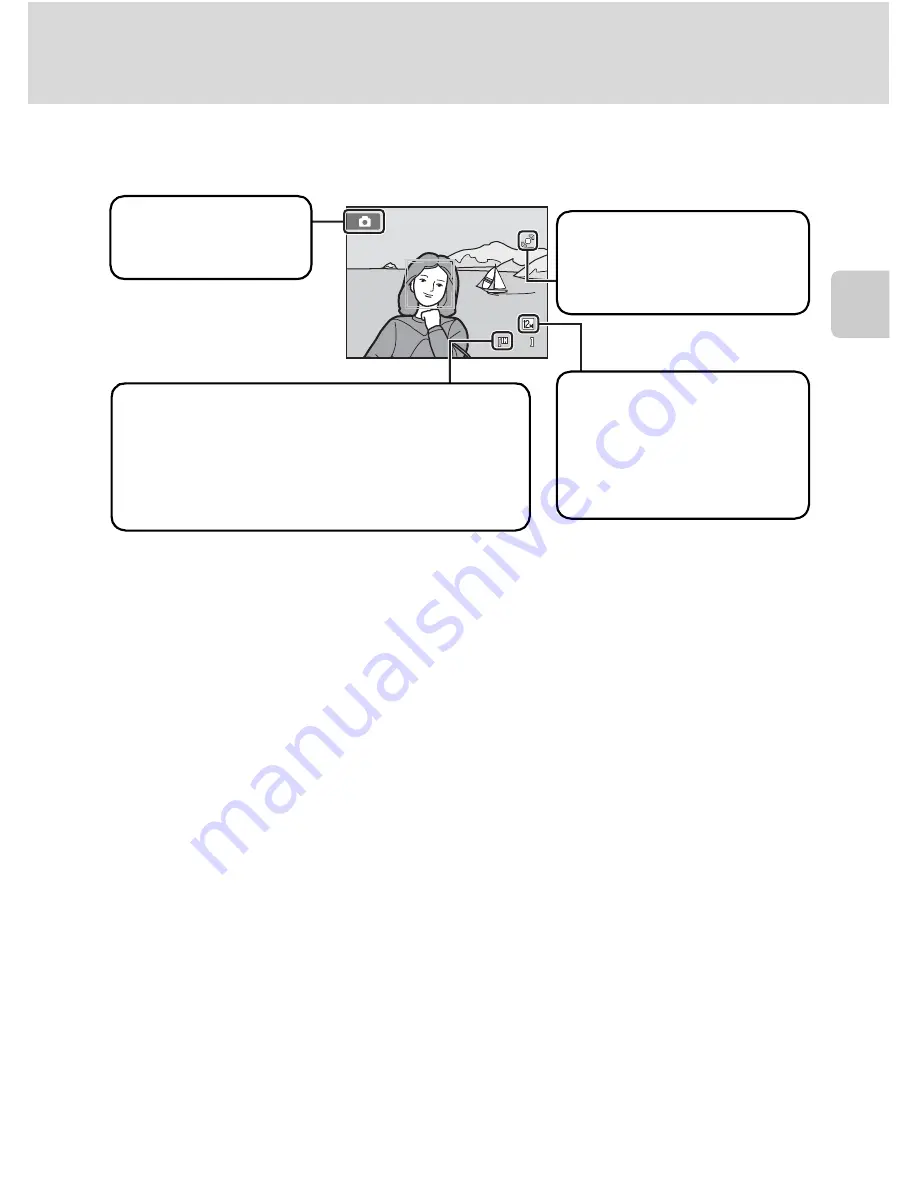
23
Step 1 Turn the Camera On and Select
A
(Auto) Mode
B
a
sic Ph
ot
og
raph
y
an
d Pl
ay
back
:
A
(A
u
to
) Mo
de
Indicators Displayed in
A
(Auto) Mode
•
The indicators and photo info displayed during shooting and playback will turn
off after a few seconds (
A
132).
•
When the monitor has turned off in standby mode to save power, press the
following button to reactivate it (
A
137).
- Power switch, the shutter-release button, or
A
button
D
Functions Available in
A
(Auto) Mode
•
The flash mode (
A
30) can be adjusted and the self-timer (
A
32), macro mode (
A
33), and the
exposure compensation (
A
34) can be applied.
•
Press the
d
button to specify settings for all shooting menu items (
A
36) according to
shooting conditions.
D
Motion Detection
See
Motion detection
(
A
135) in the setup menu (
A
125) for more information.
D
Electronic Vibration Reduction
•
When the flash mode (
A
30) is set to
W
(off) or
Y
(slow sync) with
Electronic VR
(
A
134) in
the setup menu set to
Auto
, the
w
icon may appear in the monitor.
•
The appearance of
w
indicates shooting conditions in which the effects of camera shake can be
pronounced. In these situations, the camera reduces the effects of camera shake in pictures before
recording them.
1 1
1 1
Shooting mode
A
displayed in
A
(auto) mode.
Image mode
The combination of image
quality (compression) and
image size is displayed. The
default setting is
L
4000×3000.
Internal memory indicator
Indicates that images will be stored on the
camera’s internal memory (approximately 47 MB).
W
hen a memory card is inserted in the camera,
C
does not appear and images will be stored on the
memory card.
Motion detection icon
The effects of the subject
movement and camera shake
are reduced.
Summary of Contents for 26207
Page 1: ...DIGITAL CAMERA User s Manual En ...
Page 183: ......
















































