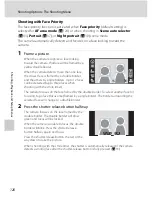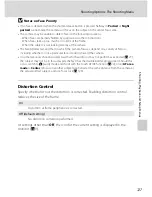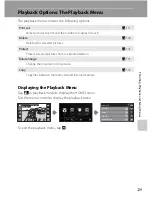114
Creating a DPOF Print Order: Print Set
C
o
nnec
ting to Televisi
ons,
C
o
mputers and
Pri
n
ters
3
Specify a date, category, favorites
folder, or pictures to be printed as well
as the number of prints for each (up to
nine).
Tap the desired date, category, favorites folder,
or pictures to be printed, and then tap
N
or
O
to specify the number of copies for each.
If
P
was selected in step 2, tap
N
or
O
to specify the number of copies at the same
time.
The date, category, favorites folder, or pictures selected for printing can be recognized
by the check mark and numeral, indicating the number of copies to be printed,
displayed with them. A check mark is not displayed with date, category, favorites folder,
or pictures for which no copies have been specified and these dates, categories,
favorites folders, and pictures will not be printed.
Tap
e
once all print order settings have been applied.
4
Choose whether or not to also print
shooting date and photo information.
Tap
Date
to print date of recording on all
pictures in the print order.
Tap
Info
to print photo information (shutter
speed and aperture) on all pictures in the print
order.
Tap
e
to complete the print order and exit.
4
2
3
List by date
2 0 0 8
1 1
/
2 8
/
2 0 0 8
1 1
/
2 3
/
2 0 0 8
1 1
/
2 0
/
Print set
Date
Info