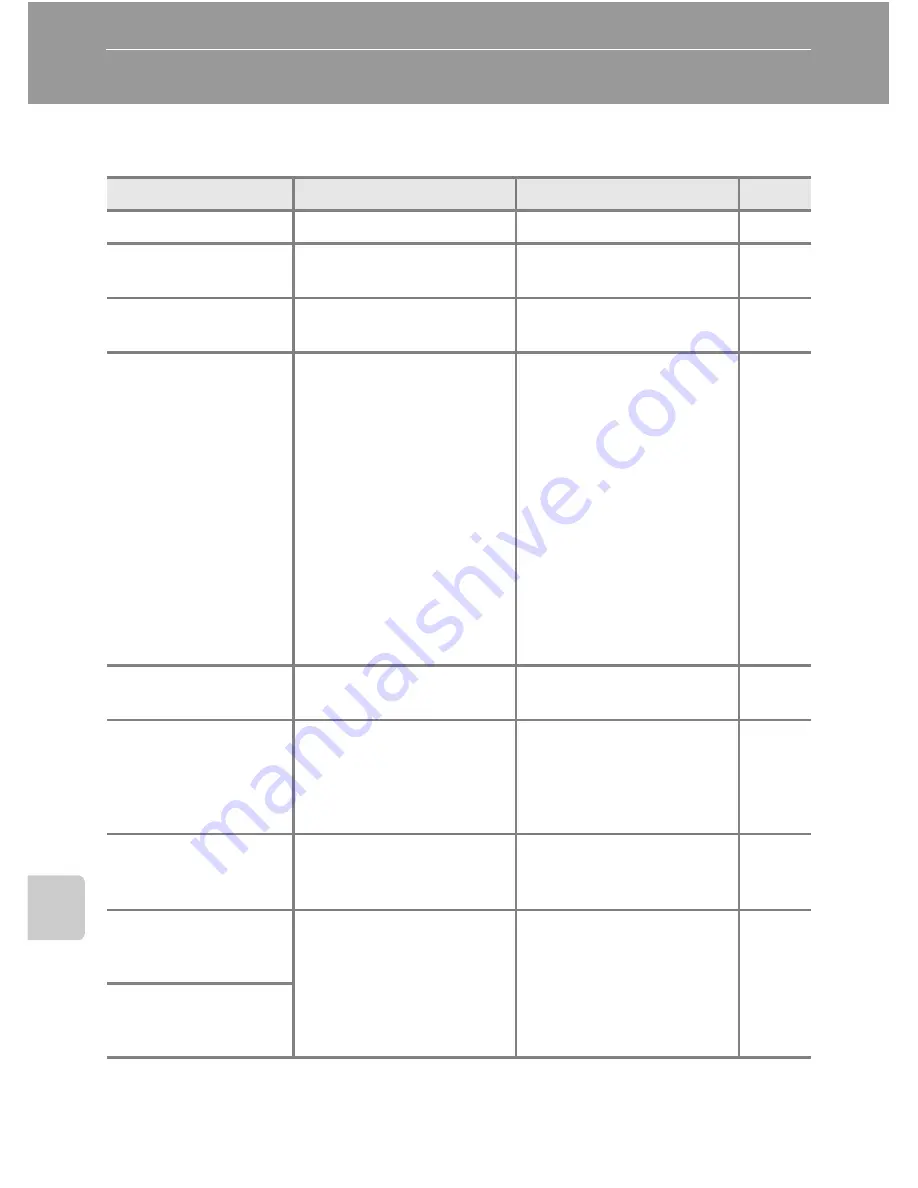
120
T
e
chni
cal
N
o
tes
Error Messages
The following table lists the error messages and other warnings displayed in the
monitor, as well as the solutions for dealing with them.
Display
Problem
Solution
A
O
(blinks)
Clock not set.
Set clock.
101
B
Battery running low.
Prepare to charge or
change battery.
12
N
Battery exhausted.
Battery exhausted.
Charge or change battery.
12
P
Battery temperature
high
Battery temperature is
high.
Turn off camera, and allow
battery to cool down
before resuming use. After
5 seconds, this message
will disappear, the monitor
will turn off, and the
power-on lamp and flash
lamp will blink rapidly.
After the lamps blink for
30 seconds, the camera will
turn off automatically, but
you can also press the
power switch to turn it off
manually.
15
Q
(
●
blinks red)
Camera cannot focus.
•
Refocus.
•
Use focus lock.
24, 25
90
P
Please wait for the
camera to finish
recording.
O
Camera cannot perform
other operations until
recording is complete.
Wait until message clears
from display automatically
when recording is
complete.
25
N
Memory card is write
protected.
Write-protect switch is in
“lock” position.
Slide write-protect switch
to “write” position.
19
P
This card cannot be
used.
Error accessing memory
card.
•
Use approved card.
•
Check that connectors
are clean.
•
Confirm that memory
card is correctly inserted.
115
18
18
P
This card cannot be
read.
Summary of Contents for 26100
Page 1: ......






























