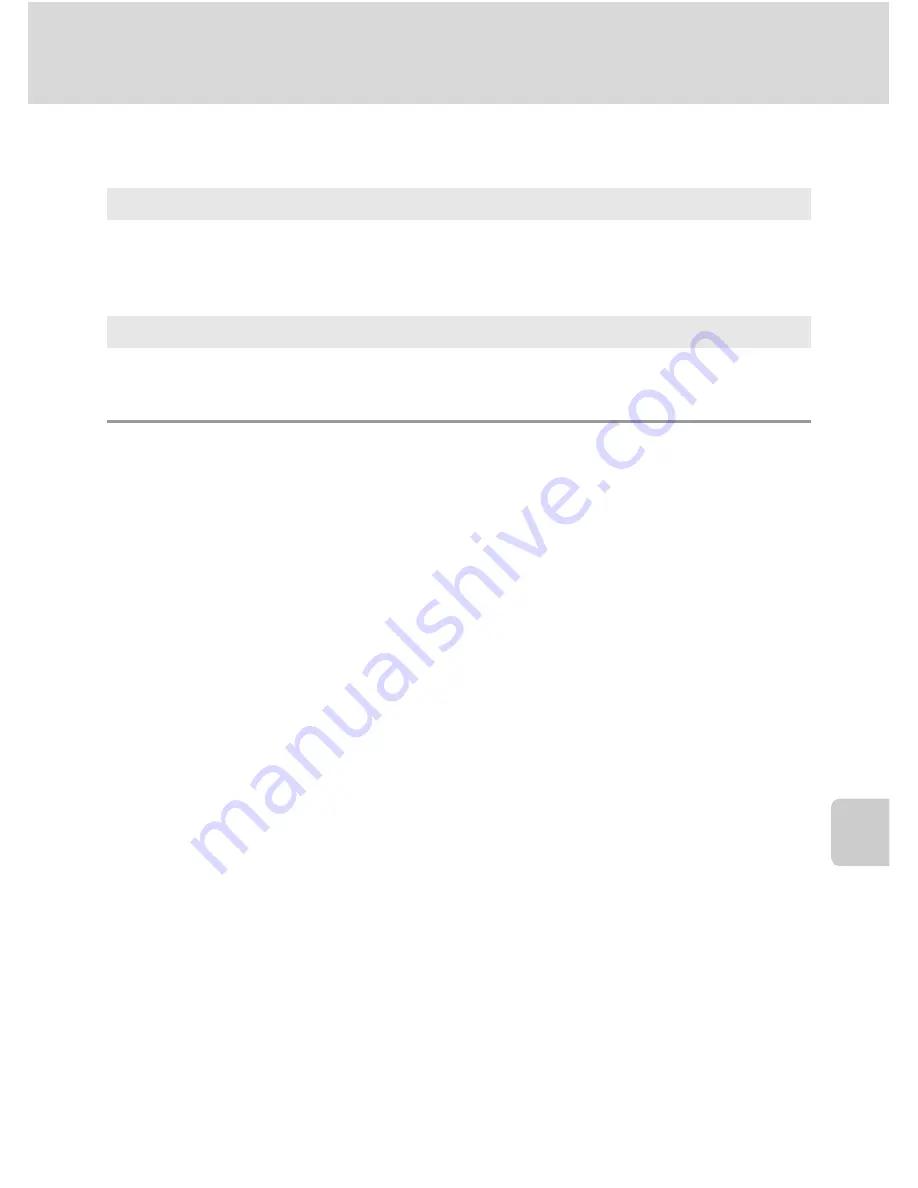
109
Basic Camera Setup: The Setup Menu
S
h
ooti
n
g
, Pl
ay
bac
k
an
d
S
e
tup
M
e
nus
i
Sound Settings
Adjust the following sound settings.
k
Auto Off
When the camera is on and a period of time passes without any operations been
done, the camera will enter standby mode (
A
15) to save power. Once in standby
mode, the power lamp will blink, and if no operations are performed for another
three minutes the camera turns off. The time taken to enter standby mode can be
set to
30
s
,
1
m
(default setting),
5
m
, or
30
m
.
C
Notes on Auto Off
Regardless of the option selected, the monitor will remain on for three minutes when menus are
displayed, a maximum of 30 minutes during slide show playback, and 30 minutes when the AC
adapter is connected.
Button sound
Turn button sound
On
or
Off
.
When
On
(default setting) is selected, a beep will sound once when operations are
completed successfully, two times when focus has been locked, and three times
when an error is detected , and welcome sound.
Shutter sound
Choose shutter sound from
On
(default setting) or
Off
.
Summary of Contents for 26100
Page 1: ......
















































