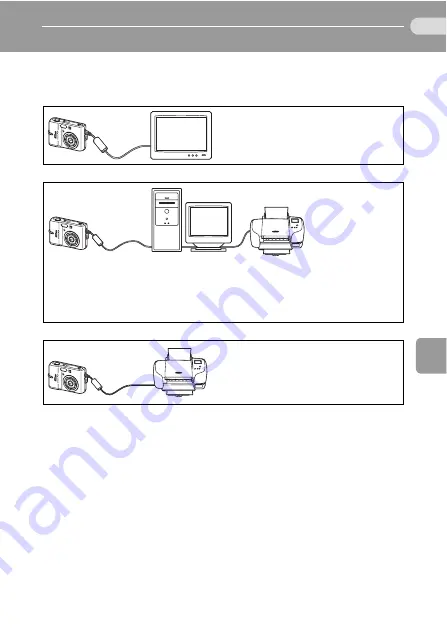
57
Con
ne
ct
ing to
Televi
sio
ns, Com
puters
, a
n
d
Prin
ters
Connecting to Televisions, Computers, and Printers
You can connect your camera to your television, computer, or printer
to view pictures you have taken.
Connecting to a TV (
58)
Connecting to a Computer (
59)
Connecting to a Printer (
j
Before Connecting the Camera
Use fresh batteries or the AC Adapter EH-65A (available separately from Nikon)
to prevent the camera from turning off unexpectedly while connected.
k
Playback, Transfer, or Print Pictures from Internal Memory
To view pictures stored in the camera’s internal memory on a TV, or to transfer
them to a computer or print with direct connection to a printer, remove the
memory card from the camera.
l
Printing Pictures
In addition to printing pictures transferred to a computer from your personal
printer and printing over a direct camera-to-printer connection, the following
options are also available for printing pictures:
• Insert a memory card into a DPOF-compatible printer’s card slot
• Take a memory card to a digital photo lab
For printing using these methods, specify the pictures and the number of prints
each using your camera’s [Print set] menu (
69).
View pictures on a TV by connecting
the camera via the Audio/Video Cable
EG-CP14, supplied with the L11 or
available separately for the L10.
Use the supplied PictureProject software to copy pictures to a computer, and
then organize, browse, edit, and save those pictures. Connect the camera to
the computer using the supplied USB cable. You can also print pictures from a
printer connected to the computer using PictureProject installed in the com-
puter.
Connect your camera directly to a Pict-
Bridge-compatible printer. Use the sup-
plied USB cable to connect the camera
to a printer for direct printing.
















































