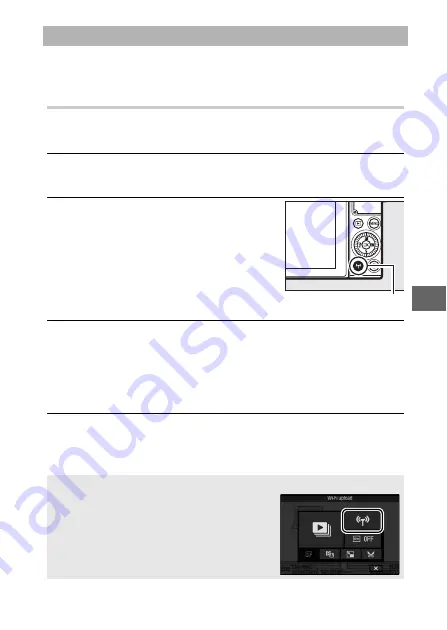
121
T
Follow the steps below to upload photos from the camera to a
smart device. Movies can not be selected for upload.
Uploading Photos One at a Time
Use the
F
(Wi-Fi) button to upload the photo currently dis-
played in full-frame playback.
1
Display the photo on the camera.
Display the desired photo in full-frame playback.
2
Press the
F
(Wi-Fi) button.
Pressing the
F
(Wi-Fi) button initiates
a Wi-Fi connection; the camera SSID
will be displayed in the monitor.
3
Select the camera SSID.
On the smart device, select
Settings
>
Wi-Fi
and select the
camera SSID to connect via Wi-Fi. If this is the first time you
have connected since changing password settings (
enter the new password when prompted.
4
Download the photo to the smart device.
Launch the Wireless Mobile Utility on the smart device and
follow the instructions on page 124 to download the photo.
Uploading Photos to a Smart Device
A
The
&
(Feature) Menu
Photos can also be uploaded by pressing
&
in full-frame playback and then highlighting
Wi-Fi upload
and pressing
J
.
F
(Wi-Fi) button
















































