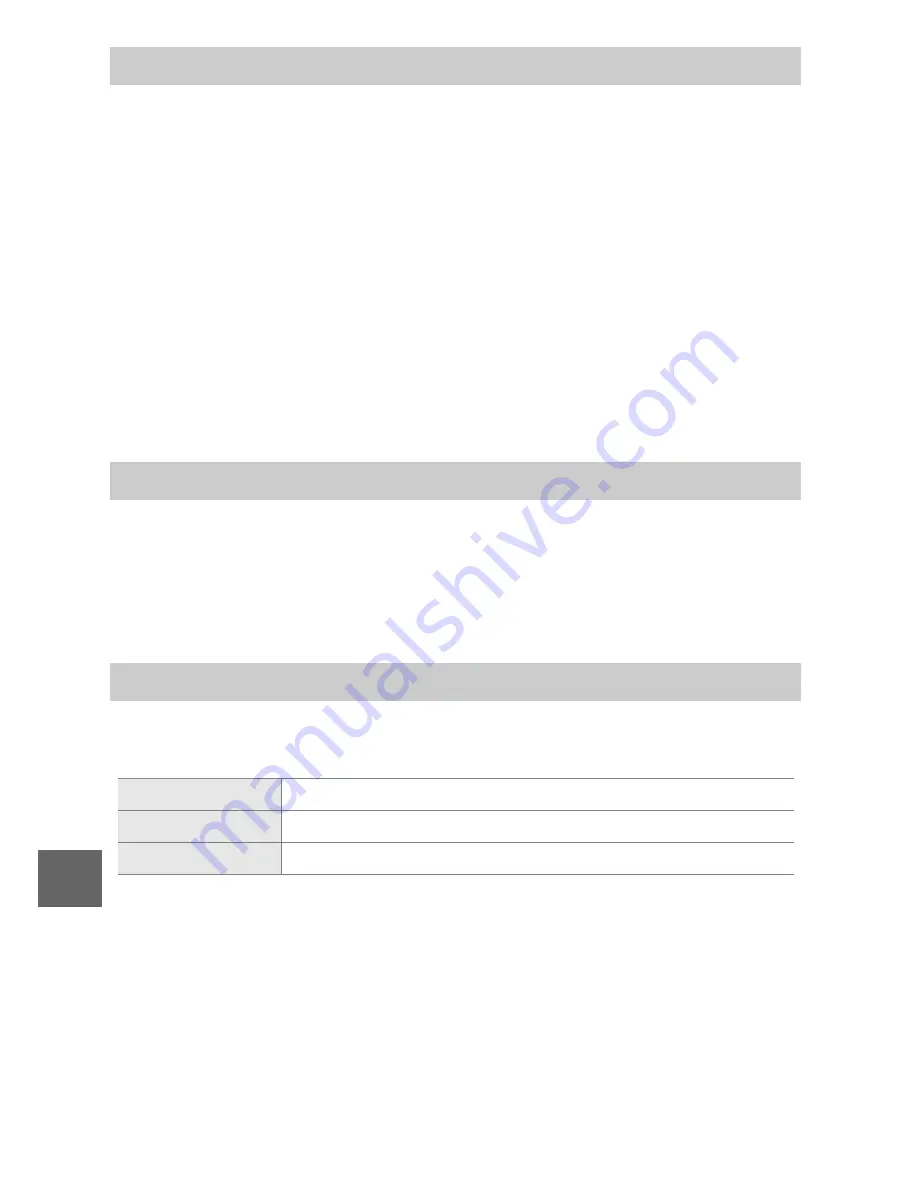
140
i
Photographs taken at slow shutter speeds are automatically pro-
cessed to reduce “noise” (bright spots, randomly-spaced bright
pixels, or fog), slightly increasing recording times. Selecting
On
increases the amount of noise reduction performed at shutter
speeds slower than 1 s and increases the time required to record
images by roughly 1.5 to 2 times. During processing, a warning
will be displayed and pictures can not be taken (if the camera is
turned off before processing is complete, the picture will be
saved but noise reduction will not be performed). In continuous
release mode, frame rates will slow and while photographs are
being processed, the capacity of the memory buffer will drop.
Select
On
to reduce “noise” (randomly-spaced bright pixels,
lines, or fog). If
Off
is selected, noise reduction will only be per-
formed at high ISO sensitivities; the amount of noise reduction is
less than that performed when
On
is selected.
Add fade in and fade out effects at the beginning and end of HD
movies shot with the camera.
Long Exposure NR
High ISO Noise Reduction
Fade in/Fade Out
y
Fade (white)
The movie fades in from white and fades out to white.
z
Fade (black)
The movie fades in from black and fades out to black.
OFF None
Fade in and fade out effects are not added to movies.
Summary of Contents for 1 V1
Page 1: ...Nikon DIGITAL CAMERA 1 V1 User s Manual ...
Page 32: ...21 ...
Page 40: ...29 ...
Page 48: ...37 ...
Page 86: ...DIGITAL CAMERA Reference Manual En ...
Page 105: ...xviii ...
Page 127: ...22 s ...
Page 135: ...30 z ...
Page 141: ...36 8 ...
Page 149: ...44 y ...
Page 185: ...80 I ...
Page 205: ...100 Q ...
Page 255: ...150 i ...
Page 316: ......
Page 317: ...Nikon Reference Manual 18 1 1 1 Q o SB1102 4N 6 VAO 0 1V1 ...






























