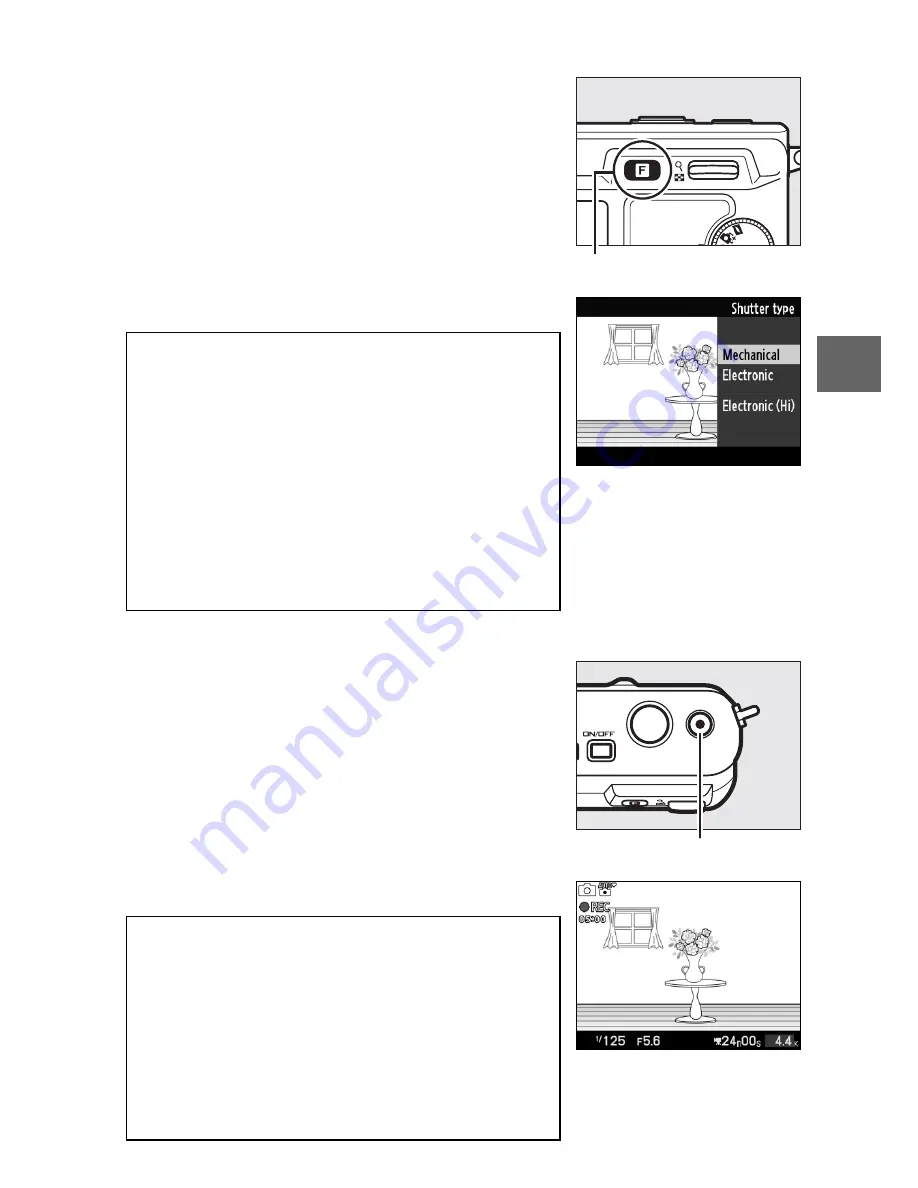
27
z
❚❚
Choosing a Shutter Type
To choose the shutter type for still image
mode, press
&
and use the multi selector
and
J
button to choose from the follow-
ing shutter types: mechanical (
Mechani-
cal
, suited to most situations), electronic
(
Electronic
, a silent shutter for quiet sur-
roundings), and high-speed electronic
(
Electronic (Hi)
).
❚❚
Recording Movies in Still Image Mode
In still image mode, you can record mov-
ies with sound at a frame size of 1,072 ×
720 pixels (aspect ratio: 3 : 2). Press the
movie-record button to start and stop
recording (
0
37); in still-image mode,
recording will also end if the shutter-
release button is held all the way down
until a photograph is taken.
A
Electronic (Hi)
At default settings, the camera takes pictures
at about 10
f
rames
p
er
s
econd (fps) while the
shutter-release button is pressed. The cam-
era focuses on the subject in the center of the
frame; face detection (
0
25) is not available.
Electronic (Hi)
also supports frame rates of
30 and 60 fps (
0
122). For information on
continuous shooting with
Mechanical
and
Electronic
shutters, see page 121.
A
Flicker
You may notice flicker or banding in the dis-
plays or in movies when shooting under cer-
tain types of lighting, such as fluorescent or
mercury-vapor lamps. This can be reduced
by choosing a
Flicker reduction
option that
matches the frequency of the local AC power
supply (
0
157).
&
button
Movie-record button
Summary of Contents for 1 V1
Page 1: ...Nikon DIGITAL CAMERA 1 V1 User s Manual ...
Page 32: ...21 ...
Page 40: ...29 ...
Page 48: ...37 ...
Page 86: ...DIGITAL CAMERA Reference Manual En ...
Page 105: ...xviii ...
Page 127: ...22 s ...
Page 135: ...30 z ...
Page 141: ...36 8 ...
Page 149: ...44 y ...
Page 185: ...80 I ...
Page 205: ...100 Q ...
Page 255: ...150 i ...
Page 316: ......
Page 317: ...Nikon Reference Manual 18 1 1 1 Q o SB1102 4N 6 VAO 0 1V1 ...
















































