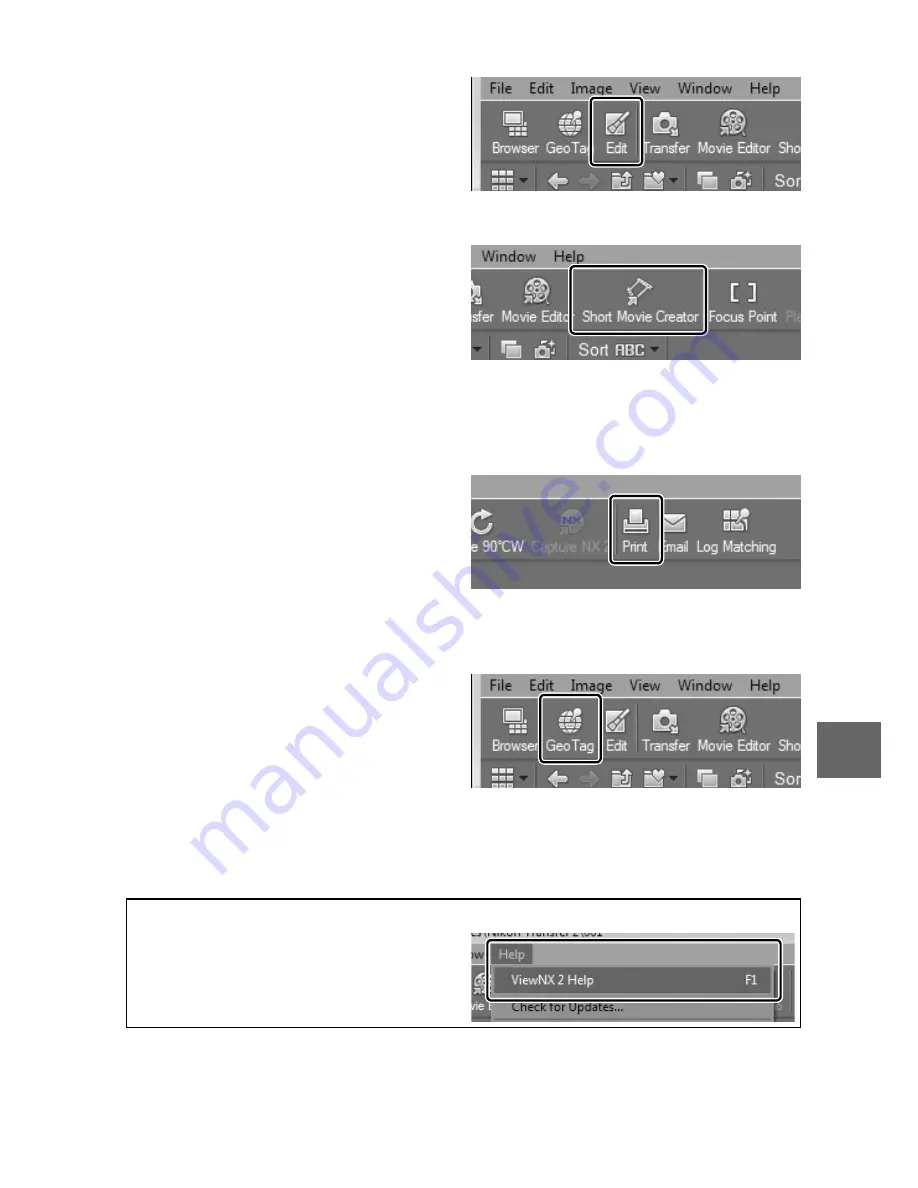
87
Q
❚❚
Retouching Photographs
To crop pictures and perform
such tasks as adjusting sharp-
ness and tone levels, click the
Edit
button in the toolbar.
❚❚
Creating Short Movies
Use the Short Movie Creator to
create short movies combining
m us i c, M ot i on S na ps hot s,
movie footage, and photos
taken in still image or Smart
Photo Selector mode (
0
88).
❚❚
Printing Pictures
Click the
button in the
toolbar. A dialog will be dis-
played, allowing you to print
pictures on a printer connected
to the computer.
❚❚
Viewing Places
If the selected image contains
GPS data recorded using an
optional GP-N100 GPS unit
(
0
66), click the
Geo Tag
but-
ton in the toolbar to view a
map showing where the picture was taken (Internet connection
required).
A
For More Information
Consult online help for more infor-
mation on using ViewNX 2.
Summary of Contents for 1 V1
Page 1: ...Nikon DIGITAL CAMERA 1 V1 User s Manual ...
Page 32: ...21 ...
Page 40: ...29 ...
Page 48: ...37 ...
Page 86: ...DIGITAL CAMERA Reference Manual En ...
Page 105: ...xviii ...
Page 127: ...22 s ...
Page 135: ...30 z ...
Page 141: ...36 8 ...
Page 149: ...44 y ...
Page 185: ...80 I ...
Page 205: ...100 Q ...
Page 255: ...150 i ...
Page 316: ......
Page 317: ...Nikon Reference Manual 18 1 1 1 Q o SB1102 4N 6 VAO 0 1V1 ...
















































