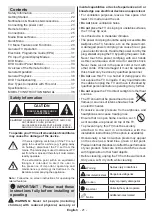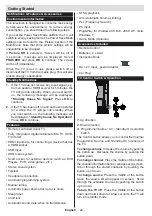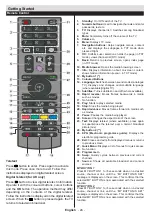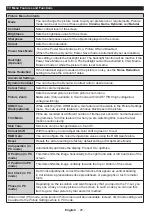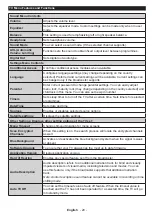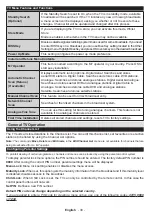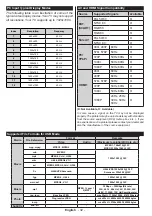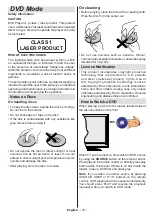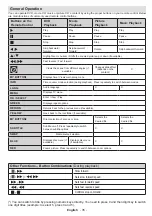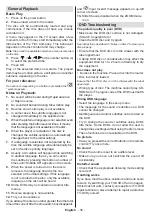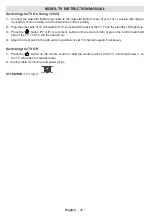Getting Started
English
- 24 -
MY BUTTON 1
Press MY BUTTON 1 for five seconds when on a desired
source, channel or link, until the “MY BUTTON IS SET”
message is displayed on the screen. This confirms that the
selected MY BUTTON is now associated with the selected
function.
MY BUTTON 2
Press MY BUTTON 2 for five seconds when on a desired
source, channel or link, until the “MY BUTTON IS SET”
message is displayed on the screen. This confirms that the
selected MY BUTTON is now associated with the selected
function.
1
2
3
4
5
6
7
8
9
0
V
P
.,/@
LANG.
BACK
EXIT
OK
MENU
Q.
MENU
/
/
Teletext
Press button to enter. Press again to activate
mix mode. Press once more to exit. Follow the
instructions displayed on digital teletext screen.
Digital Teletext (for UK only)
Press button to view digital teletext information.
Operate it with the coloured buttons, cursor buttons
and the
OK
button. The operation method may differ
depending on the contents of the digital teletext.
Follow the instructions displayed on the digital teletext
screen. When the button is pressed again, the TV
returns to television broadcast.
Remote Control
1. Standby:
On / Off switch of the TV
2. Numeric buttons:
Used to navigate channels and enter
passwords, text etc.
3. TV:
Displays channel list / Switches among broadcast
types
4. Mute:
Completely turns off the volume of the TV
5. /-
6. Menu:
Displays TV menu
7. Navigation buttons:
Helps navigate menus, content
etc. and displays the subpages in TXT mode when
pressed Right
8. OK:
Confirms user selections, holds the page (in TXT
mode), views channel list (DTV mode)
9. Back:
Returns to previous screen, opens index page
(in TXT mode)
10. Media browser:
Opens the media browsing screen
11. Info:
Displays information about on-screen content,
shows hidden information (reveal - in TXT mode)
12. My button 1 (*)
13. Coloured Buttons
14. Language:
Switches between sound modes (analogue
TV), displays and changes audio/subtitle language
(where available)(digital TV)
15. Subtitles:
Turns subtitles on and off (where available)
16. Rapid reverse:
Moves frames backwards in media
such as movies
17.
No function
18. Play:
Starts to play selected media
19. Stop:
Stops the media being played
20. Rapid advance:
Moves frames forward in media such
as movies
21. Pause:
Pauses the media being played
22. Screen:
Changes the aspect ratio of the screen
23. Text:
Displays teletext (where available), press again
to superimpose the teletext over a normal broadcast
picture (mix)
24. My button 2 (**)
25. EPG (Electronic programme guide):
Displays the
electronic programme guide
26. Exit:
Closes and exits from displayed menus or returns
to previous screen
27. Quick Menu:
Displays a list of menus for quick access
28.
No function
29. Pro/-
30. Swap:
Quickly cycles between previous and current
channels
31. Source:
Shows all available broadcast and content
sources