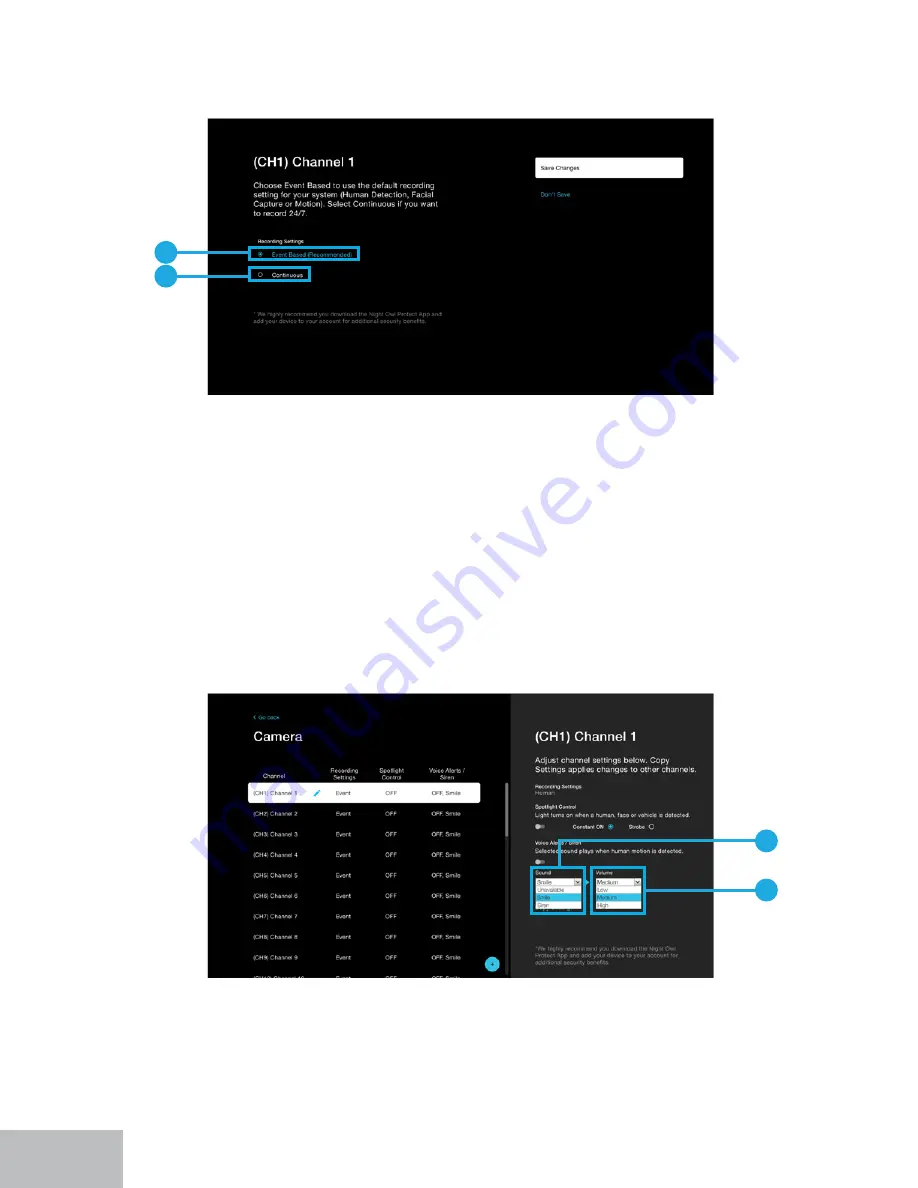
52
A.
Event Based:
Means the selected channel will record when human detection, facial
capture, vehicle detection or standard motion detection occurs. *Select features do
not apply to all models.
B.
Continuous:
Allows you to switch that channel to record 24/7. Please keep in mind,
recording continuously will eat through your available hard drive space at a much
faster rate.
A.
Sound:
&KRRVHEHWZHHQYRLFHDOHUWVRUDVLUHQȊ8QDYDLODEOHȋLVDSUHVHWYRLFHDOHUW
which can be used to tell someone near the selected camera you are not currently
available. “Smile” is a preset voice alert used to tell someone to smile, they are being
recorded. “Siren” will emit a loud siren from the camera to startle trespassers.
B.
Volume:
Choose the volume level for the selected preset voice alert or siren.
Voice Alerts / Siren
When enabled, you can easily adjust the type of message and volume. Again, this
feature may not be available for all models. Ensure you save your changes.
Recording Settings
When you click on
Ȋ5HFRUGLQJ6HWWLQJVȋ
from the right-side of the menu, you will be
taken to this screen. Ensure you save your changes.
A
B
A
B
















































