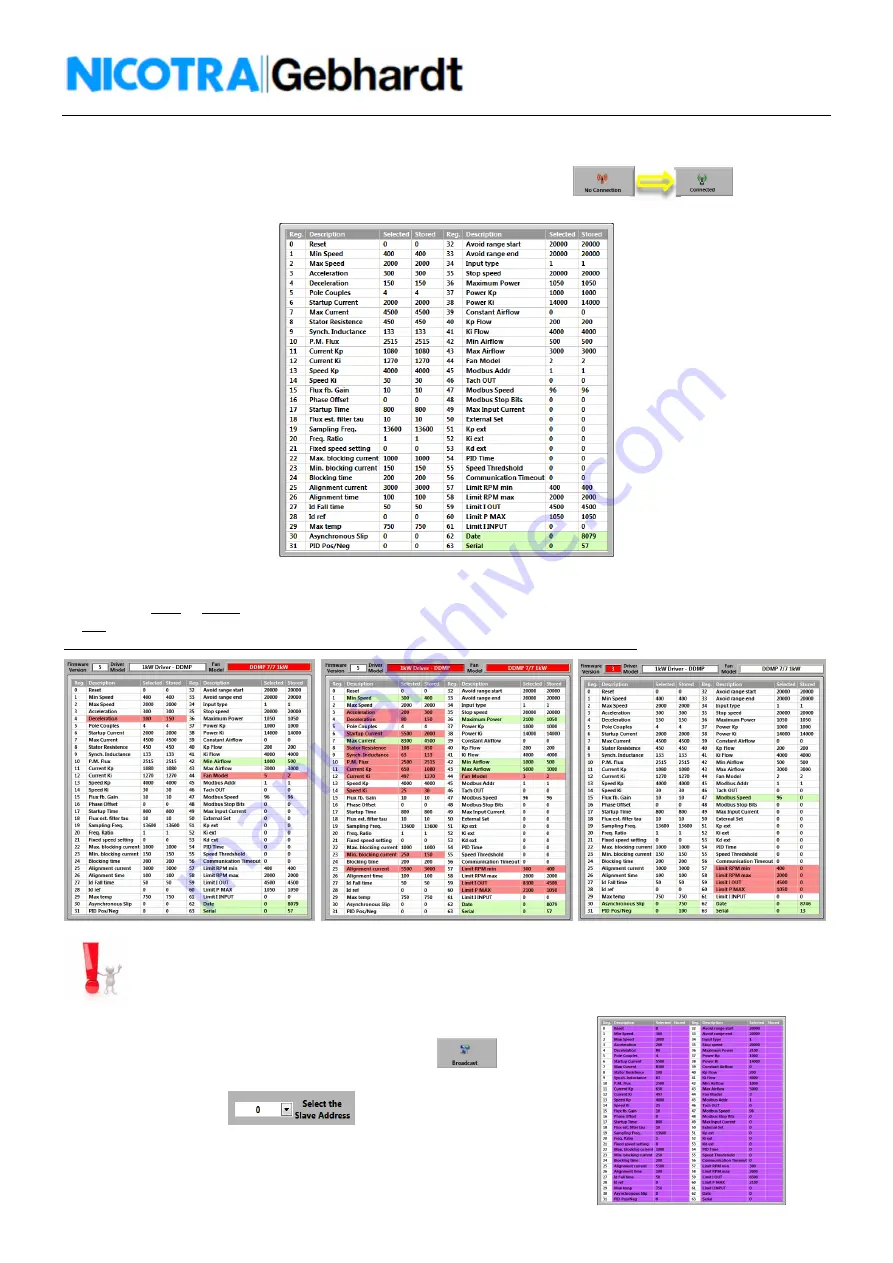
8
Rev. 2 – 1
st
August 2017
5.3
Registers values considerations
Once the connection is established the button in the top left corner becomes green.
And the software will read the Holding Registers values stored inside the fan.
Fig. 14
The stored values are compared with the default values of the selected fan and if they match the color of the registers
changes from
Gray
to
White
. When there are some differences the color can be green if the value is anyway allowed or can
be
Red
if the value shouldn’t be different.
This often occurs when the chosen fan type, fan model or firmware version are wrong (fig. 15)
Fig. 15
Registers in red not necessarily implies a malfunctioning of the fan.
It could be also possible that the software has been correctly updated to the latest version, where the parameters are modified or
improved by Nicotra||Gebhardt and the fan connected belongs to a previous series where the parameters were different.
5.4
Broadcast communication
The broadcast address is 0
and the registers are empty and purple
Fig. 15





















