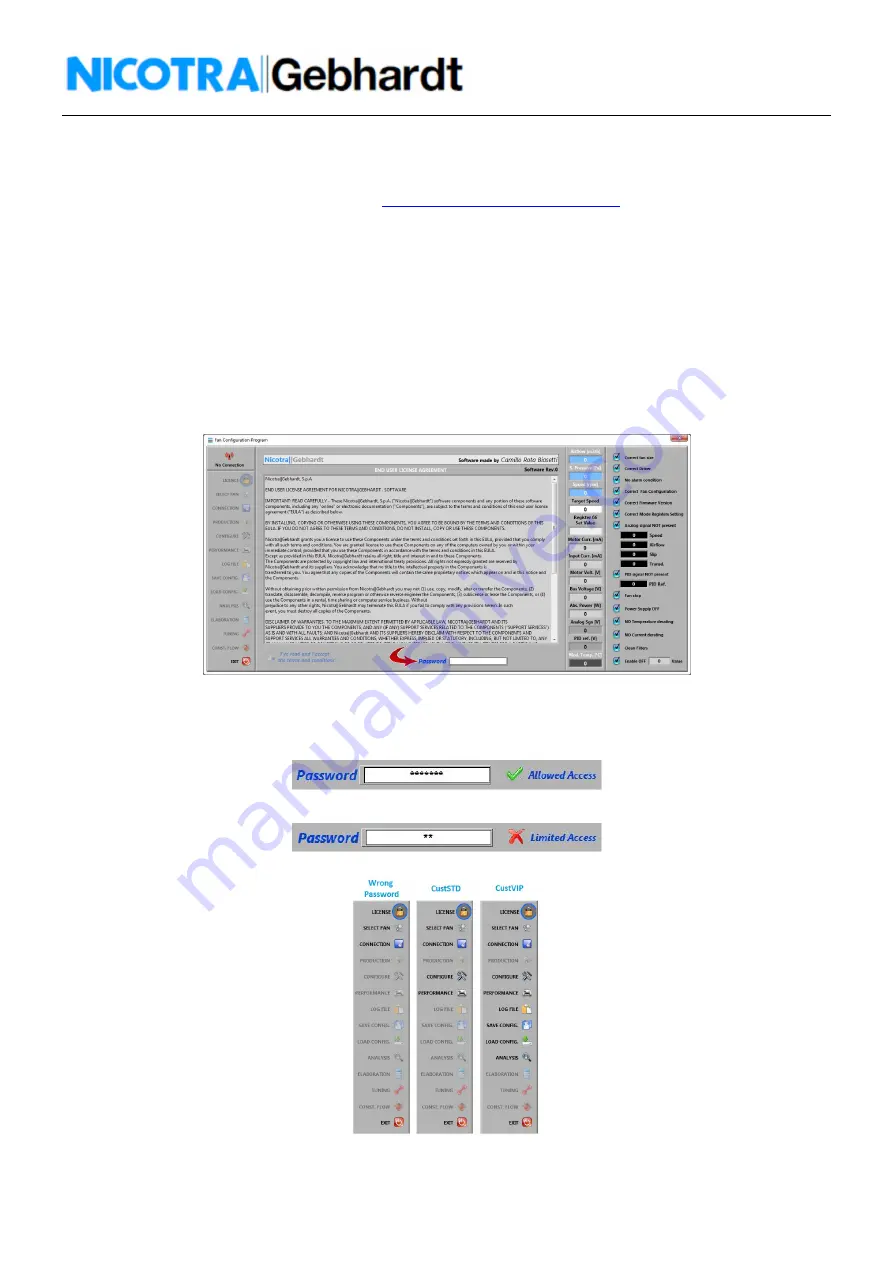
3
Rev. 2 – 1
st
August 2017
1.
Description and Requirements
The Fan Configuration Program is a freeware tool that can be used to check and configure the Nicotra||Gebhardt EC fans
(DDMP, RDP, FDP and PFP) available on the website
http://www.nicotra-gebhardt.com/en/
.
It runs only on a Windows operating system from XP version onwards with an hard disk available space of 200MB and with
Microsoft Excel installed from 2007 version onwards.
For the connection between the computer and the driver of the fan is necessary an USB to 485 or an USB to 232 converter
(OFFLINE cable, refer to the fan manual for more detail).
After downloading and decompressing the zip file, double click on the
setup.exe
file and the program will be installed in the
main root of the system
C:\Nicotra-Gebhardt
2.
Password
At the beginning is required a password to access to different available functionalities.
Some are restricted to the Nicotra||Gebhardt personnel.
Fig.1
For customers two passwords are available:
-
CustVIP
with all the available functionalities (intended to be used for testing, developing and configuring)
-
CustSTD
with limited functionalities (intended to be used for monitoring)
With a wrong password inserted the user is anyway able to access to the fan parameters.
In figure 2 are shown the different possible accesses.
Fig.2


















