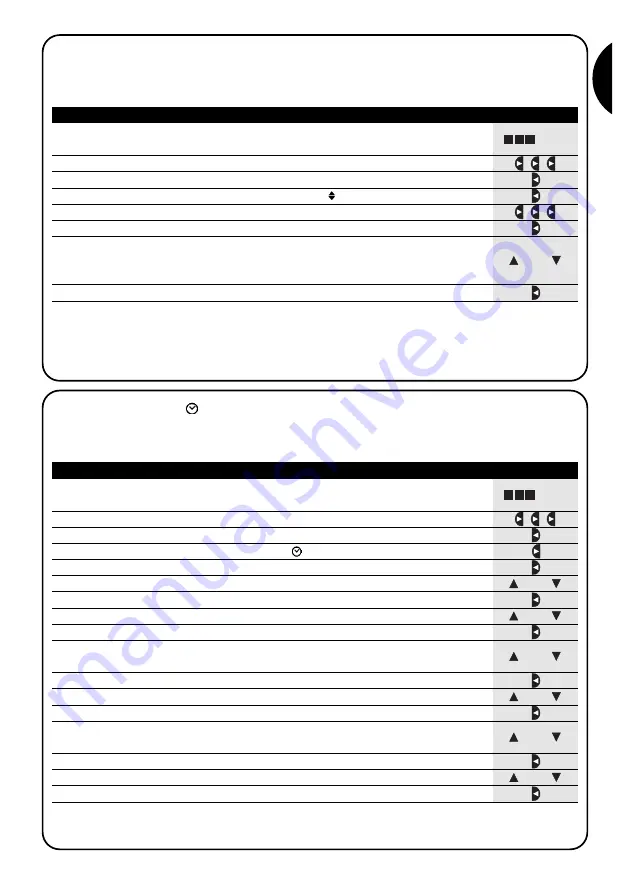
17
G
1.
Press key
■
repeatedly until the text
Auto
starts flashing
2.
Press key
three times to select programming mode
Prog
▼
3.
Press key
to confirm programming mode
▼
4.
Press key
to confirm events programming
▼
5.
Press key
three times to select the event copy function
COPY
▼
6.
Press key
to confirm event copying
▼
7.
Press key
or
to select the event to copy. Events are displayed chronologically
according to the order in which they are performed, starting from the most
recent; press
to move to the next event, or
to move to the previous.
▼
▼
▼
▼
From this point modifications to the copied event are according to the same procedure for programming a new event
(see chapter 5.2.1) in which all properties of the event can be modified or confirmed as required. After modifying and
confirming the last parameter, the copied event is saved as a new event and PLANOTIME is ready for copying another
event; in this case, proceed from point N°6 in this table.
5.2.4) Programming: copying events COPY
For rapid programming of an event similar to one already present, the latter can be copied for subsequent modifica-
tion of the relative parameters.
... Auto
8.
Press key
to confirm the selected event
▼
or
1.
Press key
■
repeatedly until the text
Auto
starts flashing
2.
Press key
three times to select programming mode
Prog
▼
3.
Press key
to confirm programming mode
▼
4.
Press key
to select timer settings
▼
5.
Press key
to confirm timer settings
▼
5.3) Timer settings
Timer settings are made immediately after inserting the battery, but may require adjustments at other times, such as
when changing from winter time (sun time) to summer time (legal time).
... Auto
7.
Press key
to confirm the hours
▼
9.
Press key
to confirm the minutes
▼
11.
Press key
to confirm the weekday
▼
13.
Press key
to confirm the day
▼
15.
Press key
to confirm the month
▼
17.
Press key
to confirm the year
▼
6.
Press keys
or
to set the hours
▼
▼
or
8.
Press keys
or
to set the minutes
▼
▼
or
12.
Press key
or
to select the day of the month
▼
▼
or
or
10.
Press key
or
to select the day of the week
(Su=Sunday; Mo=Monday; Tu=Tuesday; We=Wednesday; Th=Thursday; Fr=Friday; Sa=Saturday)
▼
▼
o
14.
Press key
or
to select the number of the month
(01=January; 02=February….12= December)
▼
▼
or
16.
Press key
or
to select the year
(from 2000 to 2059)
▼
▼
Table 28
Setting the timer
Example
Table 27
Programming an event by copying one already present
Example
Nota: if the special command “planetary time” is used, the hour, minutes, weekday, date, month and year must be set
whether the current time is winter (solar time) or summer (legal time); see table 30.
















































