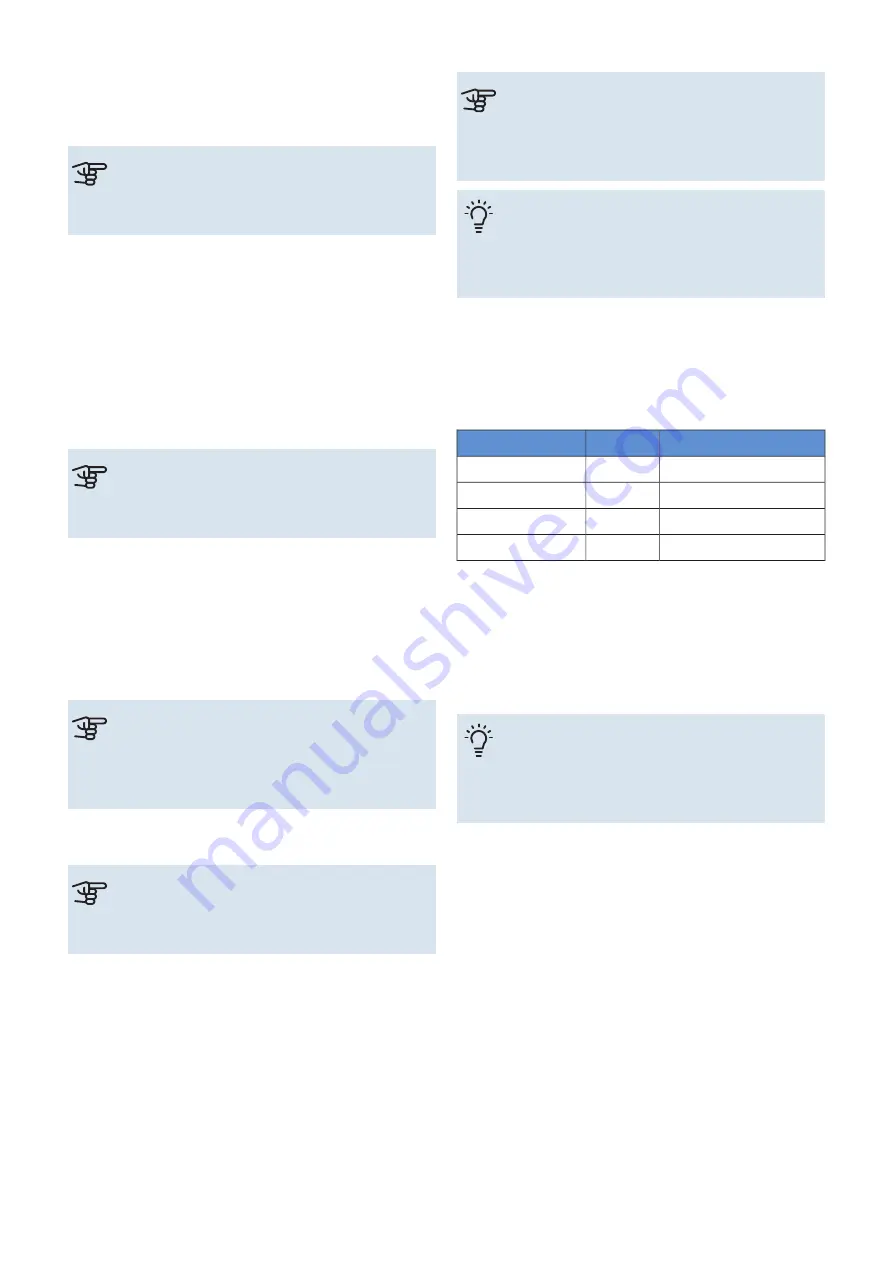
3. The relevant measurement values from S1155PC are
now saved in a file on the USB memory at the set interval
until you select "Stop logging".
Caution
Select "Stop logging" before removing the USB
memory.
Logging floor drying
Here you can save a floor drying log on the USB memory
and in this way see when the concrete slab reached the
correct temperature.
•
Make sure that "Underfloor drying function" is activated
in menu 7.5.2.
•
A log file is now created, where the temperature and the
immersion heater output can be read off. Logging contin-
ues until "Underfloor drying function" is stopped.
Caution
Close "Underfloor drying function" before removing
the USB memory.
Menu 8.3 - Manage settings
Here you can manage (save as or retrieve from) all the menu
settings (user and service menus) in S1155PC with a USB
memory.
Via "Save settings" you save the menu settings to the USB
memory in order to restore them later or to copy the settings
to another S1155PC.
Caution
When you save the menu settings to the USB
memory you replace any previously saved settings
on the USB memory.
Via "Restore settings" you reset all menu settings from the
USB memory.
Caution
Reset of the menu settings from the USB memory
cannot be undone.
Manual restoring of software
If you want to restore the software to the previous version:
1.
Switch off S1155PC via the shutdown menu. The status
lamp goes out, off/on button light up blue.
2. Press the on/off button once.
3. When the on/off button changes colour from blue to
white, press and hold the on/off button.
4. When the status lamp changes to green, release the
on/off button.
Caution
If the status lamp should turn yellow at any time,
S1155PC has ended up in emergency mode and
the software has not been restored.
TIP
If you have a previous version of the software on
your USB memory, you can install that instead of
manually restoring the version.
MODBUS TCP/IP
NIBE S-series has built-in support for Modbus TCP/IP that
can be activated in menu 7.5.9 - "Modbus TCP/IP".
TCP/IP settings are set in menu 5.2 - "Network settings".
Modbus protocol uses port 502 for communication.
Description
ID
Readable
Input Register
0x04
Read
Holding Register
0x03
Read writable
Write multiple registers
0x10
Writable multiple
Write single register
0x06
Writable single
The S-series can handle a maximum of 100 registers per
second and 20 registers per query.
Available registers are shown in the display for the currect
product and its installed and activated accessories.
Current network settings is located in menu 3.1.13 - "Con-
nections".
TIP
Feel free to compare your values with menu 3.1 -
"Operating info" to check that you are reading the
correct values.
For more information, see relevant installer manual for that
system.
Export register
1.
Insert a USB memory.
2. Go to menu 7.5.9 and choose "Export most used re-
gisters"or"Export all registers". These will then be stored
on the USB memory in CSV format. (These options is
only shown when a USB memory in inserted in the dis-
play).
61
Chapter 10 | Service
NIBE S1155PC






























