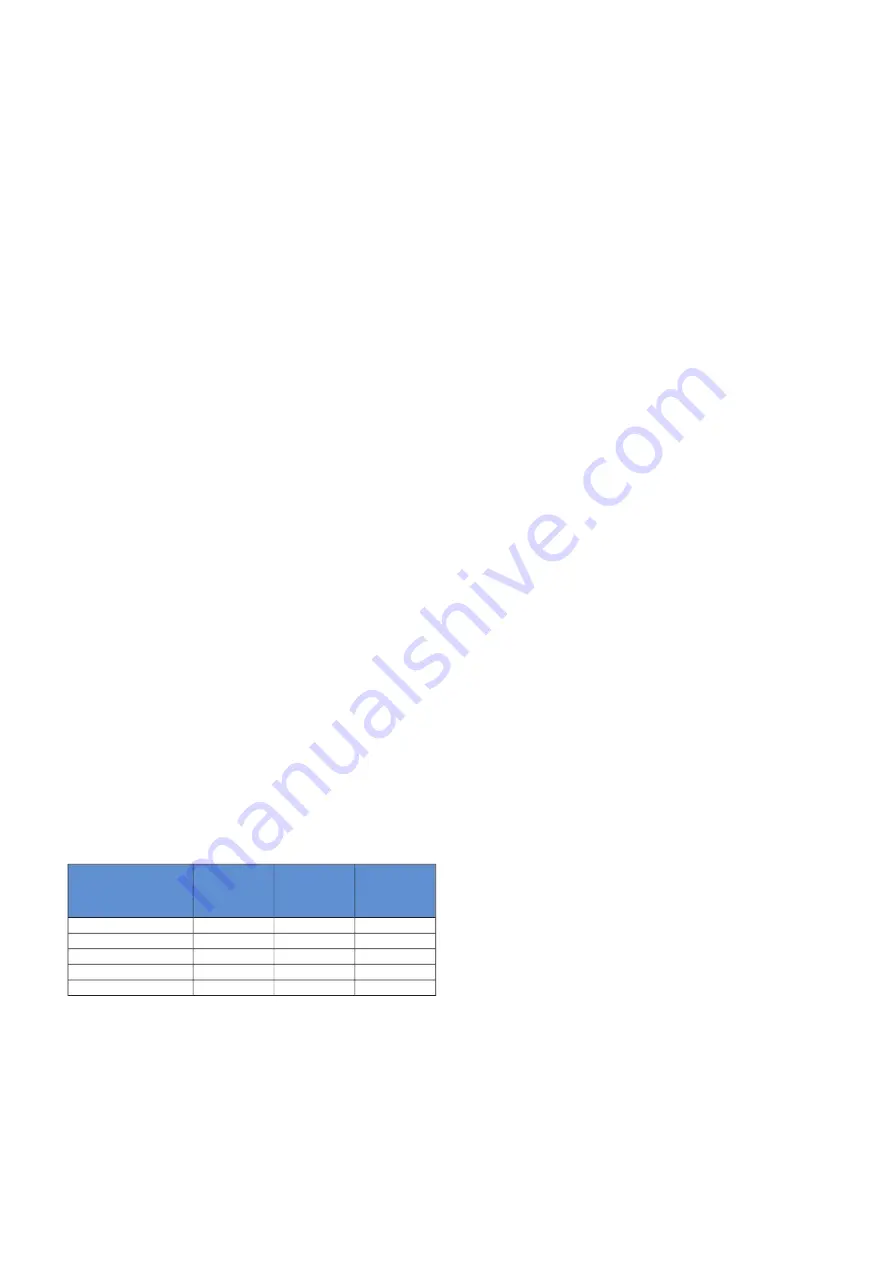
With myUplink you can control the installation – where and
when you want. In the event of any malfunction, you receive
an alarm directly to your e-mail or a push notification to the
myUplink app, which allows you to take prompt action.
Visit
for more information.
Specification
You need the following in order for myUplink to be able to
communicate with your S1155PC:
•
wireless network or network cable
•
Internet connection
•
account on
We recommend our mobile apps for myUplink.
Connection
To connect your system to myUplink:
1.
Select connection type (wifi/Ethernet) in menu 5.2.1 or
5.2.2.
2. Scroll down in menu 5.1 and select "Request new con-
nection string".
3. When a connection string has been produced, it is shown
in this menu and is valid for 60 minutes.
4. If you do not already have an account, register in the
mobile app or on
5. Use this connection string to connect your installation
to your user account on myUplink.
Range of services
myUplink gives you access to various levels of service. The
base level is included and, apart from this, you can choose
two premium services for a fixed annual fee (the fee varies
depending on the functions selected).
Premium
changeset-
tings
Premium
extended
history
Basic
Service level
X
X
X
Viewer
X
X
X
Alarm
X
X
X
History
-
X
-
Extended history
X
-
-
Manage
NIBE S1155PC
Chapter 7 | myUplink
32
myUplink






























