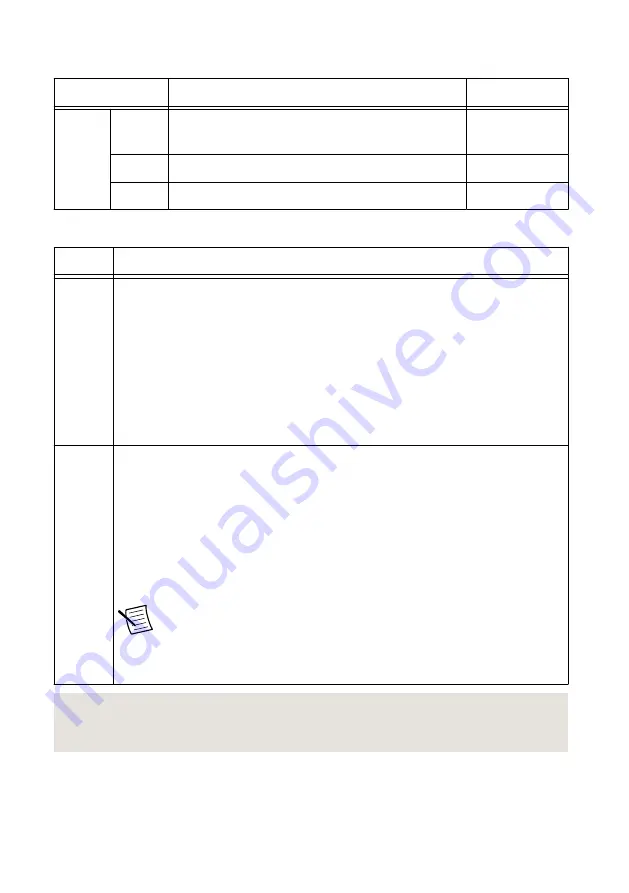
Table 4. PXIe-5840 RF Front Panel Connectors (Continued)
Connector
Use
Connector Type
RF IN
LO IN
Input terminal that allows the use of an external LO
for RF IN.
MMPX (f)
LO OUT Output terminal for exporting the RF IN LO source.
MMPX (f)
RF OUT Input terminal for RF signals.
SMA (f)
Table 5. PXIe-5840 Front Panel LEDs
LED
Indications
ACCESS Indicates the basic hardware status of the device.
Off—The device is not yet functional or has detected a problem with a PXI
Express power rail.
Amber—The device is being accessed.
Accessed
means that you are writing to the
device setup registers to control the device, reading from the device to monitor the
device status, or transferring data to/from the device.
Green—The device is controllable through the software.
ACTIVE Off—The device is idle.
Solid green—The device is generating a waveform.
Dim amber—The device is waiting for an acquisition Reference Trigger.
Solid amber—The device is acquiring a waveform.
Solid red—The device has detected an error. The LED remains red until the error
condition is removed.
Note
The indicators are listed in increasing order of priority. For
example, if you are generating a waveform using NI-RFSG and
waiting on an acquisition Reference Trigger in NI-RFSA, the LED is
dim amber.
Related Information
Refer to the PXIe-5840 Specifications for more information about front panel connectors and
LEDs.
PXIe-5840 Getting Started Guide
|
© National Instruments
|
11






































