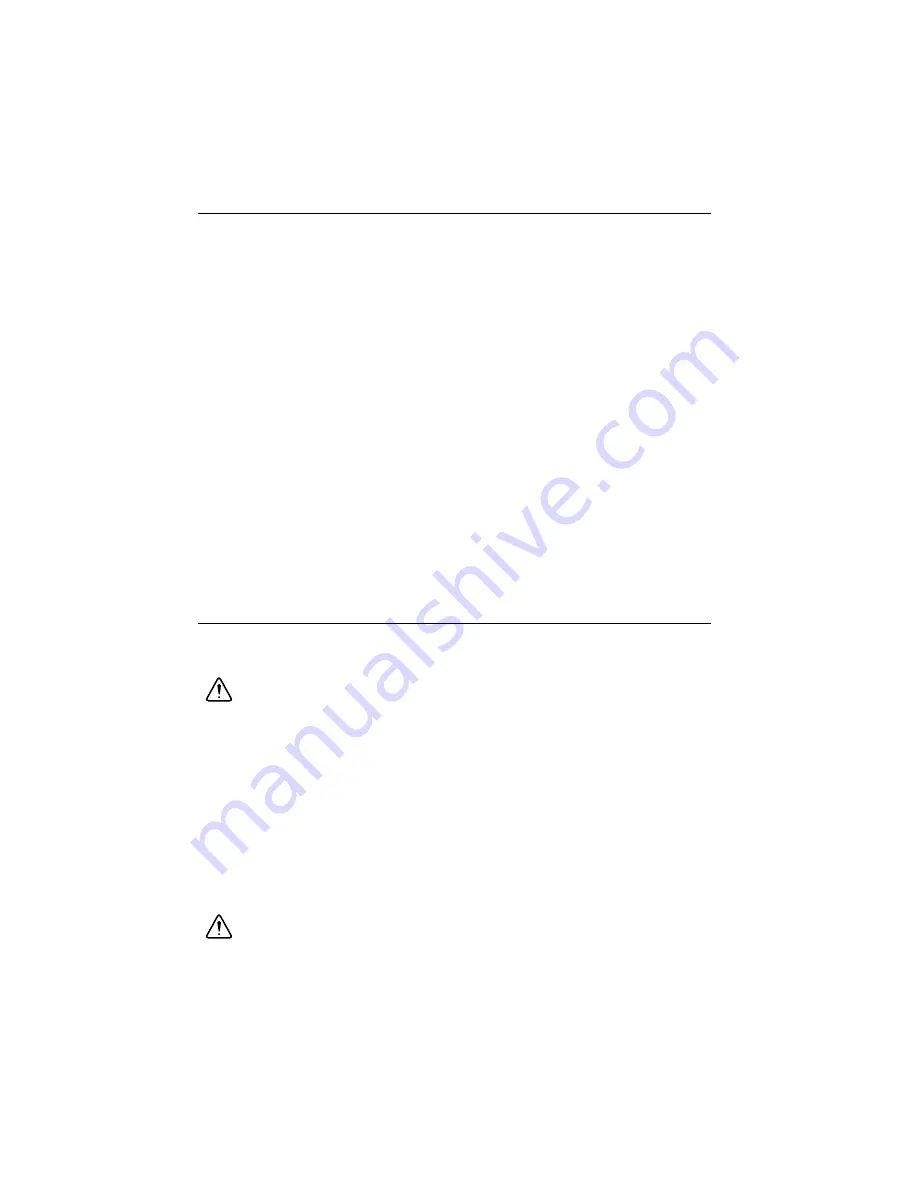
4
|
ni.com
|
NI 8236 User Guide and Specifications
Installing the Software
Before installing the NI 8236 you must install the application software and device driver. Install
the software in the following order:
1.
LabVIEW
—Refer to the
LabVIEW Release Notes
for installation instructions for
LabVIEW and system requirements for the LabVIEW software. Refer to the
LabVIEW
Upgrade Notes
for additional information about upgrading to the most recent version of
LabVIEW.
After installation, documentation for LabVIEW is available by selecting
Start»
All Programs»National Instruments»LabVIEW»LabVIEW Manuals
.
2.
NI-IMAQdx
—Refer to the
NI Vision Acquisition Software Release Notes
on the NI Vision
Acquisition Software installation media for system requirements and installation
instructions for the NI-IMAQdx driver.
After installation, documentation for the NI-IMAQdx driver software is available by
selecting
Start»All Programs»National Instruments»Vision»Documentation»
NI-IMAQdx
.
3.
(Optional) NI Vision Development Module
—Refer to the
NI Vision Development
Module Readme
on the NI Vision Development Module installation media for system
requirements and installation instructions.
After installation, documentation for the NI Vision Development Module is available by
selecting
Start»All Programs»National Instruments»Vision»Documentation»
NI Vision
.
Installing the Hardware
This section describes how to unpack and install the device. You must install the software before
installing the hardware.
Caution
Electrostatic Discharge (ESD) can damage this product. To prevent
damage, use industry-standard ESD prevention measures during installation,
maintenance, and operation.
Unpacking
The device ships in an antistatic package to prevent electrostatic discharge from damaging
device components. To avoid such damage in handling the device, take the following
precautions:
1.
Ground yourself using a grounding strap or by touching a grounded object, such as the
computer chassis.
2.
Touch the antistatic package to a metal part of the computer chassis before removing the
device from the package.
Caution
Never
touch the exposed pins of connectors.














