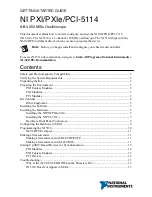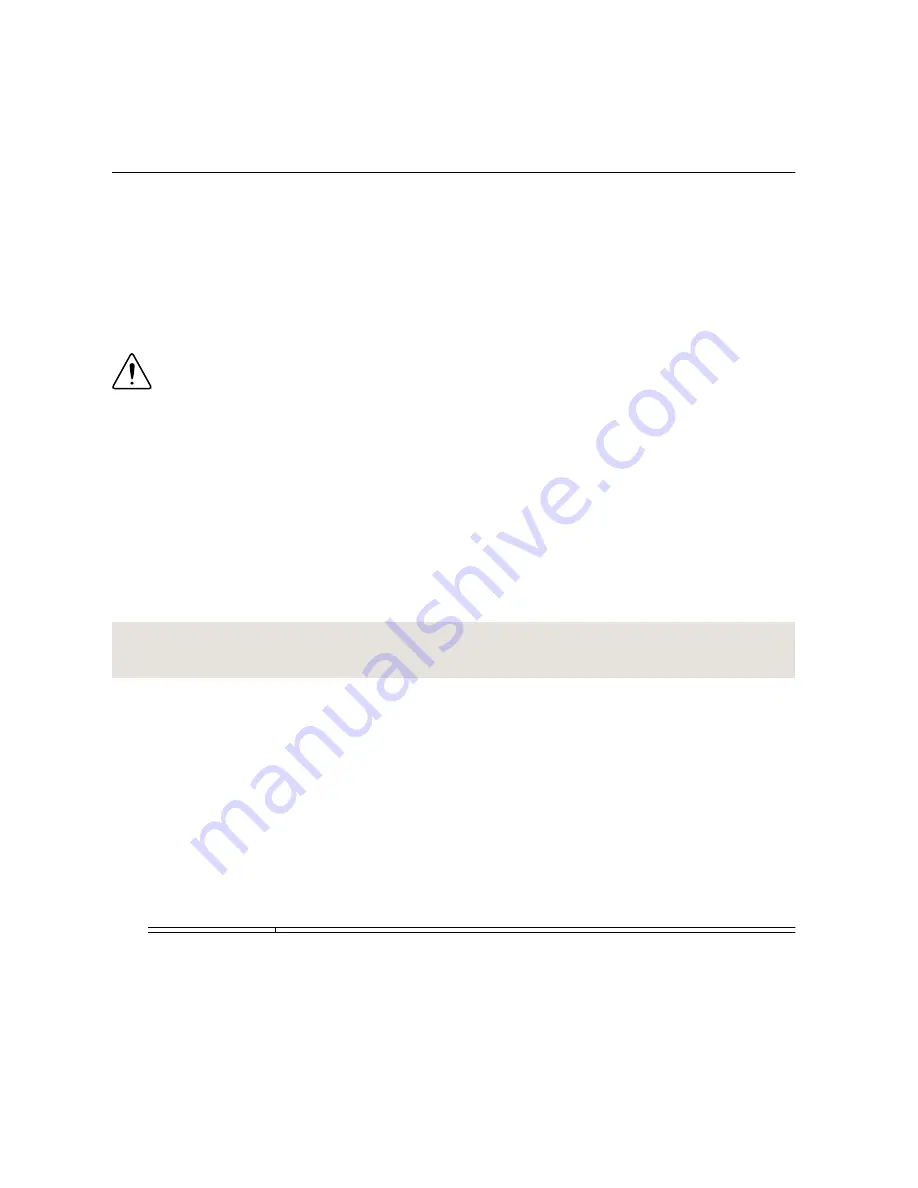
For more information about connecting PCI devices, refer to
NI High-Speed Digitizers Help
»
Programming
»
Reference
»
NI-TClk Synchronization Help
.
Troubleshooting
Why Is the ACCESS LED Off When the Chassis is On?
The LEDs may not illuminate until the device has been configured in MAX. Before
proceeding, verify that the NI 5114 appears in MAX.
If the ACCESS LED fails to illuminate after you power on the chassis, a problem may exist
with the chassis power rails, a hardware module, or the LED.
Caution
Apply external signals only while the NI 5114 is powered on. Applying
external signals while the device is powered off may cause damage.
1.
Disconnect any signals from the module front panels.
2.
Power off the chassis.
3.
Remove the module from the chassis and inspect it for damage. Do not reinstall a
damaged device.
4.
Install the module in a different chassis slot from which you removed it.
5.
Power on the chassis.
6.
Verify that the device appears in MAX.
7.
Reset the device in MAX and perform a self-test.
Related Information
Installing the NI PXI/PXIe-5114
on page 5
NI 5114 Does Not Appear in MAX
1.
In the MAX Configuration pane, click
Devices and Interfaces
.
2.
Expand the
Chassis
tree to see the list of installed devices, and press <F5> to refresh the
list.
3.
If the module is still not listed, power off the system, ensure that all hardware is correctly
installed, and restart the system.
4.
Navigate to the Device Manager.
Option
Description
Windows 8
Right-click the Start screen, and select
All apps
»
Control Panel
»
Hardware and Sound
»
Device Manager
.
Windows 7
Select
Start
»
Control Panel
»
Device Manager
.
Windows Vista
Select
Start
»
Control Panel
»
System and Maintenance
»
Device
Manager
.
NI PXI/PXIe/PCI-5114 Getting Started Guide
|
© National Instruments
|
13