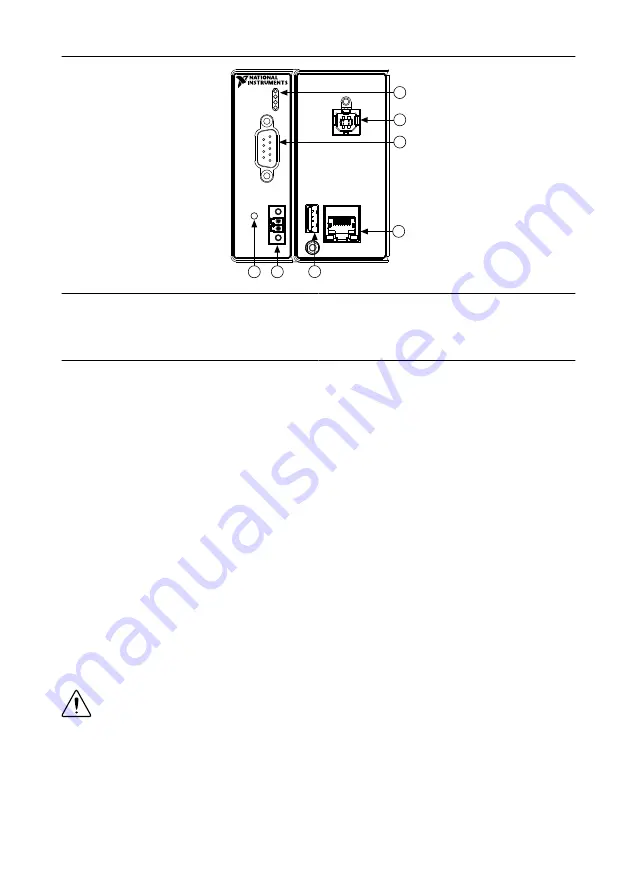
Figure 2.
cRIO-9066 Front Panel
6
7
2
4
1
5
3
1. LEDs
2. USB Device Port
3. RS-232 Serial Port
4. RJ-45 Ethernet Port 1
5. USB Host Port
6. Power Connector
7. RESET Button
Connecting the cRIO-9066 to Ground
You must connect the cRIO-9066 grounding terminal to the grounding electrode system of the
facility.
What to Use
•
Ring lug
•
Wire, 2.1 mm
2
(14 AWG) or larger
•
Screwdriver, Phillips #2
What to Do
Complete the following steps to ground the cRIO-9066.
1.
Attach the ring lug to the wire.
2.
Remove the grounding screw from the grounding terminal on the cRIO-9066.
3.
Attach the ring lug to the grounding terminal.
4.
Tighten the grounding screw to 0.5 N · m (4.4 lb · in.) of torque.
5.
Attach the other end of the wire to the grounding electrode system of your facility using a
method that is appropriate for your application.
Caution
If you use shielded cabling to connect to a C Series module with a plastic
connector, you must attach the cable shield to the chassis grounding terminal using
2.1 mm
2
(14 AWG) or larger wire. Attach a ring lug to the wire and attach the wire
to the chassis grounding terminal. Solder the other end of the wire to the cable
shield. Use shorter wire for better EMC performance.
For more information about ground connections, visit
emcground
.
6
|
ni.com
|
NI cRIO-9066 Getting Started Guide
































