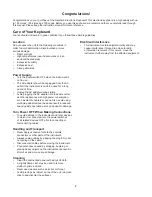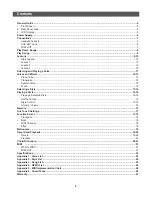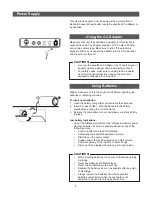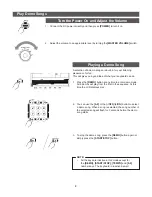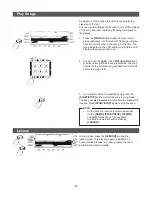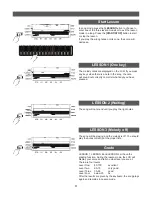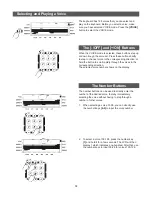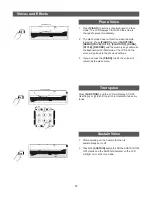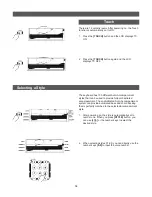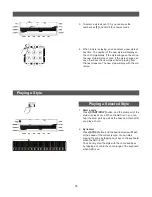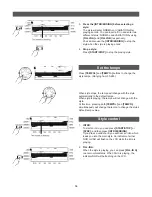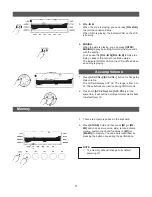2
Congratulations!
Congratulations on your purchase of the Nexxtech Electronic Keyboard! This electronic keyboard is a high quality with up
to 128 voices, 100 styles and 100 songs. Before you use this keyboard, we recommend that you carefully read through
this manual. Please keep the instruction manual for future reference.
Care of Your Keyboard
Your keyboard will remain in good condition if you follow these simple guidelines:
Location
Do not expose the unit to the following conditions in
order to avoid deformation, discolouration or more
serious damage:
•
Direct sunlight
•
High temperatures (near heat sources or in an
enclosed heated area)
•
Excessive humidity
•
Excessive dust
•
Strong vibrations
Power Supply
•
Turn the power switch OFF when the instrument is
not in use.
•
The AC adapter should be unplugged from the AC
outlet if the instrument is not to be used for a long
period of time.
•
Unplug the AC adapter during storms.
•
Avoid plugging the AC adapter into the same outlet
as other appliances with high power consumption,
such as electric heaters or ovens. Also, avoid using
multi-plug adaptor since these can result in reduced
sound quality, operation errors and possible damage.
Turn Power OFF When Making Connections
•
To avoid damage to the instrument and other devices
to which it is connected, turn the power switches
of all related devices OFF prior to connecting or
disconnecting cables.
Handling and Transport
•
Never apply excessive force to the controls,
connectors or other parts of the instrument.
•
Always unplug cables by gripping the plug firmly, but
not pulling on the cable.
•
Disconnect all cables before moving the instrument.
•
Physical shocks caused by dropping, bumping or
placing heavy objects on the instrument can result in
scratches and more serious damage.
Cleaning
•
Clean the cabinet and panel with a dry soft cloth.
•
A slightly damp cloth may be used to remove
stubborn grime and dirt.
•
Never use cleaners such as alcohol or thinner.
•
Avoid placing vinyl object on top of the unit (vinyl can
stick to and discolor the surface).
Electrical Interference
•
This instrument contains digital circuitry and may
cause interference if placed too close to radio
or television receivers. If this occurs, move the
instrument further away from the affected equipment.