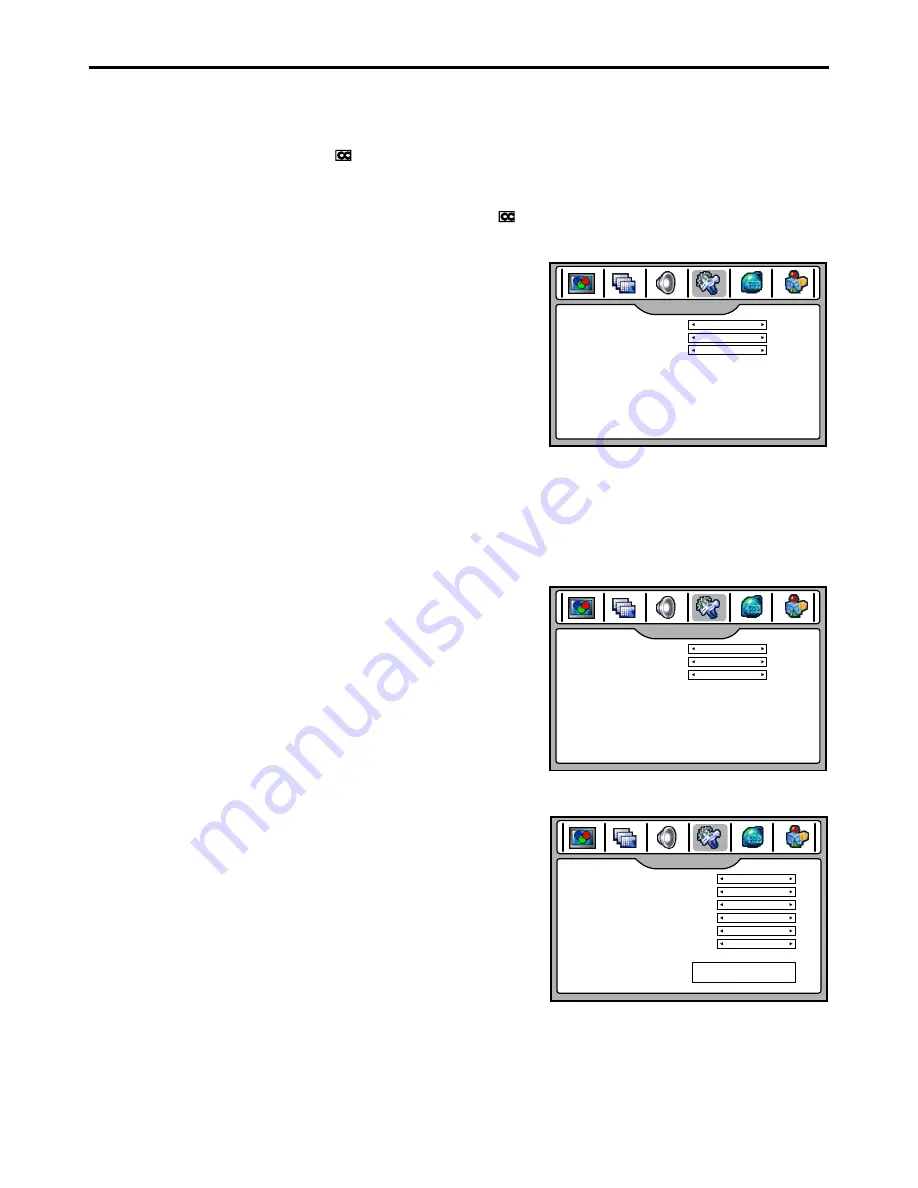
Viewing Closed Captions
The unit decodes and displays the closed captions that are broadcast with certain TV shows. These captions are
usually subtitles for the hearing impaired or foreign language translations. All VCRs record the closed caption signal
from television programs, so home-recorded video tapes also provide closed captions. Most prerecorded
commercial video tapes provide closed captions as well. Check for the closed caption symbol in your television
schedule and on the tape’s packaging: .
Note:
The Caption feature only works in TV and AV mode.
Not all the programs and videos will offer closed captioning. Please look for the symbol to ensure that captions will be shown.
In multi window mode, the Caption feature only applies to main picture.
Closed Caption Control
Press
the
CCD
button
repeatedly
to
select
Caption
ON
,
MUTE
ON
,
or
OFF
.
-
MUTE
ON
shows
the
captions
(
if
available
on
program
)
when
the
TV
sound
is
muted
.
- You can also navigate to
SYSTEM
SETUP
-
Closed
Caption
Setup
sub menu and select
Closed
Caption
Control
item, then use
3
or
4
to
select
Caption
ON
,
MUTE
ON
,
or
OFF
.
Analog
or
Digital
Broadcasting
System
Caption
Mode
- Select a caption mode for displaying captioning information if provided on a program.
- Analog caption displays information on the screen usually the program’s dialog.
-
Text
displays
information
,
usually
at
the
bottom
position
and
is
used
for
a
data
service
,
generally
not
program
related
.
-
Caption
/
Text
,
if
provided
by
the
broadcaster
,
would
be
available
for
both
digital
and
analog
channels
.
1
Navigate to
SYSTEM SETUP
menu and highlight
Closed
Caption
Setup
, use
3
or
4
to enter.
2
Highlight
Analog
CC
Mode
or
Digital
CC
Mode
, use
3
or
4
to
select
caption
mode.
Closed
Caption
Option
1
Navigate to the
SYSTEM SETUP
menu and highlight
Closed
Caption
Setup
, use
3
or
4
to enter.
2
Highlight
Closed
Caption
Option
, use
3
or
4
to enter
.
You can customize the digital closed captions that appear on your
screen.
Press
to select your desired item
,
and then use
or
to
customize the Size,
, etc. to your preference. A preview
is provided at the bottom of the
screen for you to see the
effect.
5
or
6
3
4
Style
sample
menu
¨
Font
Size
: Set the size the words will appear in.
¨
Style
:
Select
a
style
for
the
words
.
¨
Foreground
: Select a
color for the text.
¨
Background
: Select a background color.
¨
Background Opacity
: Select the opacity for the background color.
¨
Edge Effect
: Select an edge effect.
3
SYSTEM SETUP
Closed Caption Control
Analog CC Mode
Digital CC Mode
Closed Caption Option
ON
Service1
C1
> > >
SYSTEM SETUP
Closed Caption Control
Analog CC Mode
Digital CC Mode
Closed Caption Option
ON
Service1
C1
> > >
SYSTEM SETUP
Digital CC Font Size
Digital CC Style
Digital CC Foreground
Digital CC Background
Digital CC Background Opacity
Digital CC Edge Effect
Standard
AUTO
AUTO
AUTO
NONE
AUTO
Sample
29
Summary of Contents for NX4202
Page 1: ......
Page 54: ...5944030460 Ver 1 0...






























