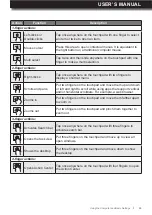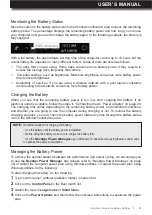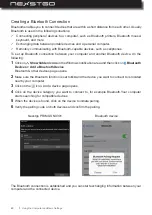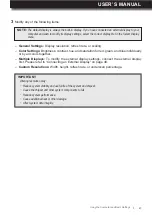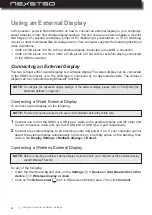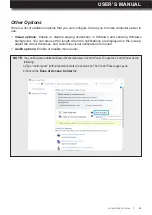USER’S MANUAL
l
43
Using the Camera
Your computer has a built-in camera that enables you to capture images and record videos. You
can also use the integrated camera with other apps that enable you to hold video conferences,
and more.
To start using the camera, do the following:
2
Use the onscreen controls to capture images, record videos, and configure settings.
–
Shutter:
Click on the to switch to the Photo mode or click on the
to capture an image.
Click on the
to switch to the Video mode and click on the
to start recording a video.
–
Photo timer:
Toggle button that sets the countdown timer to 2 seconds, 5 seconds, 10
seconds time period, or to off when capturing images.
–
Exposure compensation:
Adjusts the exposure manually by making the images brighter
or darker.
–
Settings:
Configures the camera button behavior, selects the aspect ratio, framing grid, and
time lapse when capturing images, or configures the video recording parameters, flicker
reduction, and more.
1
Open the Start menu
and click on the Camera app. The image from the camera lens will be
displayed on the screen.
NOTE:
While recording a video, do any of the following:
− Click on the to pause recording and then click on the to resume recording.
− Click on the to stop recording.
Photo timer/ Exposure
compensation
Minimize window
Maximize/ restore
window
Close window
Shutter (photo)
Shutter (video)
Previously captured image
Camera settings
Using the Computer and Basic Settings