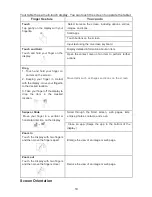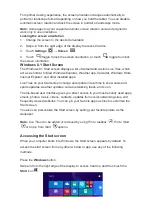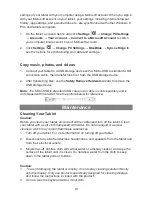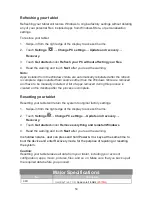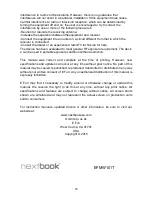device and enter the Recovery mode;
3.Select “Troubleshooting- Refresh or reset your PC or use advanced tools”.
Q: How to deal with the case that my tablet is not responding or behaving as
expected?
A:1. Reboot the tablet;
2. If it still not works, try refreshing the system.
3. If the problem remains unsettled, contact the vendor’s support service.
Q: Tablet cannot boot into Windows, what should I do?
A:1. Reboot the tablet;
2. If it still not works, try refreshing the system.
3. If the problem remains unsettled, contact the vendor’s support service.
Q: Touchscreen responds slowly or improperly, what’s wrong?
A: Perhaps the screen is dirty, and sometimes the protective cover prevents the tablet from
recognizing your inputs.
1. Moisten a soft, lint free cloth with either water or a display cleaner, and wipe the surface
of the tablet until it is clean. Do not allow water from the cloth to seep down to the tablet
ports or buttons.
2. Remove any protective covers from the touchscreen.
Q: No wireless connection, how to set it up?
A:1. Check if the wireless radio is on. See Wi-Fi setting.
2.Try to get closer to the wireless access point.
3. Reset the wireless router if using a private network; open the browser to view the
landing page if using a public network.
Q: Slow Internet connections. How to make it faster?
A: The signal strength is not strong enough. Move your tablet to a different location for
better signal reception.
Q: Why the touch pad of the keyboard does not function?
A: There are two possible reasons for this problem. One is that the keyboard has not been
connected properly. If so, not only the touch pad, but also the other keys will not function.
For this case, reconnect the keyboard.
The second reason is that the touch pad has been deactivated. Press function keys to
activate it.
Q: When entering my password, I can’t input the characters I want. What’s the reason?
And in some area of the keyboard, letters can not be input, only numbers, why?
A: Once the FN+NumLk keys are pressed, the numeric keys will be locked or unlocked.
If they are locked, user can use them to enter numbers; if they are unlocked, user can
only use them to enter letters.
Q: The screen of the tablet PC turns completely dark suddenly. What’s wrong
with it? What can I do?
A: Once the remaining capacity of the battery is less than 3 %, the screen will turn black
automatically. It enters S4 mode (i.e. hibernating status). All running data will be saved
on the HDD. Under such circumstance, user can recharge the battery with the supplied
power adapter for about 5 minutes before rebooting it again.
19