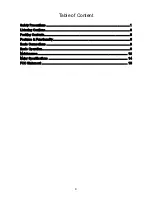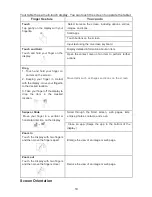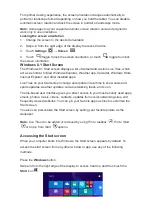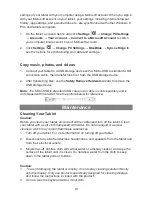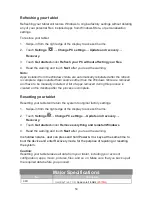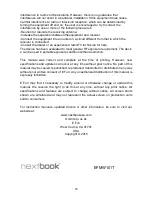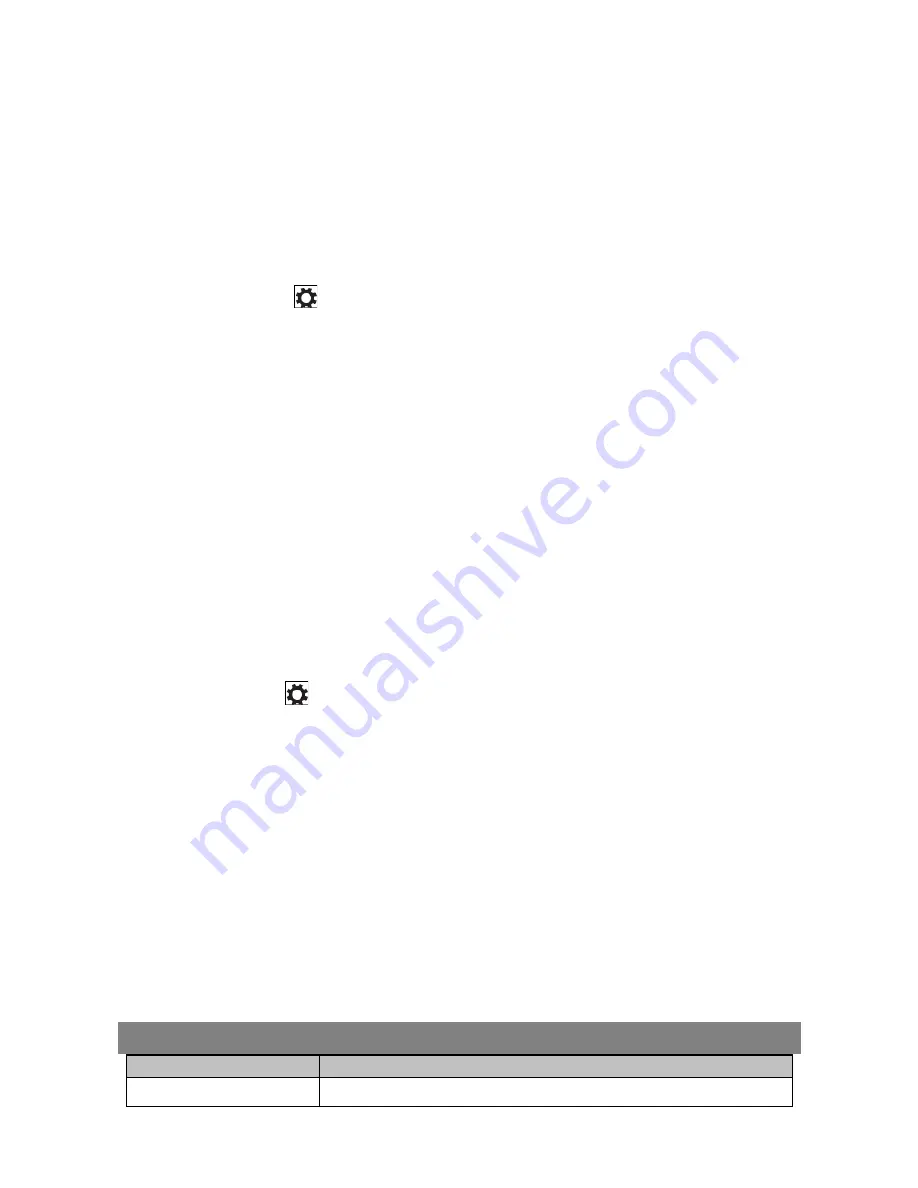
Refreshing your tablet
Refreshing your tablet will restore Windows to original factory settings without deleting
any of your personal files, installed apps from Windows Store, or personalization
settings.
To restore your tablet:
1. Swipe-in from the right edge of the display to access Charms.
2. Touch
Settings
→
Change PC settings
→
Update and recovery
→
Recovery
.
3. Touch
Get started
under
Refresh your PC without affecting your files
.
4. Read the warning and touch
Next
after you read the warning.
Note:
Apps installed from the Windows Store are automatically reinstalled after the refresh
is complete. Apps installed from sources other than the Windows Store are removed
and have to be manually installed. A list of apps removed during this process is
created on the desktop after the process is complete.
Resetting your tablet
Resetting your tablet will return the system to original factory settings.
1. Swipe-in from the right edge of the display to access Charms.
2. Touch
Settings
→
Change PC settings
→
Update and recovery
→
Recovery
.
3. Touch
Get started
under
Remove everything and reinstall Windows
.
4. Read the warning and touch
Next
after you read the warning.
In shutdown status, user can press and hold Power & Vol- keys at the same time to
boot the device and enter Recovery mode, for the purpose of repairing or resetting
the system.
Caution:
Resetting your tablet erases all data from your tablet, including your account
configuration, apps, music, pictures, files, and so on. Make sure that you back up all
the required data before you proceed.
Major Specifications
Item
Descriptions
CPU
Intel BayTrail-T CR,
Quad core/1.8GHz
(
Z3735G
)
14