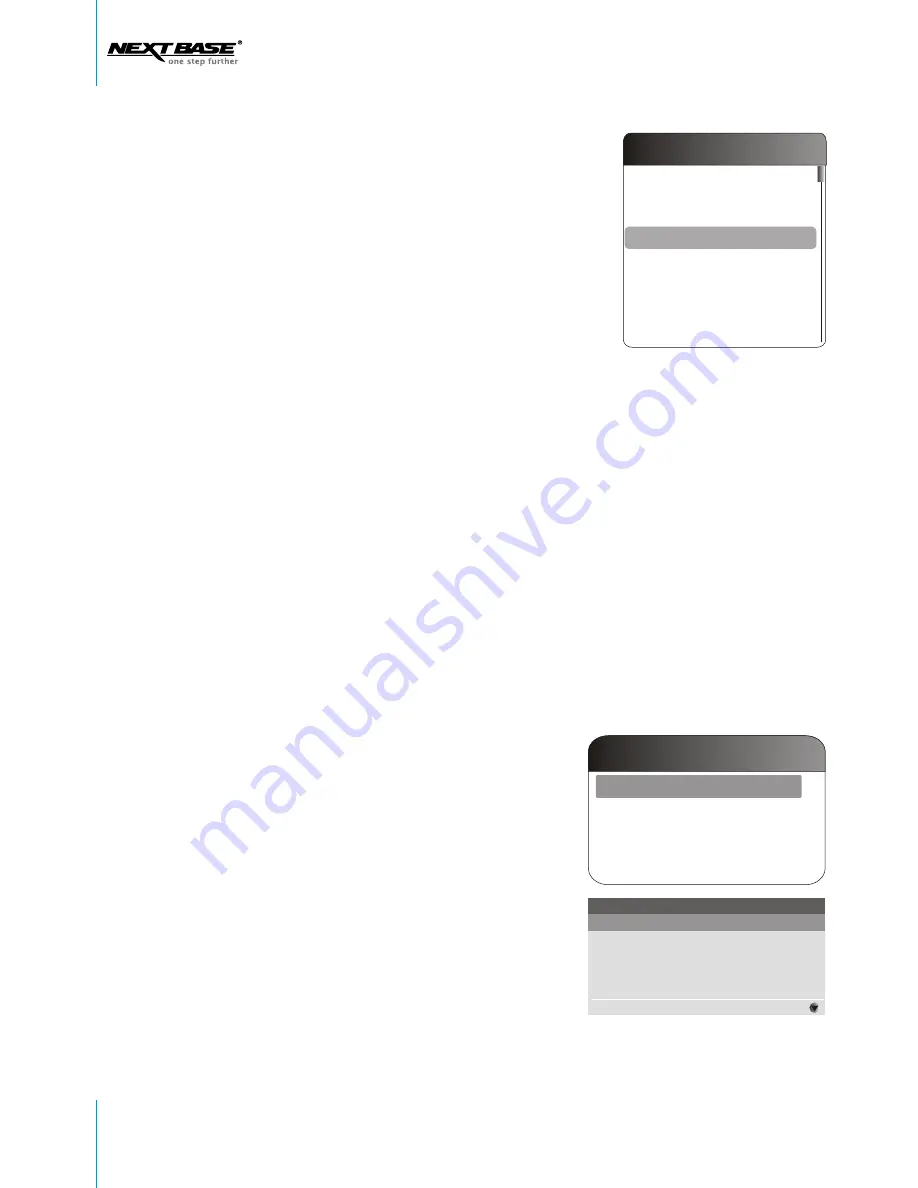
COPY TO
Copy To
Copy One Photo
Copy All Photos
Album List
Add New Albums
Maximum album quantity is 500
Navigate down to
Copy To
, and press
OK
to select between
Copy One Photo
and
Copy All
Photos
.
You will have the following options:
If photos are stored in USB disk, you can copy them to internal memory or memory card;
If photos are stored in memory card, you can copy them to internal memory or USB disk;
If photos are stored in internal memory, you can copy them to memory card or USB disk.
When you copy photos from a USB disk to the internal memory or a memory card, you can:
A.Copy One Photo
1. Navigate to
Copy One Photo
, and press
OK
to
confirm.
2. Select the storage base you prefer:
Internal
Memory
or
Memory Card
, and press
OK
to
confirm. If
Internal Memory
is selected, you
need to choose an album you prefer to copy
the photos to. You can either select an existing
album or create a new one. If you want to use
an existing album, navigate to the album, and
press
OK
to confirm.
Navigate to
Music On
, and press
OK
. If there is
any audio clip in the storage base (internal memory/
USB disk/ memory card) where the photos are being
viewed, then the slideshow will begin with music on.
Press
OK
again to pop up the option list, navigate
to
Music Off
, and press
OK
to turn off the music.
MUSIC ON/OFF
Photo
Send
Begin Slideshow
Slideshow Settings
Music On
Copy To
Zoom in
Rotate
Delete
Properties
22 Setup






























