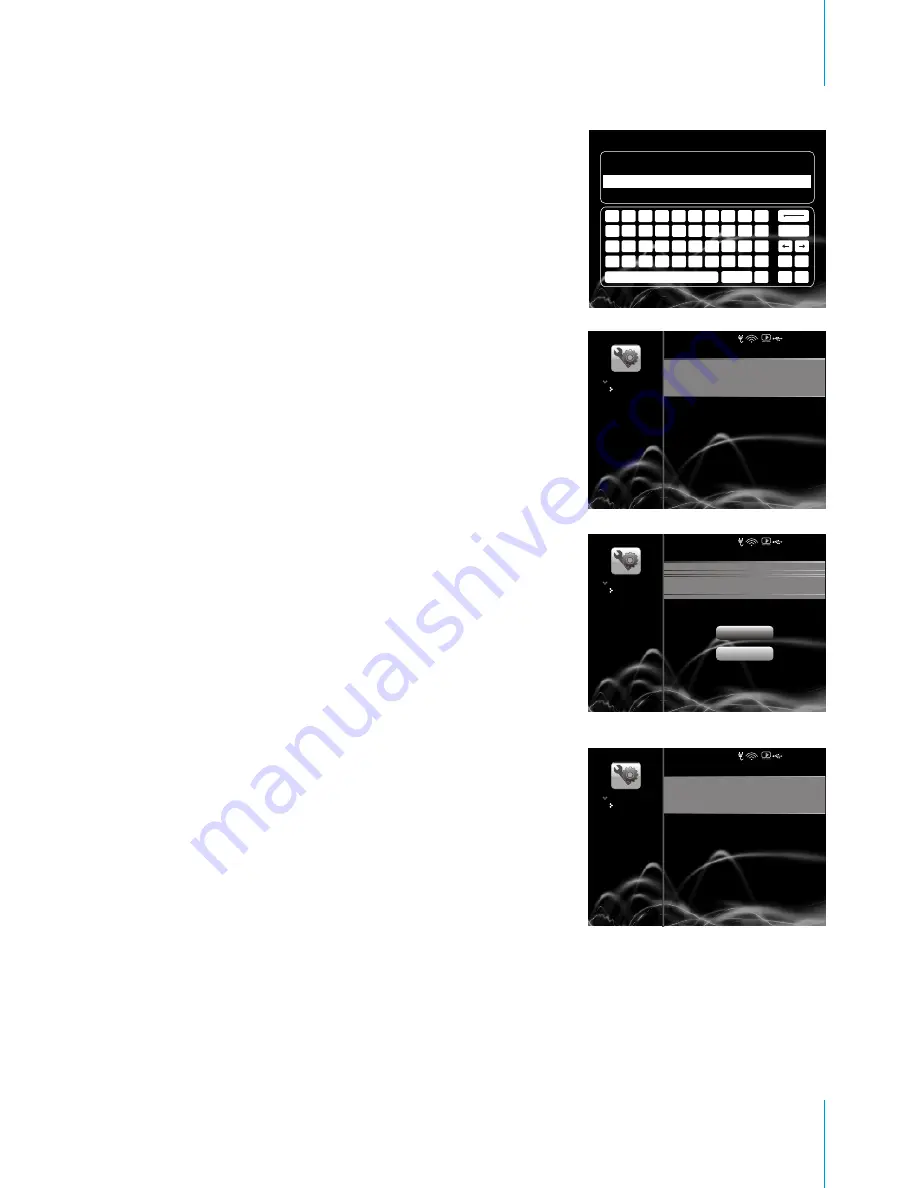
5. After selecting the Wi-Fi network you prefer, the
virtual keyboard will pop up for you to enter the
network password.
6.The message
"Connecting to AP/router... "
Will pop up to show the network is being connected.
7. If the password is incorrect, the message on the
right will pop up. Select
Try Again
to try to re-connect
the network, or select
Quit
to go back to the Wi-Fi
network list.
8. When PhotoM@il-X is successfully connected to the
internet, the message "
Successfully connected to
internet.
" will pop up. After 10 seconds, PhotoM@il-X
will automatically go back to the main menu.
Begin to synchronize with the website.
Connecting to AP/router....
Begin to synchronize with the website.
Can not connect to AP/router.
Successfully connected to internet.
Note:
The wireless channel of the Wi-Fi module that PhotoM@il-X is currently applying is between 1 and
11 (2.412~2.462GHz).
17
,
Nextbase PhotoM@il-X - User s Guide
Wi-Fi Network
Change Settings
Wi-Fi Network
Change Settings
Wi-Fi Network
Change Settings
2 0 0 8 - 7 - 1 0 3 : 4 5
2 0 0 8 - 7 - 1 0 3 : 4 5
2 0 0 8 - 7 - 1 0 3 : 4 5
Try Again
Quit
Setup
1
2
3
4
5
6
7
8
9
0
q
w
e
r
t
y
u
i
o
p
a
s
d
f
g
h
j
k
l
;
z
x
c
v
b
n
m
,
.
/
Space
Shift
@
-
-
=
\
Enter
Please enter WEP key






























