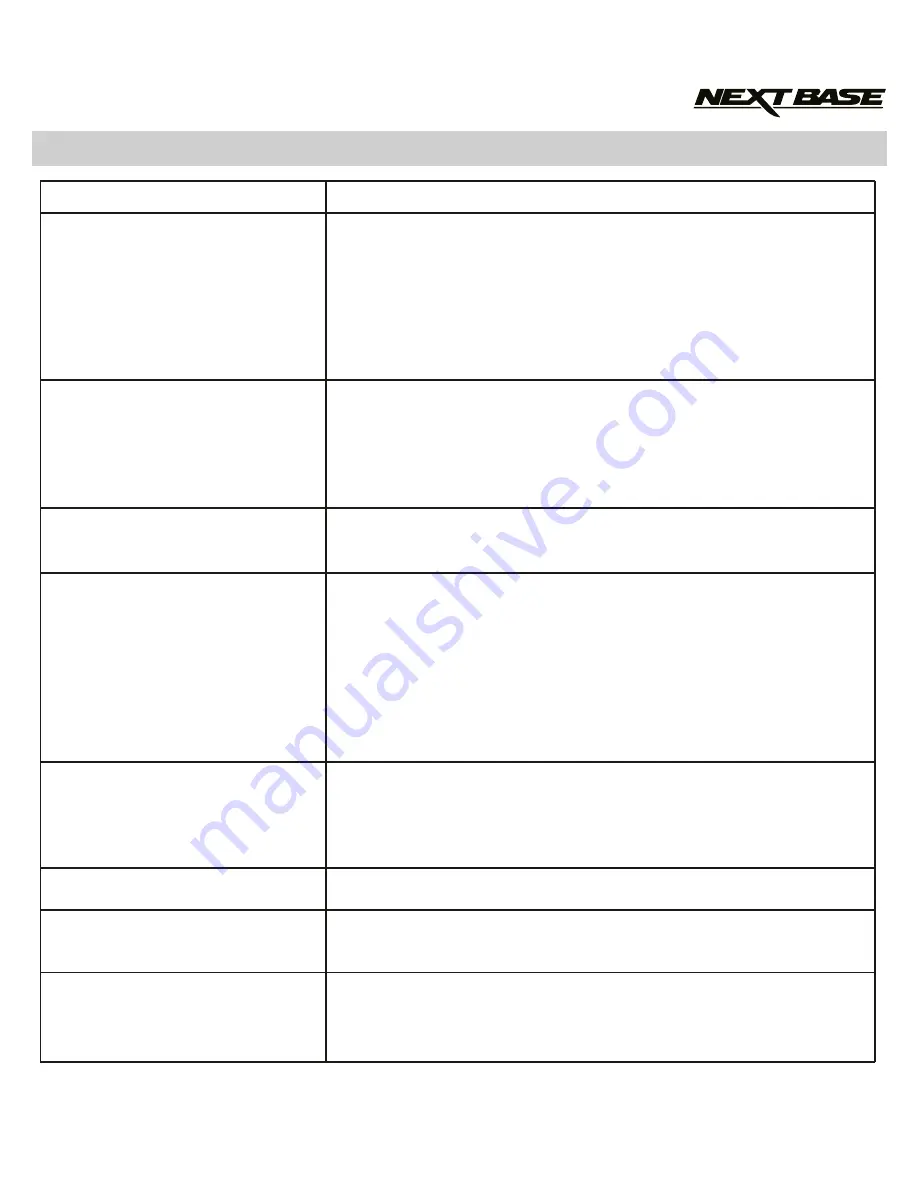
23
TROUBLE SHOOTING
Make sure the protective plastic film has been removed from
the sucker.
Affix to the glass firmly and then rotate the dial clockwise, until
the latch is felt to engage.
Make sure that the glass is smooth and clean.
Do not stick to glass that has any non-smooth effect or paint
whatsoever.
Check power is available to the car adaptor.
Check that the car adaptor LED indicator is illuminated (red), if
not then inspect the car adaptor fuse.
Replacement 2A 20mm fuses are available from your local
electrical retailer.
Remove the protective lens cover, clean the lens.
Clean the windscreen!
Remove the SD card and reformat to remove non-contiguous
files.
For best recording use a branded class 10 type (30MB/s)
MicroSD card of 8 to 32GB recommended size.
Recommended video playback software is VLC media player,
available from: www.videolan.org/vlc.
Your computer may not be sufficient for the playback task, try
an alternative PC.
Ensure that “Record Audio” setting is turned ON within the
Video Menu.
Take care not to inadvertently turn off the microphone with the
iN-CAR CAM control buttons.
Hold the camera still whilst taking the photo.
This is normal, playback can be paused. Then use the up
and down buttons to select another file.
Change the recording size (Loop recording function) to a
smaller size.
Increase the size of the SD card. Max 32GB.
The mount will not stay in
place upon my windscreen.
The iN-CAR CAM will not
power up when the car adaptor
is connected.
Video Image is blurred.
Video recording is jumpy.
Video has no sound.
Photograph is blurred.
Playback of Video can not be
stopped during playback.
I can only record a few
minutes of video on my
memory card.
PROBLEM
SOLUTION
Summary of Contents for iN-CAR CAM 101 Go NBDVR101
Page 1: ...Instruction Manual...
Page 2: ......
Page 25: ...25 NOTES...
Page 26: ...26 NOTES...
Page 27: ......






































