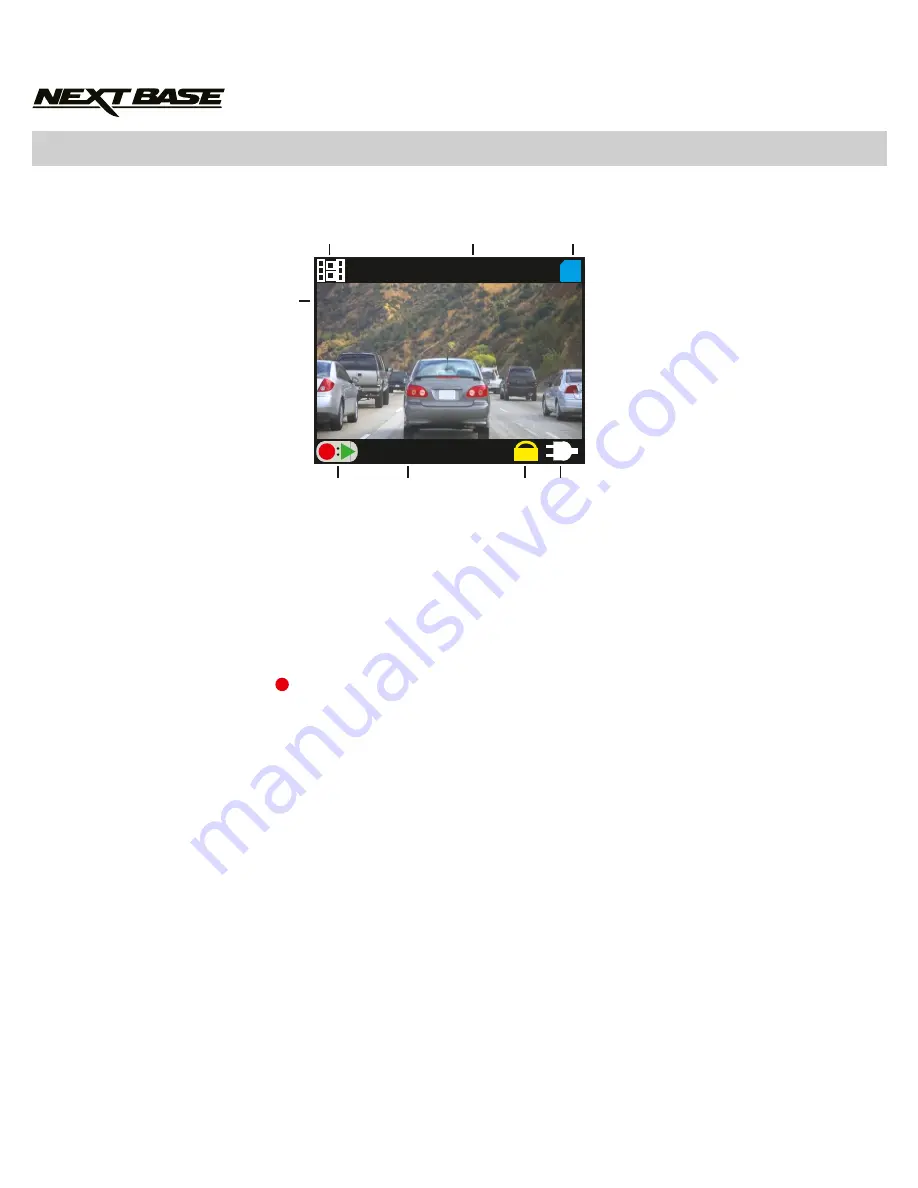
The key below explains the information displayed on the iN-CAR CAM screen, when a video is
viewed within Playback Mode.
1. Video Icon: Indicates the iN-CAR CAM is viewing a video file.
2. Recording Time: Displays the duration of the recorded file.
3. Memory Card Icon: Shown on screen when a memory card is present.
4. Power Source Indicator: Displays whether the iN-CAR CAM is powered via the car adaptor (as
illustrated above) or the internal battery.
5. Protected File Icon: Displayed when a video file has been protected by activation of the internal
G Sensor or the SOS button on the iN-CAR CAM.
6. File Number: Displays the current file number.
7. Control Icon: Press the ‘ ‘ button to play and pause the current file. Use the up and down to
select file.
8. Resolution: Displays the resolution of the current file.
To access the Playback Mode settings press the MENU (M) button, use the up and down buttons to
select the required option and press OK to view available settings.
To change a setting, select the chosen option using the up and down buttons and press the OK
button to confirm.
1. Delete
Delete the current file, also available is the option of deleting all files.
2. Protect File
Used to lock or unlock the current file.
3. Thumbnails
When selected this will display stored files as thumbnails, use the up and down buttons to select
file and press OK to open.
18
PLAYBACK MODE - VIDEO FILES
SD
3
2
1
6
4
8
00:00:00
100-0001
7
SD
00:00:00
100-0001
SD
00:00:00
100-0001
SD
HD
00:02:12
100-0001
5
Summary of Contents for iN-CAR CAM 101 Go NBDVR101
Page 1: ...Instruction Manual...
Page 2: ......
Page 25: ...25 NOTES...
Page 26: ...26 NOTES...
Page 27: ......











































