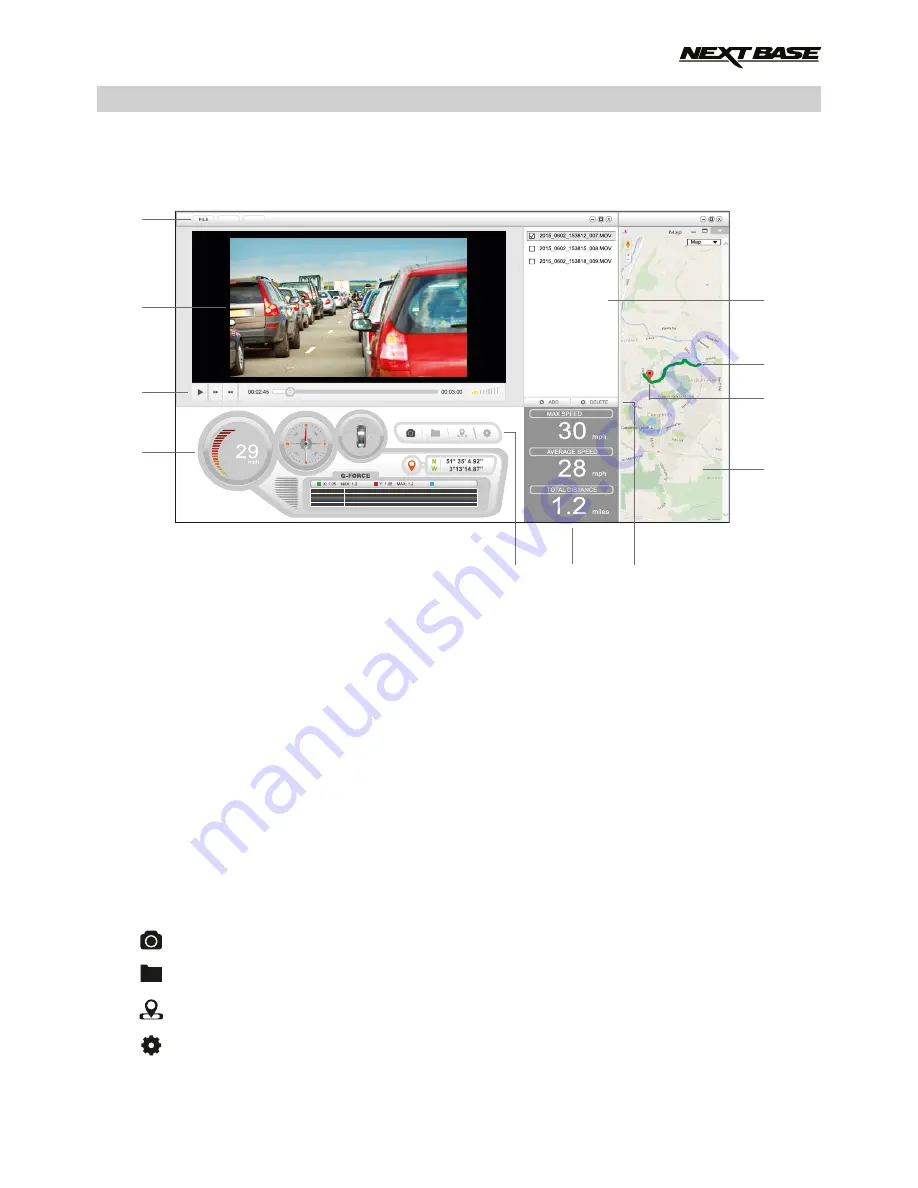
NEXTBASE REPLAY SOFTWARE FOR WINDOWS (CONTD.)
Features & Controls
The key below explains the various information displayed within the NEXTBASE Replay software
when using a Windows platform.
1. Settings
FILE: Browse for files, change settings for units of speed and language.
MAP: Open and close the map window.
ABOUT: NEXTBASE Replay information.
2. Playback window
Double-click on the playback window to enter full screen mode, double-click once more to return
to normal view.
3. Playback controls
Control the playback of recordings: play & pause, forward (step forward 10 seconds), rewind
(step backward 10 seconds) and adjust the volume.
4. Journey information
Various information for the current recording is available here, such as: speed , direction of travel,
G Sensor data and co-ordinates.
5. NEXTBASE Replay controls
Screen capture, this will create a still image from the playback window.
Open screen capture folder.
Open / Close the Map window.
Open the NEXTBASE Replay settings window, to adjust language and speed units.
.
31
3
2
6
1
02/06/2015 15:35:44 NBDVR512G 29MPH N 51 35 4.92 W 3 13 14.87
4
10
9
8
5
11
7
VIEW
HELP
Z: 1.05 MAX: 1.2




























