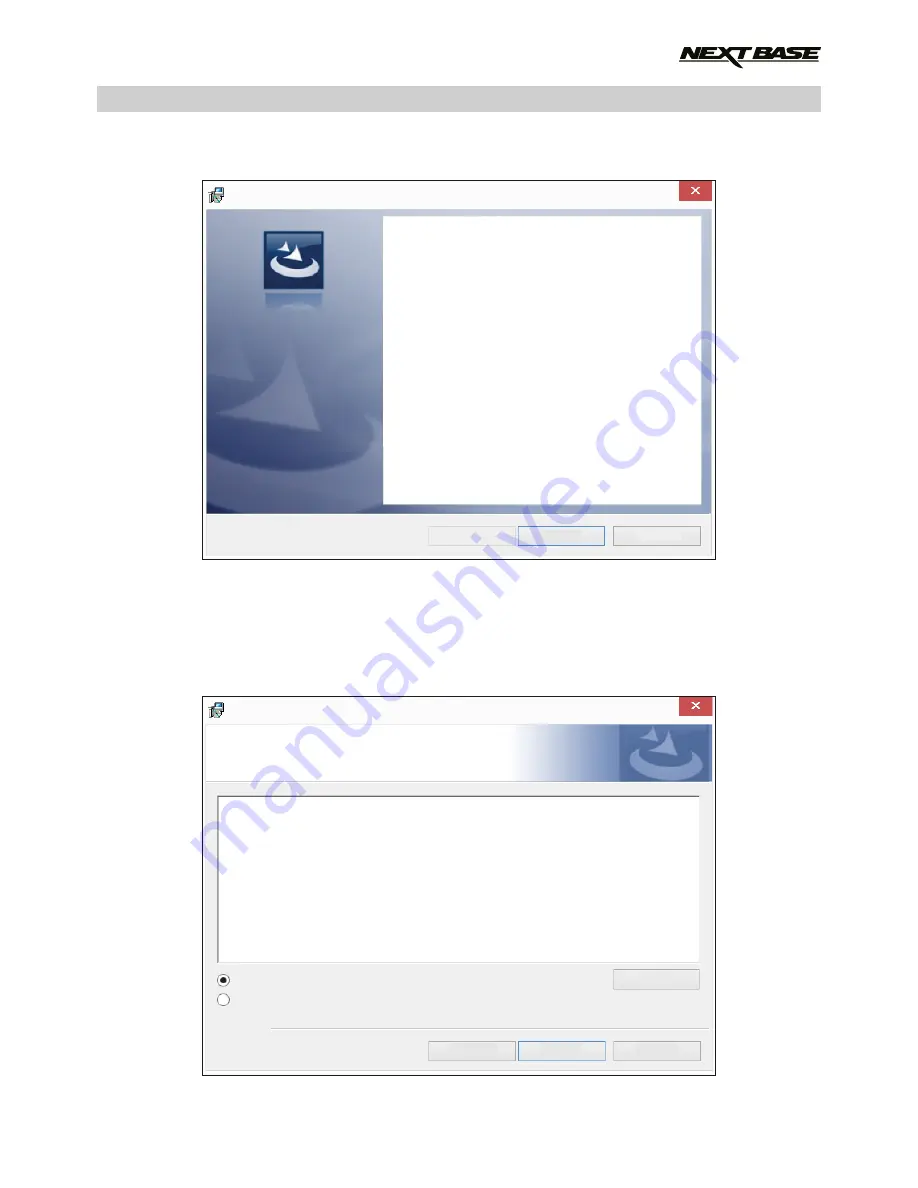
If your PC already had 'Microsoft.NET Framework 4.0 Client' installed then the 'Welcome to the
InstallShield ….' window will open, as shown below.
Note:
- Depending on your operating system ‘Windows SmartScreen’ may prevent the installation
of this software due to being an ‘unrecognized app’, this is not a cause for concern.
Press ‘More info’ and then ‘Run anyway’ to continue the installation.
Press 'Next' to continue, the 'License Agreement' window will open, as shown below.
Check the 'I accept ....' button and press 'Next' to proceed.
NEXTBASE Replay - InstallShield Wizard
Welcome to the InstallShield Wizard for
NEXTBASE Replay
The InstallShield (R) Wizard will install NEXTBASE Replay
on your computer. To continue, click Next.
WARNING: This program is protected by copyright law
and international treaties.
Next >
Cancel
< Back
NEXTBASE Replay - InstallShield Wizard
Next >
I accept the terms in the license agreement
I do not accept the terms in the license agreement
InstallShield
Cancel
< Back
License Agreement
Please read the following license agreement carefully.
To add your own license text to this dialog, specify your license agreement file in the Dialog editor.
1. Navigate to the
User Interface
view.
2. Select the
License Agreement
dialog.
3. Choose to edit the
dialog layout
.
4. Once in the Dialog editor, select the
Memo
Scrollable Text control.
5. Set
FileName
to the name of your license agreement RTF file.
After you build your release, your license text will be displayed in the License Agreement dialog.
NEXTBASE REPLAY SOFTWARE FOR WINDOWS (CONTD.)
27






























