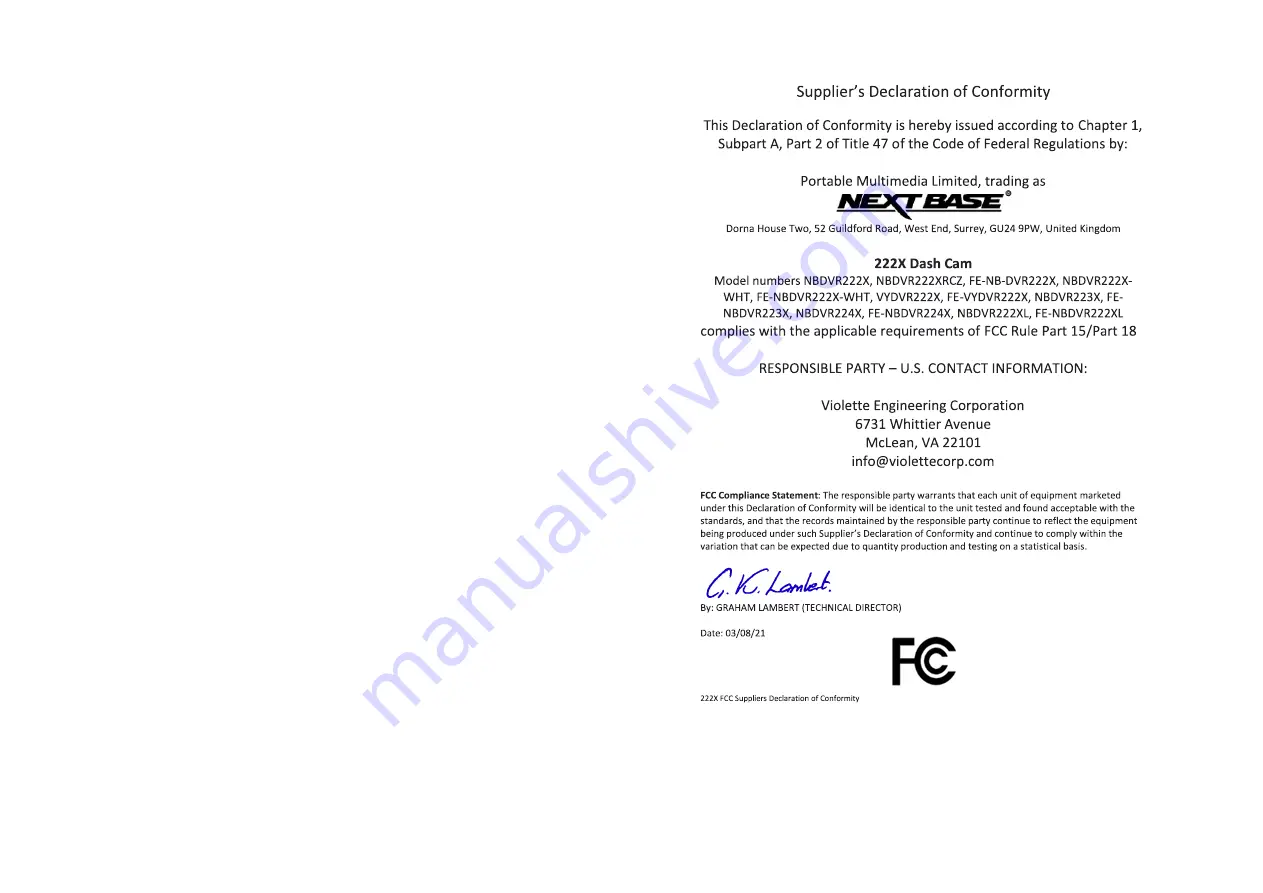
31
FCC CAUTION:
This product does not contain any user-serviceable parts. Repairs should only be made by an
authorised Nextbase™ service centre. Unauthorized repairs or modifications could result in
permanent damage to the equipment, and void your warranty and your authority to operate
this device under Part 15 regulations.
Product Compliance Information
ACMA RCM Notice to Users in Australia & New Zealand
Having had regard to documents submitted, our Authorised Agent (Global Approvals ACN/ARBN
25 497 357 455) is satisfied that the in-vehicle accessory product NBDVR222X complies with the
requirements of the relevant ACMA Standards made under the Radiocommunications Act 1992
and the Telecommunications Act 1997. The full compliance declaration, including the details of
the applicable standards and documents submitted can be found on our website at:
https://www.nextbase.com/certifications
CE
EU declaration of conformity is available at the following internet address:
https://www.nextbase.co.uk/certifications/
UKCA
UK declaration of conformity is available at the following internet address:
https://www.nextbase.co.uk/certifications/
FCC Declaration of Conformity Statement
This device complies with Part 15 of the FCC Rules. Operation is subject to the following two conditions:
(1) this device may not cause harmful interference, and
(2) this device must accept any interference received, including interference that may cause
undesired operation.
Note
This equipment has been tested and found to comply with the limits for a Class B digital device,
pursuant to Part 15 of the FCC Rules. These limits are designed to provide reasonable protection
against harmful interference in a residential installation. This equipment generates, uses and can
radiate radio frequency energy and, if not installed and used in accordance with the instructions,
may cause harmful interference to radio communications. However, there is no guarantee that
interference will not occur in a particular installation. If this equipment does cause harmful
interference to radio or television reception, which can be determined by turning the equipment
off and on, the user is encouraged to try to correct the interference by one or more of the
following measures:
- Reorient or relocate the receiving antenna.
- Increase the separation between the equipment and receiver.
- Connect the equipment to an outlet on a circuit different from that to which the receiver is
connected.
- Consult the dealer or an experienced radio/TV technician for help.
- This appliance and its antenna must not be co-located or operated conjunction with any
other antenna or transmitter.
- A minimum separation distance of 20cm must be maintained between the antenna and the
person for this appliance to satisfy the RF exposure requirements.
Summary of Contents for 222X
Page 1: ...1 User Manual...
Page 32: ...32 Product Compliance Information...
Page 35: ...35 NBDVR222X ENG R14...





































