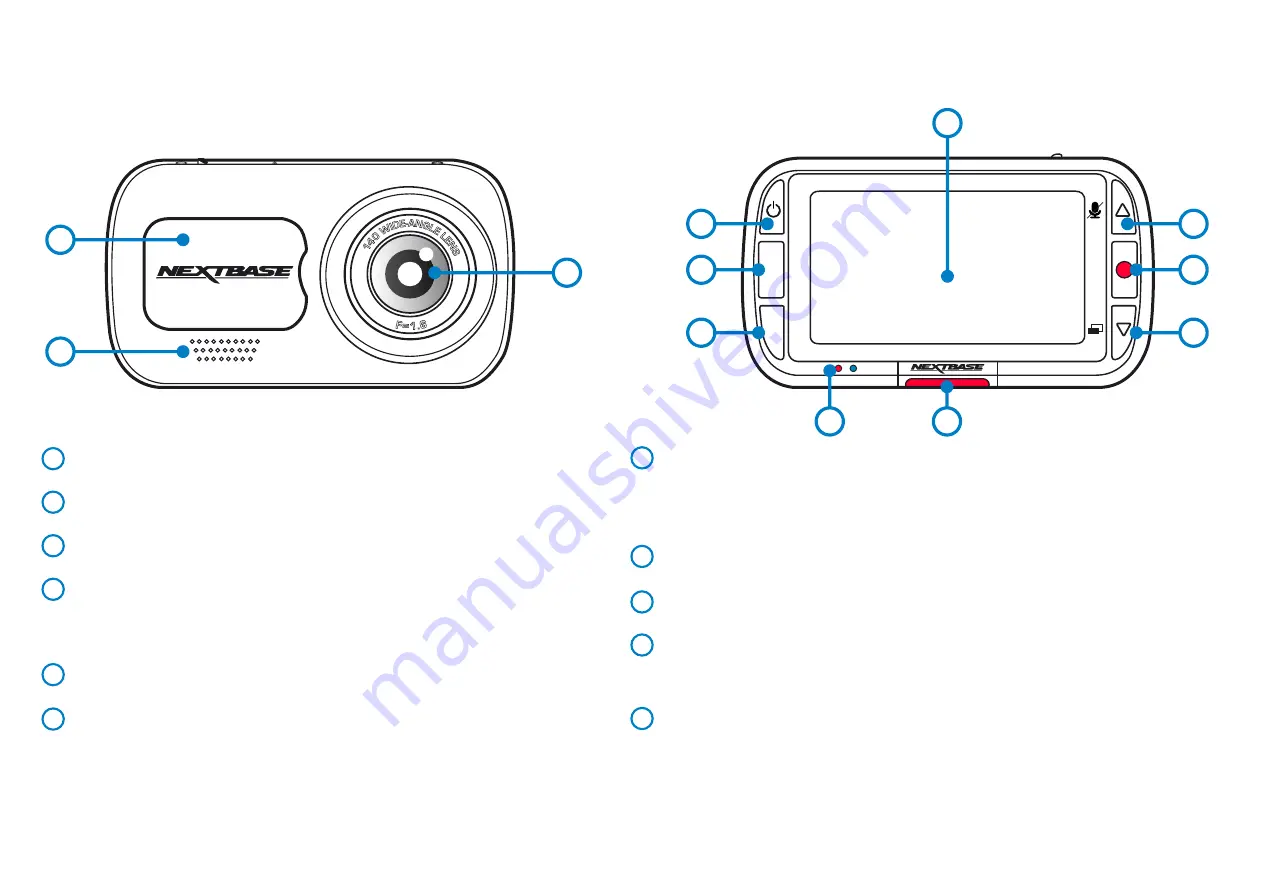
9
LEDs
Right: Blue
- The Blue LED will be on while the Dash Cam is charging. It will turn off when charging is complete,
even if the Dash Cam is still plugged in.
Left: Red
- The Red LED is permanently on while the Dash Cam is active. It will flash while recording.
Protect Button
Press whilst recording to protect the current file in event of an emergency situation.
Screen
2.5 Inch High Resolution Screen.
Record
Video Mode: Press to Start/Stop recording
Photo Mode: Press to take photo
In the Menus: Select/OK/Play & Pause video playback
Up/Down Buttons
In the Menus: Use to navigate the menus within the camera.
Video Mode: Up button toggles audio recording On/Off. Down button toggles screen On/Off
Playback Mode: Scroll through your videos/photos.
Camera Parts and Controls
See below to identify the parts and controls of your Dash Cam
Dust Cover
Mounting point located under the dust cover.
Speaker
Integrated speaker for audio playback.
Camera Lens
Wide angle 140º.
Power Button
Press and hold for 2 seconds to turn the Dash Cam On/Off.
When the Rear Camera is attached, press the Power Button to toggle the position
of the Picture in Picture Rear View display;
PiP left, Pip right, Rear view Off, Rear View full screen.
Menu Button
Press to open the Dash Cam’s menu system.
Mode Button
Press to select video/photo/playback modes.
1
6
2
3
4
5
7
11
8
9
10
MODE
MENU
OK
4
5
6
7
9
10
11
8
11
1
2
3
Summary of Contents for 222X
Page 1: ...1 User Manual...
Page 32: ...32 Product Compliance Information...
Page 35: ...35 NBDVR222X ENG R14...










































