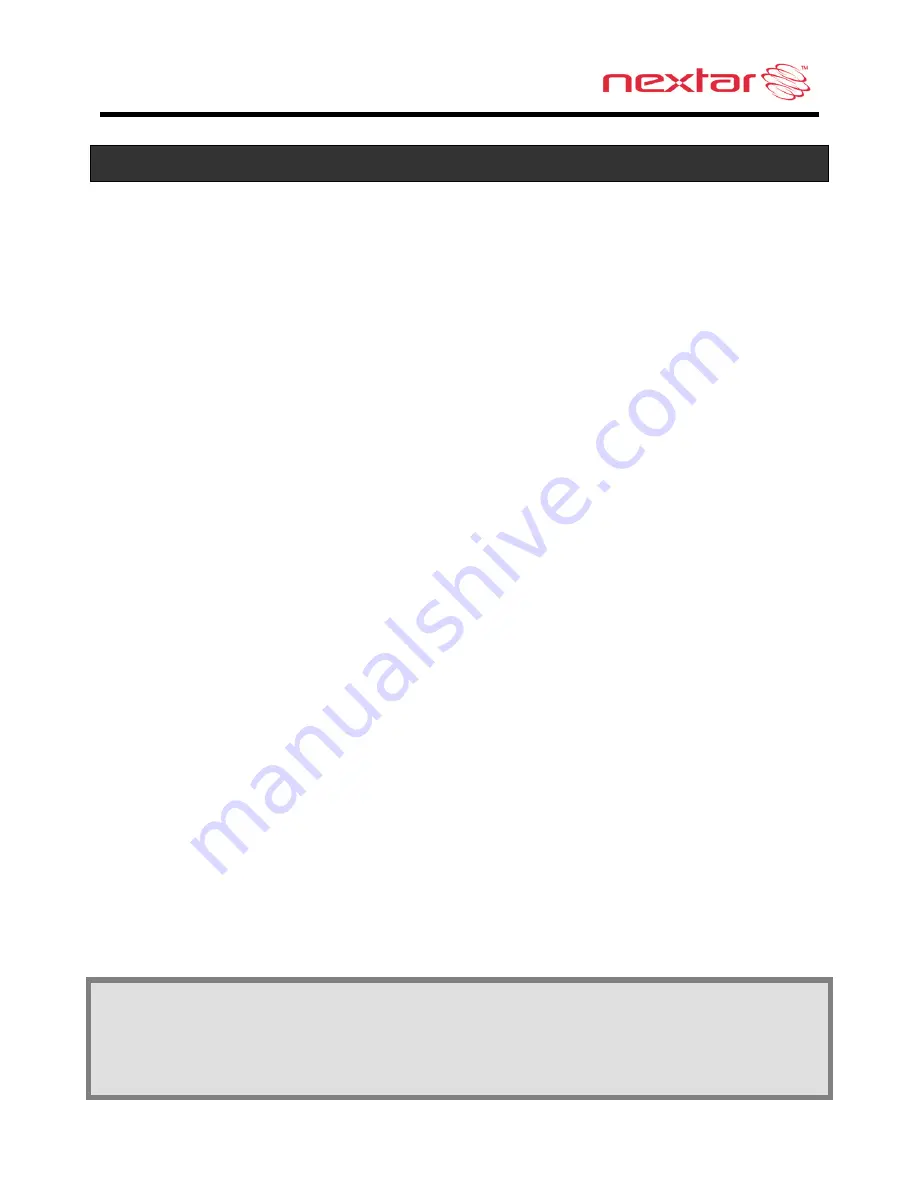
2
Important Safety Information
•
Only use a power cord provided by NEXTAR.
Use of products provided by other suppliers may void the warranty.
•
Caution: To reduce the risk of electric shock, do not remove cover or back.
No user serviceable parts inside. Refer servicing to qualified service
personnel.
•
Do not use harsh chemicals (such as alcohol, benzene, thinners, etc.) or
detergents to clean your GPS. This could damage the unit or cause a fire.
•
Do not drop, strike, or shake your GPS severely. It may harm the internal
electronics of the unit.
•
Warning: To reduce the risk of fire, electric shock or damage, do not expose
this product to rain or moisture. Do not use your GPS in high explosive areas
as the unit may generate sparks.
•
Do not damage the power cord by bending, twisting, pulling, or heating. Do
not use the plug if it is loose as it may cause a fire or electric shock. Do not
place any heavy items on the power cord. Do not allow the power cord to be
crimped as it may cause electric shock or fire.
•
Do not handle the GPS with wet hands while it is being charged. It may
cause an electric shock or seriously damage your GPS.
•
Spilled beverages are a common problem in moving vehicles. Do not locate
liquid containers, or items that can accumulate condensation such as cold
beverages, in a position where liquid can spill or drip on the GPS device.
•
Only use attachments / accessories specified by the manufacturer.
•
Unplug this device during lightning storms or when unused for long periods
of time.
•
Refer all servicing to qualified service personnel. Servicing is required when
the apparatus has been damaged in any way, such as power-supply cord or
plug is damaged, liquid has been spilled or objects have fallen into the
apparatus, the apparatus has been exposed to rain or moisture, does not
operate normally, or has been dropped.
•
Caution: Dashboard temperatures can reach 180°F in a closed vehicle! To
prevent the GPS from being damaged by excess heat, always
remove your
GPS unit from the dash area when the car is parked.
Important:
Some states have restrictions on locating your GPS unit on the
windshield. Included with your Nextar unit is an adhesive backed Dashboard
Mount Disk that can be used if attaching the mounting bracket to the windshield is
inconvenient or not allowed.
See Page
10
for details.
Summary of Contents for X3-03 - Automotive GPS Receiver
Page 1: ......


















